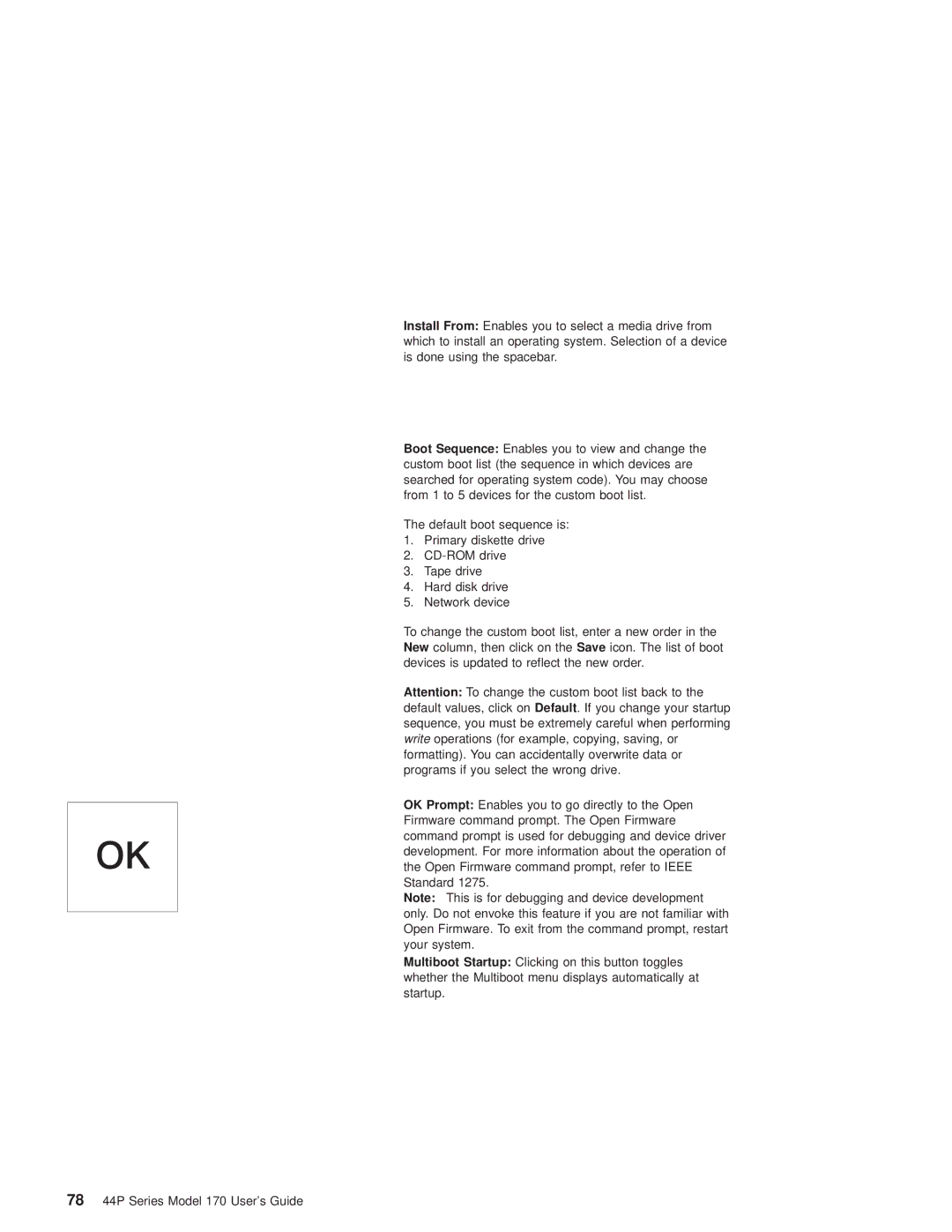OK
Install From: Enables you to select a media drive from which to install an operating system. Selection of a device is done using the spacebar.
Boot Sequence: Enables you to view and change the custom boot list (the sequence in which devices are searched for operating system code). You may choose from 1 to 5 devices for the custom boot list.
The default boot sequence is:
1.Primary diskette drive
2.
3.Tape drive
4.Hard disk drive
5.Network device
To change the custom boot list, enter a new order in the New column, then click on the Save icon. The list of boot devices is updated to reflect the new order.
Attention: To change the custom boot list back to the default values, click on Default. If you change your startup sequence, you must be extremely careful when performing write operations (for example, copying, saving, or formatting). You can accidentally overwrite data or programs if you select the wrong drive.
OK Prompt: Enables you to go directly to the Open Firmware command prompt. The Open Firmware command prompt is used for debugging and device driver development. For more information about the operation of the Open Firmware command prompt, refer to IEEE Standard 1275.
Note: This is for debugging and device development only. Do not envoke this feature if you are not familiar with Open Firmware. To exit from the command prompt, restart your system.
Multiboot Startup: Clicking on this button toggles whether the Multiboot menu displays automatically at startup.
7844P Series Model 170 User's Guide