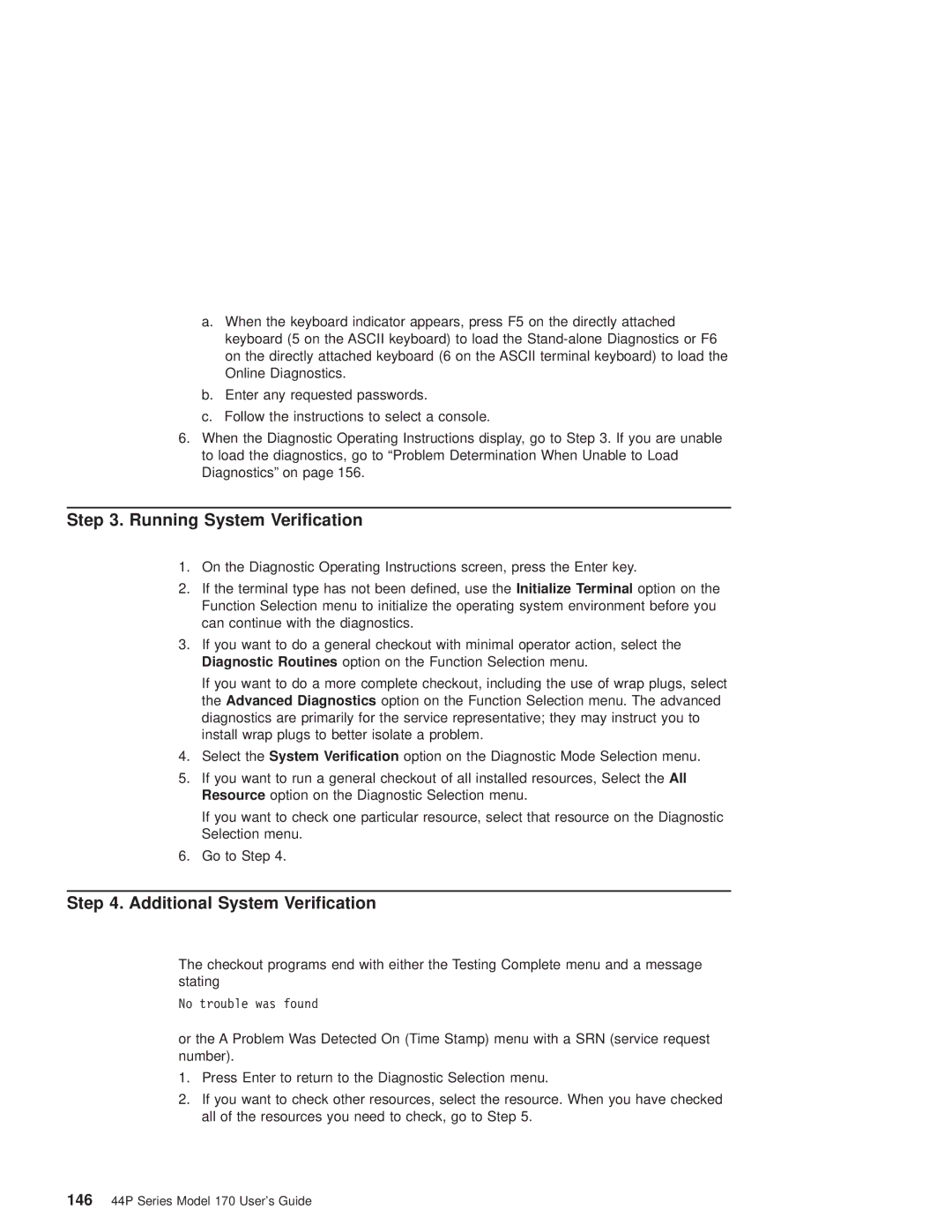a.When the keyboard indicator appears, press F5 on the directly attached keyboard (5 on the ASCII keyboard) to load the
b.Enter any requested passwords.
c.Follow the instructions to select a console.
6.When the Diagnostic Operating Instructions display, go to Step 3. If you are unable to load the diagnostics, go to ªProblem Determination When Unable to Load Diagnosticsº on page 156.
Step 3. Running System Verification
1.On the Diagnostic Operating Instructions screen, press the Enter key.
2.If the terminal type has not been defined, use the Initialize Terminal option on the Function Selection menu to initialize the operating system environment before you can continue with the diagnostics.
3.If you want to do a general checkout with minimal operator action, select the Diagnostic Routines option on the Function Selection menu.
If you want to do a more complete checkout, including the use of wrap plugs, select the Advanced Diagnostics option on the Function Selection menu. The advanced diagnostics are primarily for the service representative; they may instruct you to install wrap plugs to better isolate a problem.
4.Select the System Verification option on the Diagnostic Mode Selection menu.
5.If you want to run a general checkout of all installed resources, Select the All Resource option on the Diagnostic Selection menu.
If you want to check one particular resource, select that resource on the Diagnostic Selection menu.
6.Go to Step 4.
Step 4. Additional System Verification
The checkout programs end with either the Testing Complete menu and a message stating
No trouble was found
or the A Problem Was Detected On (Time Stamp) menu with a SRN (service request number).
1.Press Enter to return to the Diagnostic Selection menu.
2.If you want to check other resources, select the resource. When you have checked all of the resources you need to check, go to Step 5.
14644P Series Model 170 User's Guide