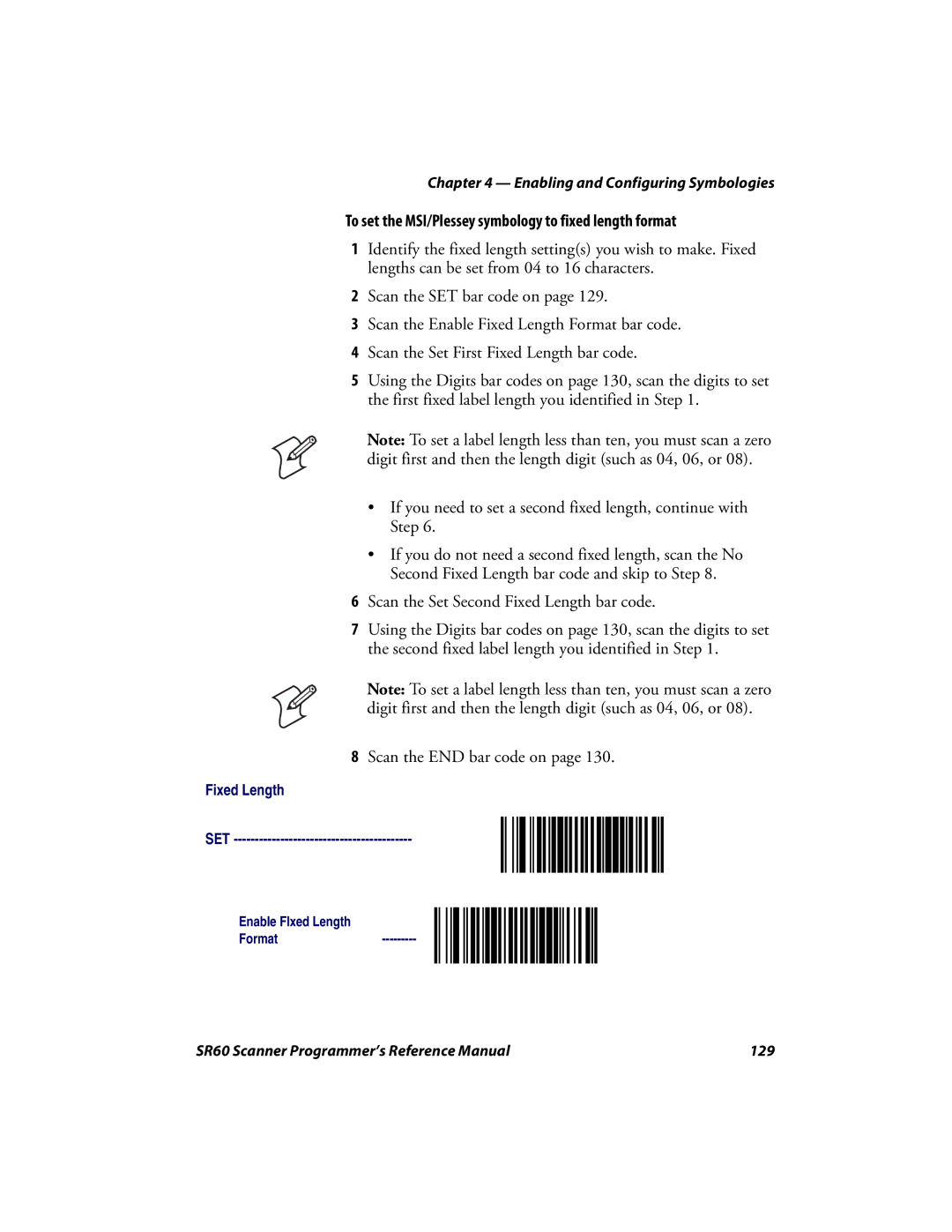Chapter 4 — Enabling and Configuring Symbologies
To set the MSI/Plessey symbology to fixed length format
1Identify the fixed length setting(s) you wish to make. Fixed lengths can be set from 04 to 16 characters.
2Scan the SET bar code on page 129.
3Scan the Enable Fixed Length Format bar code.
4Scan the Set First Fixed Length bar code.
5Using the Digits bar codes on page 130, scan the digits to set the first fixed label length you identified in Step 1.
Note: To set a label length less than ten, you must scan a zero digit first and then the length digit (such as 04, 06, or 08).
•If you need to set a second fixed length, continue with Step 6.
•If you do not need a second fixed length, scan the No Second Fixed Length bar code and skip to Step 8.
6Scan the Set Second Fixed Length bar code.
7Using the Digits bar codes on page 130, scan the digits to set the second fixed label length you identified in Step 1.
Note: To set a label length less than ten, you must scan a zero digit first and then the length digit (such as 04, 06, or 08).
8Scan the END bar code on page 130.
Fixed Length
SET
Enable FIxed Length
Format---------
SR60 Scanner Programmer’s Reference Manual | 129 |