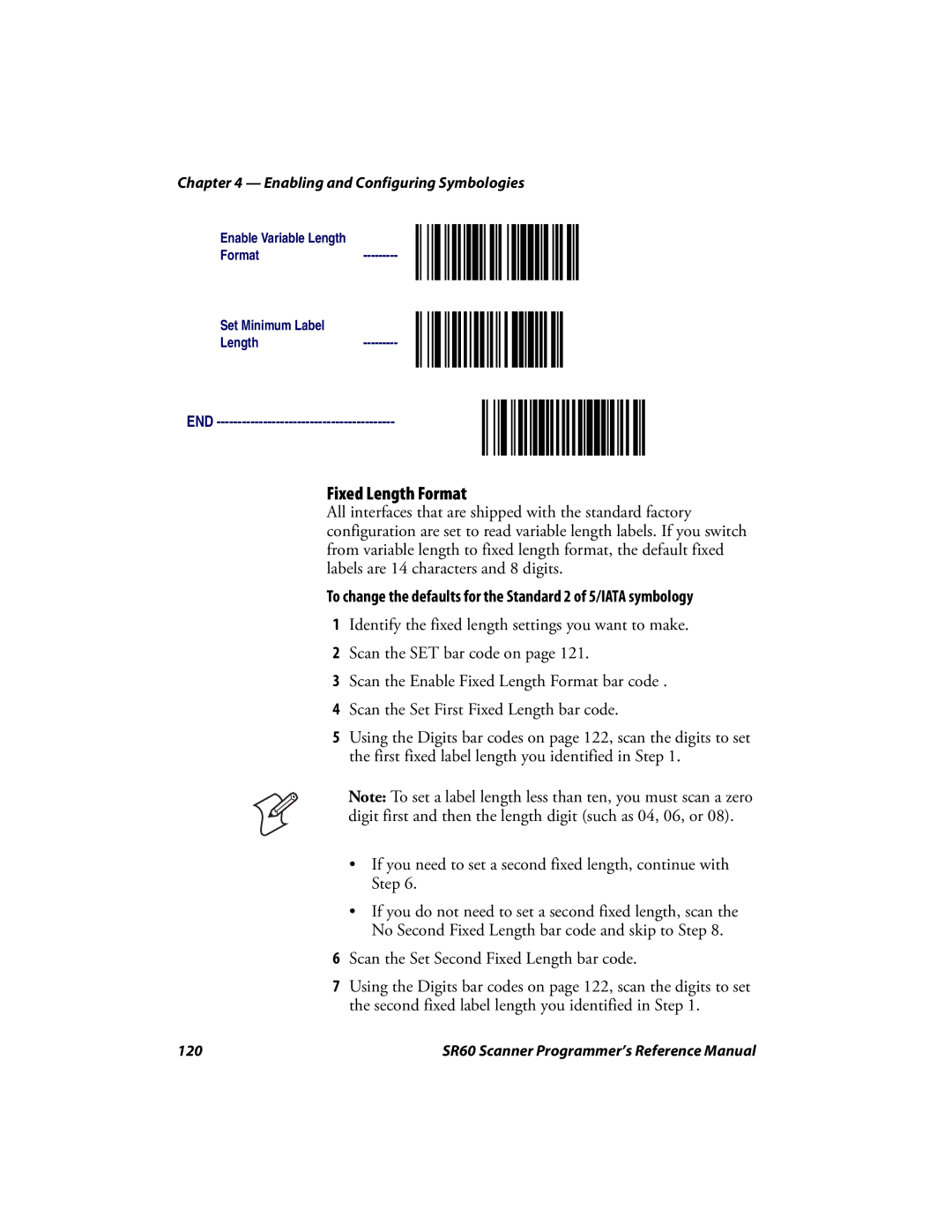Chapter 4 — Enabling and Configuring Symbologies
Enable Variable Length
Format---------
Set Minimum Label
Length---------
END ------------------------------------------
Fixed Length Format
All interfaces that are shipped with the standard factory configuration are set to read variable length labels. If you switch from variable length to fixed length format, the default fixed labels are 14 characters and 8 digits.
To change the defaults for the Standard 2 of 5/IATA symbology
1Identify the fixed length settings you want to make.
2Scan the SET bar code on page 121.
3Scan the Enable Fixed Length Format bar code .
4Scan the Set First Fixed Length bar code.
5Using the Digits bar codes on page 122, scan the digits to set the first fixed label length you identified in Step 1.
Note: To set a label length less than ten, you must scan a zero digit first and then the length digit (such as 04, 06, or 08).
•If you need to set a second fixed length, continue with Step 6.
•If you do not need to set a second fixed length, scan the No Second Fixed Length bar code and skip to Step 8.
6Scan the Set Second Fixed Length bar code.
7Using the Digits bar codes on page 122, scan the digits to set the second fixed label length you identified in Step 1.
120 | SR60 Scanner Programmer’s Reference Manual |