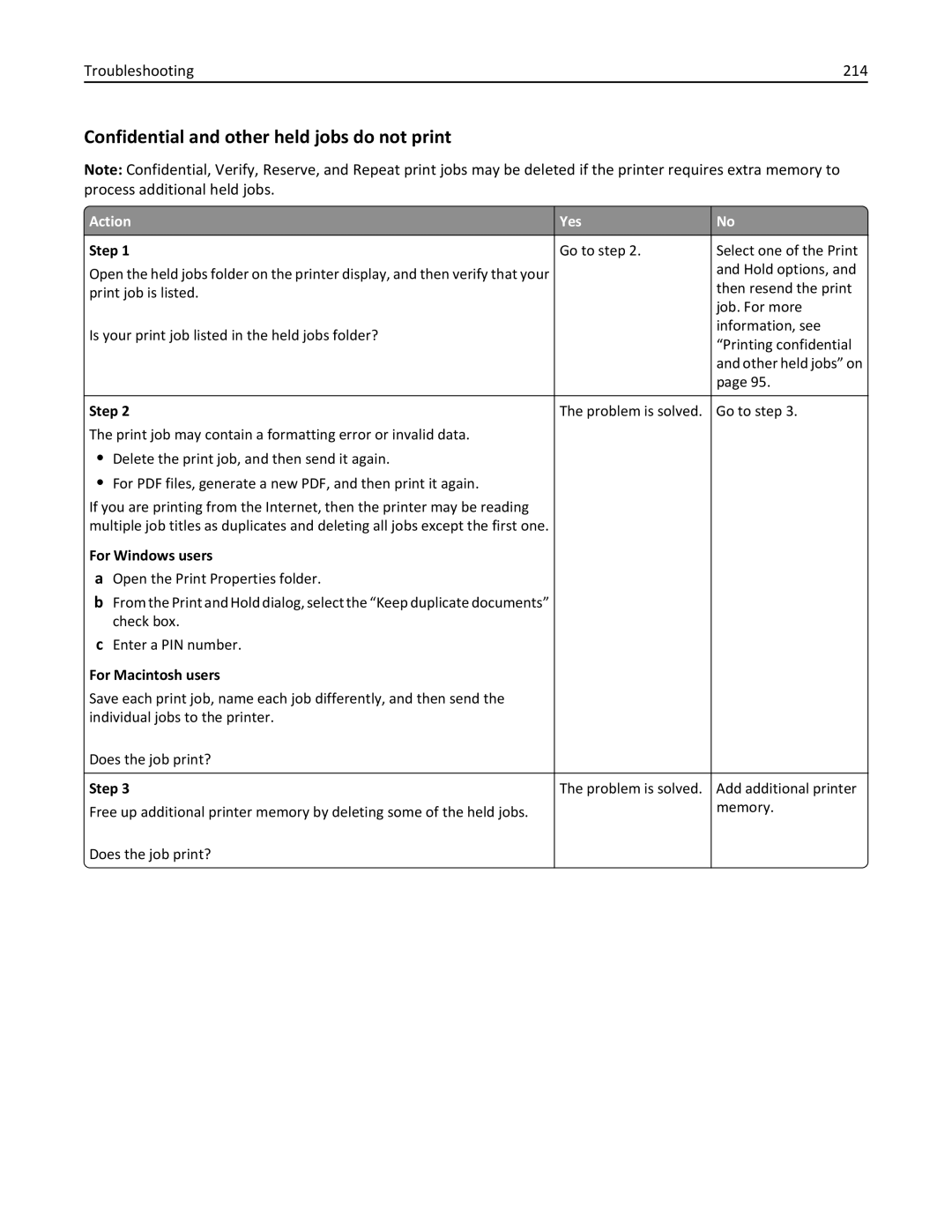MS510 and MS610 Series
May
Contents
Using MS610de
Paper and specialty media guide 114
Understanding the printer menus 122
Maintaining the printer 172
Troubleshooting 193
Saving money and the environment 170
Clearing jams 181
Safety information
Safety information
Safety information
Overview
Using this guide
Finding information about the printer
What are you looking for? Find it here
Other countries and regions -See the printed
Selecting a location for the printer
Selecting a location for the printer
Selecting a location for the printer
Installing an optional card
Installing internal options
Accessing the controller board
Available internal options
Page
Installing a memory card
Page
Installing an Internal Solutions Port
Long ISP cable
Page
Page
Page
Page
Page
Installing a printer hard disk
Page
Removing a printer hard disk
Installing hardware options
Installing optional trays
Page
Setting up the printer software
Installing the printer software
For Windows users
Updating available options in the printer driver
For Macintosh users
Installing the printer on an Ethernet network
Preparing to set up the printer on an Ethernet network
Networking
For Macintosh users
Select Ethernet connection, and then click Continue
Preparing to set up the printer on a wireless network
Additional printer setup Click +
Select a wireless connection setup
Connecting the printer using the Wireless Setup Wizard
Settings Network/Ports Active NIC Auto
Follow the instructions on the printer display
Using the Push Button Configuration Method
Page
Learning about the printer
Printer configurations
Using MS510dn and MS610dn
MS510dn printer model
Using the printer control panel
MS610dn printer model
Indicator light Printer status
Sleep button light Printer status
Attaching cables
Memory card connector
Option card connector
Using the standard bin and paper stop
Setting the paper size and type
Configuring Universal paper settings
Settings Paper Menu Paper Size/Type
Loading trays
Pull out the tray completely
LTR
Page
Lglltr E A4 XEC
Loading the multipurpose feeder
Page
Page
Page
Linking and unlinking trays
Click Settings Paper Menu
Linking and unlinking trays
Creating a custom name for a paper type
Assigning a custom paper type
Printing a document
Adjusting toner darkness
Printing
Printing a document
Printing from a flash drive or mobile device
Click Settings Print Settings Quality Menu Toner Darkness
Settings Print Settings Quality Menu Toner Darkness
Printing from a flash drive
Supported flash drives and file types
Flash drive File type
Storing print jobs in the printer
Printing confidential and other held jobs
Printing from a mobile device
Security Confidential Print
Printing confidential and other held jobs
Settings Reports Print Fonts
Printing information pages
Printing a font sample list
Canceling a print job from the computer
Canceling a print job
Canceling a print job from the printer control panel
Settings Reports Print Directory
Managing the printer
Finding advanced networking and administrator information
Click Settings Print Settings Supply Notifications
Checking the virtual display
Click Settings tab Security Confidential Print Setup
Modifying confidential print settings
Copying printer settings to other printers
Click the Copy Printer Settings
Click Settings Security Panel PIN Protect
Click Printer Settings
Click Copy Printer Settings
Settings Reports Menu Settings
Checking the status of parts and supplies
Printing a network setup
Using Eco‑mode
Saving energy
Select a setting you want
Adjusting Sleep mode
Settings Settings General Settings Quiet Mode
Reducing printer noise
Settings Settings General Settings Timeouts Sleep Mode
Using Hibernate mode
Settings General Settings Timeouts
Click Settings General Settings Sleep Button Settings
Settings Settings General Settings
Setting Hibernate Timeout
Click Settings General Settings Timeouts
Adjusting the brightness of the printer display
Restoring factory default settings
Using Schedule Power Modes
Click Settings General Settings Schedule Power Modes
Statement of Volatility
Using the security lock feature
Securing the printer
Type of memory Description
Erasing non‑volatile memory
Back Exit Config Menu
Erasing volatile memory
Finding printer security information
Basic and configured models
Using MS610de
Indicator light
Display View the printer status and messages
Understanding the home screen
Touch
Feature Description
Using the touch-screen buttons
Features
This may also appear on the home screen
Return to the home screen
Use
Accessing the controller board
Using MS610de
Finding the IP address of the computer
Setting up and using the home screen applications
Open the command window
From the Apple menu, navigate to System Preferences Network
Finding the IP address of the printer
Accessing the Embedded Web Server
Click Settings General Settings Home screen customization
Customizing the home screen
Activating the home screen applications
Using Background and Idle Screen
Setting up Forms and Favorites
Finding information about the home screen applications
Exporting and importing a configuration
Setting up Remote Operator Panel
Understanding Eco‑Settings
Select the width or height, and then touch
Using the standard bin and paper stop
LTR
Lgltr L A4 Exec B5
Page
Lglltr E A4 XEC
Loading the multipurpose feeder
Page
Page
Linking and unlinking trays
From the home screen, navigate to
Paper Menu Custom Names
Printing forms
Paper Menu Custom Types
Adjust the setting, and then click Submit
Adjust the setting, and then touch
Printing from a flash drive or mobile device
Supported flash drives and file types
From the printer memory when all copies are printed
Reports Print Fonts Touch PCL Fonts or PostScript Fonts
Reports Print Directory
Setting up serial printing
Click Continue Finish
Windows
For Macintosh users
Finding advanced networking and administrator information
Using MS610de 102
Click Settings Security Confidential Print Setup
Using MS610de 103
Type the IP addresses of the source and target printers
Click Settings General Settings Eco‑Mode select a setting
Using MS610de 104
Reports Network Setup
From the home screen, touch Status/Supplies View Supplies
Using MS610de 105
Click Settings General Settings Quiet Mode select a setting
Using MS610de 106
Settings General Settings Timeouts Sleep Mode
Settings General Settings Timeouts Hibernate Timeout
Using MS610de 108
Adjusting the brightness of the display
Settings General Settings Screen Brightness
Using MS610de 109
Settings General Settings Factory Defaults Restore Now
Using MS610de 110
Disposing of a printer hard disk
Touch Back Exit Config Menu
Using MS610de 111
Touch Wipe All Settings
Erasing printer hard disk memory
Click Settings Security Disk Encryption
Configuring printer hard disk encryption
Using MS610de 112
Touch Disk Encryption Enable
Using MS610de 113
Tips on using envelopes
Using specialty media
Tips on using card stock
Paper and specialty media guide 114
Tips on using transparencies
Paper characteristics
Paper guidelines
Selecting paper
Fiber content
Unacceptable paper
Selecting preprinted forms and letterhead
Using recycled paper and other office papers
Storing paper
Supported paper sizes
Supported paper sizes, types, and weights
Paper and specialty media guide 119
Supported paper types and weights
Paper and specialty media guide 120
Paper and specialty media guide 121
Menus list
Understanding the printer menus 122
Paper Size/Type menu
Default Source menu
Paper menu
Understanding the printer menus 123
Multipurpose Feeder Size
Understanding the printer menus 124
Multipurpose Feeder Type
Manual Paper Type
Understanding the printer menus 125
Manual Paper Size
Manual Envelope Size
Paper Texture menu
Configure MP menu
Substitute Size menu
Understanding the printer menus 126
Understanding the printer menus 127
Paper Weight menu
Understanding the printer menus 128
Paper Loading menu
Understanding the printer menus 129
Custom Names menu
Custom Types menu
Understanding the printer menus 130
Reports menu
Universal Setup menu
Reports menu
Understanding the printer menus 131
Standard Network or Network x menus
Network/Ports menu
Active NIC menu
Understanding the printer menus 132
Understanding the printer menus 133
Network Card menu
To access the menu, navigate to any of the following
To access the menu, navigate to either of the following
Understanding the printer menus 134
Understanding the printer menus 135
TCP/IP menu
Use Set Hostname Set the host name
IPv6 menu
Understanding the printer menus 136
AppleTalk menu
Wireless menu
Understanding the printer menus 137
Activate
Standard USB menu
Understanding the printer menus 138
View Name
Parallel x menu
Understanding the printer menus 139
Understanding the printer menus 140
Parallel Buffer
Advanced Status
Parallel Mode
Understanding the printer menus 141
Protocol
Smtp Setup menu
Understanding the printer menus 142
Confidential Print menu
Miscellaneous Security Settings menu
Security menu
Understanding the printer menus 143
Security Audit Log menu
Understanding the printer menus 144
Set Date and Time menu
Erase Temporary Data Files menu
Understanding the printer menus 145
Time Zone
Enable NTP
Understanding the printer menus 146
Automatically observe DST
General Settings menu
Settings menu
General Settings
Understanding the printer menus 147
Understanding the printer menus 148
Quiet Mode
Run Initial setup
Eco-Mode
Keyboard
Understanding the printer menus 149
Paper Sizes
Understanding the printer menus 150
Displayed Information
Date Format
Understanding the printer menus 151
Home screen customization
Time Format
Understanding the printer menus 152
Understanding the printer menus 153
Understanding the printer menus 154
Print Recovery
Hibernate Timeout on Connection
Press Sleep Button
Flash Drive menu
Flash Drive
Understanding the printer menus 155
Understanding the printer menus 156
Setup menu
Print Settings
Understanding the printer menus 157
Download Target
Understanding the printer menus 158
Print Area
Resource Save
Understanding the printer menus 159
Finishing menu
Separator Source
Understanding the printer menus 160
Print Resolution
Quality menu
Pixel Boost
Job Accounting menu
Understanding the printer menus 161
Utilities menu
Understanding the printer menus 162
XPS menu
Understanding the printer menus 163
PCL Emul menu
PostScript menu
Understanding the printer menus 164
PCL Emulation Settings
Symbol Set
Understanding the printer menus 165
Understanding the printer menus 166
Tray Renumber
Font Size
Html menu
Understanding the printer menus 167
Scale
Image menu
Help menu
Understanding the printer menus 168
Understanding the printer menus 169
Recycling
Using recycled paper
Saving paper and toner
Conserving supplies
Returning Lexmark cartridges for reuse or recycling
Recycling Lexmark products
Recycling Lexmark packaging
Saving money and the environment 171
Using genuine Lexmark parts and supplies
Cleaning the printer
Cleaning the printer
Ordering parts and supplies
Return Program cartridge
Ordering toner cartridges
Maintaining the printer 173
For the United States and Canada
Ordering an imaging unit
Ordering a maintenance kit
Maintaining the printer 174
Replacing supplies
Estimated number of remaining pages
Storing supplies
Replacing the toner cartridge
Page
Replacing the imaging unit
Maintaining the printer 177
Page
Moving the printer
Before moving the printer
Shipping the printer
Moving the printer to another location
Maintaining the printer 180
Clearing jams 181
Avoiding jams
Load paper properly
Make sure paper lies flat in the tray
Understanding jam messages and locations
Use recommended paper
Area Printer control panel message What to do
‑page jam, open front door y.xx
Clearing jams 184
Page
Models, select Next Clear the jam, press OK
‑page jam, open rear door y.xx
Clearing jams 187
‑page jam, clear standard bin y.xx
‑page jam, remove tray 1 to clear duplex y.xx
Clearing jams 189
‑page jam, open tray x y.xx
‑page jam, clear manual feeder y.xx
Models, select Next Clear the jam, press OK
Understanding the printer messages
Change paper source to paper size load orientation
Configuration change, some held jobs were not restored
Change paper source to custom string load paper orientation
Close front door
Defective flash detected
Error reading USB drive. Remove USB
Error reading USB hub. Remove hub
Imaging unit low 84.xy
Insert Tray
Insufficient memory to support Resource Save feature
Incorrect paper size, open paper source
Insufficient memory to collate job
Load paper source with custom type name paper orientation
Insufficient memory, some held jobs will not be restored
Load paper source with custom string paper orientation
Load paper source with paper size paper orientation
Load manual feeder with custom string paper orientation
Troubleshooting 198
Load manual feeder with custom type name paper orientation
Load manual feeder with paper size paper orientation
Maintenance kit very low, x estimated pages remain 80.xy
Maintenance kit low 80.xy
Maintenance kit nearly low 80.xy
Troubleshooting 199
Non‑Lexmark supply type, see User’s Guide 33.xy
Network x software error
Troubleshooting 200
Not enough free space in flash memory for resources
Printer had to restart. Last job may be incomplete
Reinstall missing or unresponsive cartridge 31.xy
Reinstall missing or unresponsive imaging unit 31.xy
Remove paper from standard output bin
Replace unsupported imaging unit 32.xy
Troubleshooting 202
Replace imaging unit, 0 estimated pages remain 84.xy
Region number
Standard network software error
Serial option x error
Smtp server not set up. Contact system administrator
Standard parallel port disabled
Too many trays attached
Too many flash options installed
Weblink server not set up. Contact system administrator
Unformatted flash detected
Troubleshooting 205
Solving printer problems
Basic printer problems
Printer is not responding
Troubleshooting 206
Printer display is blank
Option problems
Troubleshooting 207
Cannot detect internal option
Action Yes Step Problem is solved Go to step
Tray problems
Troubleshooting 208
Step Problem is solved. Go to step
Troubleshooting 209
Internal Solutions Port does not operate correctly
USB/parallel interface card does not operate correctly
Troubleshooting 210
Paper feed problems
Paper frequently jams
Troubleshooting 211
Solving print problems
Printing problems
Paper jam message remains after jam is cleared
Troubleshooting 212
Error message about reading the flash drive appears
Print jobs do not print
Troubleshooting 213
For Windows users
Troubleshooting 214
Confidential and other held jobs do not print
For Macintosh users
Print job takes longer than expected
Troubleshooting 215
Settings General Settings Print Recovery Page Protect Off
Job prints from the wrong tray or on the wrong paper
Incorrect characters print
Tray linking does not work
Large jobs do not collate
Troubleshooting 217
Settings General Settings Timeouts Print Timeout
Unexpected page breaks occur
Characters have jagged or uneven edges
Print quality problems
Troubleshooting 218
Clipped pages or images
Action Yes Step Go to step Problem is solved
Shadow images appear on prints
Troubleshooting 220
Gray background on prints
Troubleshooting 221
Incorrect margins on prints
Troubleshooting 222
Paper curl
Troubleshooting 223
Print irregularities
Repeating defects appear on prints
Troubleshooting 224
Print is too dark
Troubleshooting 225
Troubleshooting 226
Print is too light
Troubleshooting 227
Printer is printing blank pages
Troubleshooting 228
Skewed print
Printer is printing solid black pages
Troubleshooting 229
Transparency print quality is poor
Troubleshooting 230
Streaked horizontal lines appear on prints
Troubleshooting 231
Streaked vertical lines appear on prints
Troubleshooting 232
Horizontal voids appear on prints
Troubleshooting 233
Vertical voids appear on prints
Toner fog or background shading appears on prints
Troubleshooting 234
Toner specks appear on prints
Toner rubs off
Troubleshooting 235
Uneven print density
Troubleshooting 236
Solving home screen applications problems
An application error has occurred
Click Settings Apps Apps Management System tab Log
Troubleshooting 237
Tech Library
Troubleshooting 238
Contacting customer support
Mail
239
Product information
Edition notice
May
Trademarks
240
Licensing notices
Modular component notice
241
Taiwan waste dry cell batteries recycle logo notice
Noise emission levels
Product disposal
242
Laser notice
Temperature information
Static sensitivity notice
243
Laser advisory label
Power consumption
Mode Description Power consumption Watts
244
Sleep Mode
245
Avis de conformité aux normes de l’industrie du Canada
Regulatory notices for wireless products
Industry Canada compliance statement
European Community EC directives conformity
Industry Canada Canada
247
248
ΤΗΣ Οδηγιασ 1999/5/ΕΚ
249
Português
Limited warranty
250
Extent of limited warranty
251
Patent acknowledgment
252
Numerics
Symbols
250‑sheet tray installing 26 550‑sheet tray installing
Index 253
Page
Page
Page
Page
Page