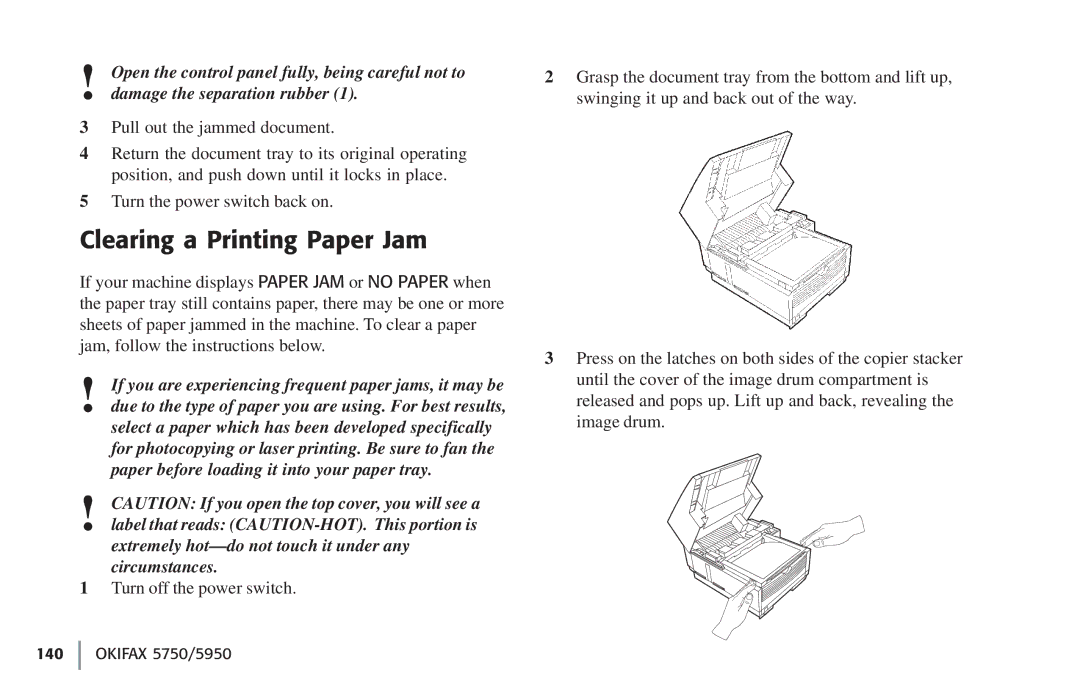!Open the control panel fully, being careful not to damage the separation rubber (1).
3Pull out the jammed document.
4Return the document tray to its original operating position, and push down until it locks in place.
5Turn the power switch back on.
Clearing a Printing Paper Jam
If your machine displays PAPER JAM or NO PAPER when the paper tray still contains paper, there may be one or more sheets of paper jammed in the machine. To clear a paper jam, follow the instructions below.
!If you are experiencing frequent paper jams, it may be due to the type of paper you are using. For best results, select a paper which has been developed specifically for photocopying or laser printing. Be sure to fan the paper before loading it into your paper tray.
!CAUTION: If you open the top cover, you will see a
label that reads:
1Turn off the power switch.
2Grasp the document tray from the bottom and lift up, swinging it up and back out of the way.
3Press on the latches on both sides of the copier stacker until the cover of the image drum compartment is released and pops up. Lift up and back, revealing the image drum.