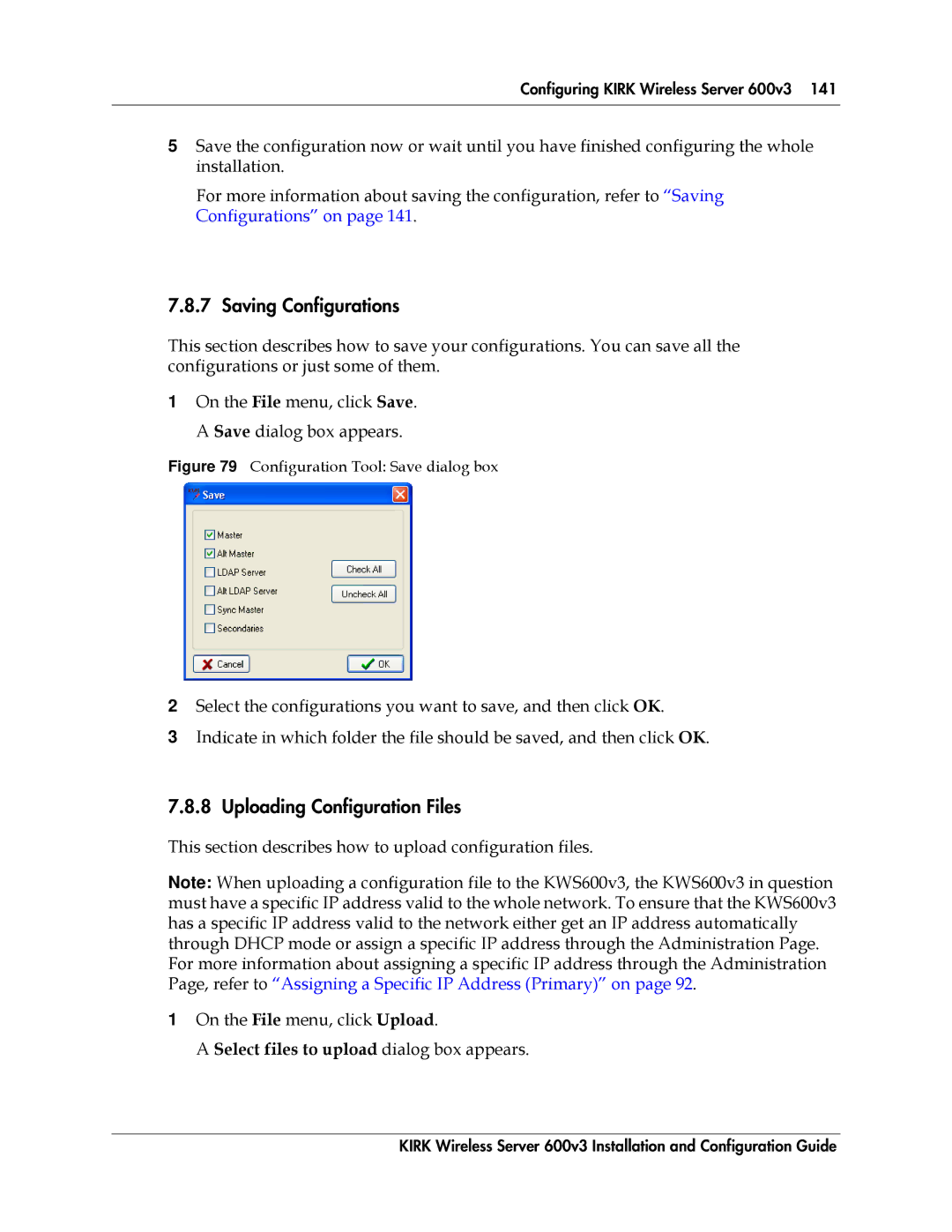Part No , Ed.2.6 April 16
Proprietary and Confidential
Contents
Installing the Kirk Repeater
Kirk Handset Registration and Subscription 145
Chapter Configuration/General/Update 189
Configuration of an NTP Server / Client 197
14117800, Ed.2.6
Figures
Adm. Page Configuration/ETH0/IP
Configuration Tool Alt Master tab
Adm. Page Administration/Download/Config
Contents
Tables 14117800, Ed.2.6
Preface
Before You Begin
Chapter Overview
Where is it? What is it about? When to use it?
Related Documentation
Ipei
Acronyms
Preface 14117800, Ed.2.6
This section provides information about
Introduction
Kirk Wireless Server
Components of the Kirk Wireless Server 600v3 Solution
Kirk Repeater
Wireless Bands
Kirk Handset
Auto Login and Handover
Kirk Maintenance Software
Kirk SIO Application Interface
Kirk Wireless Server Environmental Requirements
Requirements for the Kirk Wireless Server 600v3 Solution
Introduction
Kirk Repeater Environmental Requirements
Electrical Requirements
Kirk Handsets Environmental Requirements
Software Requirements
Deploying Kirk Wireless Server
Recommendations for KWS600v3/KIRK Repeater Placement
Deployment of a Kirk Wireless Server 600v3 Multi-Cell
Sync over Air
Examples of Synchronization Chains
Synchronization Chain With One Sync Master Primary Sync Ways
Synchronization Chain With Alternative Sync Ways
Synchronization Chain with Alternative Sync Ways
Synchronization Chain Layout with Alternative Sync Ways
Synchronization Chain With and Without Alternative Sync Ways
Synchronization Chain With Repeaters
Deploying Kirk Wireless Server 14117800, Ed.2.6
Description of Kirk Wireless Server
Installing the Kirk Wireless Server
Unpacking
Inspect for Damage
Kirk Wireless Server 600v3 Types and Part Numbers
Variants of Kirk Wireless Server Part Number
Kirk Wireless Server 600v3 Appearance and Components
KWS600v3 faceplate includes the following see figure below
LED that indicates whether or not the unit is functioning
LED Indicator Meaning
Kirk Wireless Server 600v3 LED Indicators Front Cover
Kirk Wireless Server 600v3 Reset Button
Resetting the Kirk Wireless Server 600v3 Hardware
Faceplate
Press button Action
Installing the Kirk Wireless Server
Connect the wire into the RJ45 plug on the KWS600v3
Kirk Wireless Server 600v3 Indoor Wall Mounting
Recording the Installation Information
Installing the Kirk Repeater
Kirk Repeater Description
Kirk Repeater provides RF Channels to Kirk Handsets
Kirk Repeater Business 1.8 GHz, 4 channels
Kirk Repeater Types and Part Numbers
Kirk Repeater LED Indicators
Installing the Kirk Repeater
Kirk Repeater Appearance and Components
Installing the Kirk Repeater
3Repeater and External Antenna Installed on the Wall
Powering the Kirk Repeater
Checking Indicators
Power Options
Content of the Kirk Programming Kit Repeater
Programming the Kirk Repeater with the ServiceTool
Set up of the Hardware for Repeater Programming
Base Station Repeater
Installing the Kirk Repeater
Installing the Kirk Repeater
Installing the Kirk Repeater
Installing the Kirk Repeater
Installing the Kirk Repeater
Installing the Kirk Repeater
Numbering of repeaters in a repeater jump configuration
Use of Kirk Repeater With External Antenna
Synchronization Ways
Radio Link
Kirk Handset Description
Preparing Kirk Handset for Use
Variants of Kirk Handsets
Kirk Handset Types
Kirk Charger Types and Part Numbers
Variants of Kirk Chargers
Installing Battery
Variants of Power Supplies
Power Supply Types and Part Numbers
Installing Battery on Kirk 3040 Handsets
Installing Battery on Kirk 4020/KIRK 4040/KIRK 4080 Handsets
Remove Back Cover from Handset with Screw Fastener
Installing Battery on Kirk 5020 / 5040 Handsets
Charging Kirk Handsets
Using the Charger
Single Charger for 4080 Handset
Place the handset in the charger
Kirk 5020 / 5040 Handsets
Retrieving the Serial Number of the Kirk Handset
Retrieving Serial Number on Kirk 3040 Handsets
Retrieving Serial Number on Kirk 5020 / 5040 Handsets
Preparing Kirk Handset for Use 14117800, Ed.2.6
Powering up the Kirk Wireless Server
Configuring Kirk Wireless Server
Power over Ethernet
KWS600v3 supports Power over Ethernet, PoE 802.3af
Connecting a Computer to the Kirk Wireless Server
Local Power Supply
Checking Indicators
How to Change Internet Protocol Properties using Windows XP
Accessing the Web Based Administration
Local Area Connection Properties dialog box
How to Access the Administration
Accessing the Kirk Configuration Tool
Installing the Kirk Configuration Tool
Starting the Kirk Configuration Tool
Configuration Tool startup window
Configuring Single-Cell Solution through Administration
Wireless Server 600v3 Single-cell installation
Entering a System User Name and Password
Assigning a Specific IP Address
Adm. Page Enter Network Password dialog box
Adm. Page Configuration/ETH0/IP
Adm. Page Configuration/ETH0/Link
Configuring Ethernet Link
From the Tones list, select a ring tone
Configuring Dect System
Enbloc Dialing check box
Local R-Key/Display Handling check box
Adm. Page Configuration/DECT/Master
Configuring Dect Master
Configuring Dect Radio
Configuring TOS Type of Service Priorities
GK-Id field
Under the Configuration menu, click IP
Configuring Multi-Cell Solution through Administration
0xb8
0x68
Wireless Server 600v3 Multi-cell installation
Configuring the IP Master Primary Kirk Wireless Server
Assigning a Specific IP Address Primary
Entering a System User Name and Password Primary
Adm. Page Configuration/ETH0/DHCP
Obtaining a Multi-Cell License Primary
Click either Reset Immediately or Idle Reset
User fields, type the user names
Configuring Ethernet Link Primary
Configuring Dect System Primary
0x7f up to128
0xff up to
Configuring Dect Master Primary
Configuring Dect Radio Primary
Configuring TOS Type of Service Priorities Primary
Assigning a Specific IP Address Sync Master
Configuring Sync Master
Adm. Page Configuration/ETH0/DHCP
Adm. Page Configuration/LDAP/Replicator
Configuring Ldap Replicator Sync Master
Configuring Dect Radio Sync Master
Configuring Dect Master Sync Master
Configuring the Alternative Master Kirk Wireless Server
Assigning a Specific IP Address Standby
Entering a System User Name and Password Standby
Adm. Page Configuration/ETH0/DHCP
Configuring Dect Master Standby
Configuring Ethernet Link Standby
Configuring Dect Radio Standby
Configuring the Secondary Kirk Wireless Server
Select the Disable check box to disable the radio Click OK
WS600v3 Multi-cell installation primary and secondaries
Entering a System User Name and Password Secondary
Assigning a Specific IP Address Secondary
Configuring Ethernet Link Secondary
Setting Ldap Replicators Secondary
Configuring Dect Master Secondary
Configuring Dect System Secondary
Configuring Dect Radio Secondary
Configuring Standalone Ldap Server
Configuring Secondary KWS600v3 Using a Back-Up File
Setting Ldap Mode Ldap Server
Select the Disable check box to disable the radio
Configuring Dect Master Ldap Server
Configuring Alternative Ldap Server
Setting Ldap Replicator Alt. Ldap Server
Setting Ldap Mode Alt. Ldap Server
Adm. Page Configuration/LDAP/Replicator
IP Address area Deselect the Dhcp check box
Configuration Tool Master tab
Configuring Kirk Wireless Server
Gatekeeper area From the Mode list, select Active
Master tab you configure the Master Primary KWS600v3
Configuring the Master Primary Kirk Wireless Server
Configuration Tool Master tab
Configuring Kirk Wireless Server
Configuring the Alternative Master Kirk Wireless Server
Configuration Tool Alt Master tab
Configuring Kirk Wireless Server 600v3
Ldap Server tab you configure the Ldap Server
Configuring Ldap Server
Configuration Tool Ldap Server tab
Configuring Alternative Ldap Server
Configuration Tool Alt Ldap Server tab
Configuration Tool Sync Master tab
Configuring the Secondary Kirk Wireless Server
WS600v3 Multi-cell installation primary and secondaries
IP Address Range area
Secondaries tab you configure the Secondary KWS600v3
Configuration Tool Secondary Settings dialog box
IP Settings Shared area
Saving Configurations
Uploading Configuration Files
Select files to upload dialog box appears
Configuration Tool Select files to upload dialog box
Configuration Tool Upload dialog box
Select configuration text files to open dialog box appears
Opening Configuration Files
Registering Handsets Using Skinny Protocol
Kirk Handset Registration and Subscription
Registering Kirk Handsets
Click New An Edit User dialog box appears
Adm. Page Administration/DECT/Users
Registering Handsets Using H.323 Protocol
Click New An Edit User dialog box appears
Registering Handsets Using SIP Protocol
Click New An Edit User dialog box appears
Kirk Handset Registration and Subscription
Kirk 3040 Handset
Subscribing Kirk Handsets
Subscribing Handsets
Before subscribing handsets you need to ensure
Press Menu go to Menu Login Press 3 go to Select Login
Changing to another System Automatically Using Auto Login a
Subscribing a Handset to Different Systems
Changing to another System Manually
Kirk 4020/4040/4080 Handset
Subscribing Handsets
Press 3 go to Select Login Auto a
Changing to another System Automatically Using Auto Login B
Press 3 go to Select Login Auto B
Kirk 5020 / 5040 Handset
Creating Login Subscribing Handset
Subscribing a Handset to Different Systems
Kirk Handset Management
Viewing Handset/User Configuration
Searching for Handset/User Information
To unsubscribe a handset Press Menu Press go to Menu Login
Unsubscribing Kirk Handsets
Kirk 3040/4020/4040/4080 Handset
Handset has been unsubscribed
Removing Kirk Handsets from the List Deregistering
Click Delete
Changing User Configurations
Content of the Kirk Programming Kit Handset
Adjusting the Kirk Handset
Change settings, and then click Apply Click OK
Programming Kit Handset Part no for 3040 Handset consists
Adjusting the Kirk Handset with the ServiceTool
Set up of the Hardware for Kirk Handset Adjustment
Using the Web Based Administration
Changing System User Name and Password
System Management
On the General/Info page you can read information about
Reading System Information
Statistics
Reading Dect Statistics
Unknown
Users
IP-master Calls
Click Show
Radios
Adm. Page Administration/DECT/Unknown
Radio Calls
Master Calls
Reading Ldap Server Status
Handovers
Reading Ldap Replicator Statistics
This page provides information about the selected server
This page provides status information on the interface
Reading Ethernet Statistics
Click Clear if you want to delete all information
Diagnostics
Under the Administration menu, click Diagnostics
Logging
Tracing
Adm. Page Administration/Diagnostics/Tracing
Config Show
Ping
Making a Back-Up of the Configuration File
Under the Administration menu, click Download
Updating the Kirk Wireless Server
This section describes how to update the following
Click Download
Updating Configuration File
Under the Administration menu, click Upload
Updating Firmware
Updating Radio File
Adm. Page Administration/Upload/Firmware
Updating Boot File
Click Send file
Click Browse
Resetting the Kirk Wireless Server
Resetting Kirk Wireless Server 600v3 Immediately
There are three ways of resetting the system
Click OK to reset the system immediately
Resetting Kirk Wireless Server 600v3 When System is Idle
Using the ServiceTool
Resetting in Tftp Mode
Kirk Repeater Programming
Adjusting the Kirk Handset
Description of Different Types of MSF Messages
Messaging over MSF
Activating MSF Messages Function
Adm. Page Configuration/General/Telnet
Sending Text Messages
Messaging over MSF 14117800, Ed.2.6
Name
Configuration/General/Update
Value
Example
Interval
Current Update Serials
Installation
Configuration of the Update Server
Configuration
System Requirements
Maintenance Commands
Running Maintenance
Check Command
Times Command
Mod cmd UP0 prot url final-command built-serial
Prot Command
Mod cmd UP0 prot http//192.168.0.10/firm/ip1200.bin ireset
Mod cmd UP1 times /allow 12,22,23,0,1,2,3,4
Bmc command only for Dect devices
Boot Command
#bn Rolling backup index
Scfg Command
Sequence Replaces Example
Current date and time
Example
Configuration of an NTP Server / Client
Example
Solving Problems in Kirk Wireless Server
Troubleshooting
Administration Page of the Kirk Wireless Server
No Sys-Object
Problem Action required
Kirk Configuration Tool for Kirk Wireless Server
On all radio units with
Kirk Repeater Problem Action required
Should You Need to Report a Problem
Not ring Not possible to turn
Subscribe even if System ID has been Found
Frequently Asked Questions
Using the Gwload Program
Question General Answer
Kirk WS area, click KWS600v3
File Setup area, click IP firmware
Click Get File
An Open IP firmware file dialog box appears
Gwload Upload dialog box
Click Upload Following dialog box appears
International Regulatory and Product Information
Regulatory Notices
Relevante krav i direktiv 1999/5/EF
Sätetele
Essential requirements and other relevant
English
Provisions of Directive 1999/5/EC
Español Spanish
Suomi Finnish KWS600V3 Server tyyppinen laite on
Explosive Device Proximity Warning
Appropriate RF safety/installation Information
Safety
Important Safety Instructions and Product Information
Intrinsic safety
Spare parts and accessories
Regulatory Notices
Limited Warranty
Regulatory Notices
Regulatory Notices 14117800, Ed.2.6
Index
14117800, Ed.2.6
Index
14117800, Ed.2.6