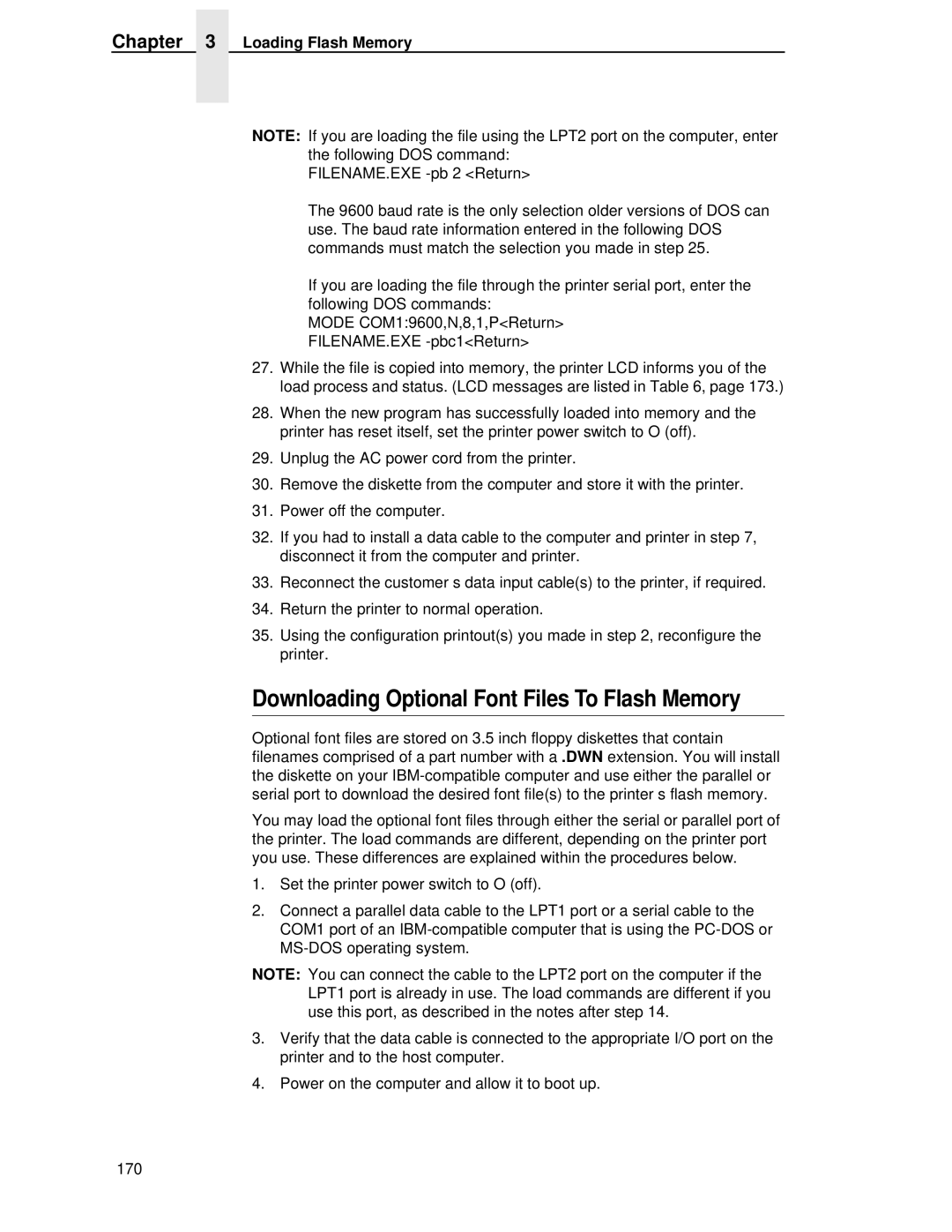Chapter 3 Loading Flash Memory
NOTE: If you are loading the file using the LPT2 port on the computer, enter the following DOS command:
FILENAME.EXE
The 9600 baud rate is the only selection older versions of DOS can use. The baud rate information entered in the following DOS commands must match the selection you made in step 25.
If you are loading the file through the printer serial port, enter the following DOS commands:
MODE COM1:9600,N,8,1,P<Return> FILENAME.EXE
27.While the file is copied into memory, the printer LCD informs you of the load process and status. (LCD messages are listed in Table 6, page 173.)
28.When the new program has successfully loaded into memory and the printer has reset itself, set the printer power switch to O (off).
29.Unplug the AC power cord from the printer.
30.Remove the diskette from the computer and store it with the printer.
31.Power off the computer.
32.If you had to install a data cable to the computer and printer in step 7, disconnect it from the computer and printer.
33.Reconnect the customer’s data input cable(s) to the printer, if required.
34.Return the printer to normal operation.
35.Using the configuration printout(s) you made in step 2, reconfigure the printer.
Downloading Optional Font Files To Flash Memory
Optional font files are stored on 3.5 inch floppy diskettes that contain filenames comprised of a part number with a .DWN extension. You will install the diskette on your
You may load the optional font files through either the serial or parallel port of the printer. The load commands are different, depending on the printer port you use. These differences are explained within the procedures below.
1.Set the printer power switch to O (off).
2.Connect a parallel data cable to the LPT1 port or a serial cable to the COM1 port of an
NOTE: You can connect the cable to the LPT2 port on the computer if the LPT1 port is already in use. The load commands are different if you use this port, as described in the notes after step 14.
3.Verify that the data cable is connected to the appropriate I/O port on the printer and to the host computer.
4.Power on the computer and allow it to boot up.
170