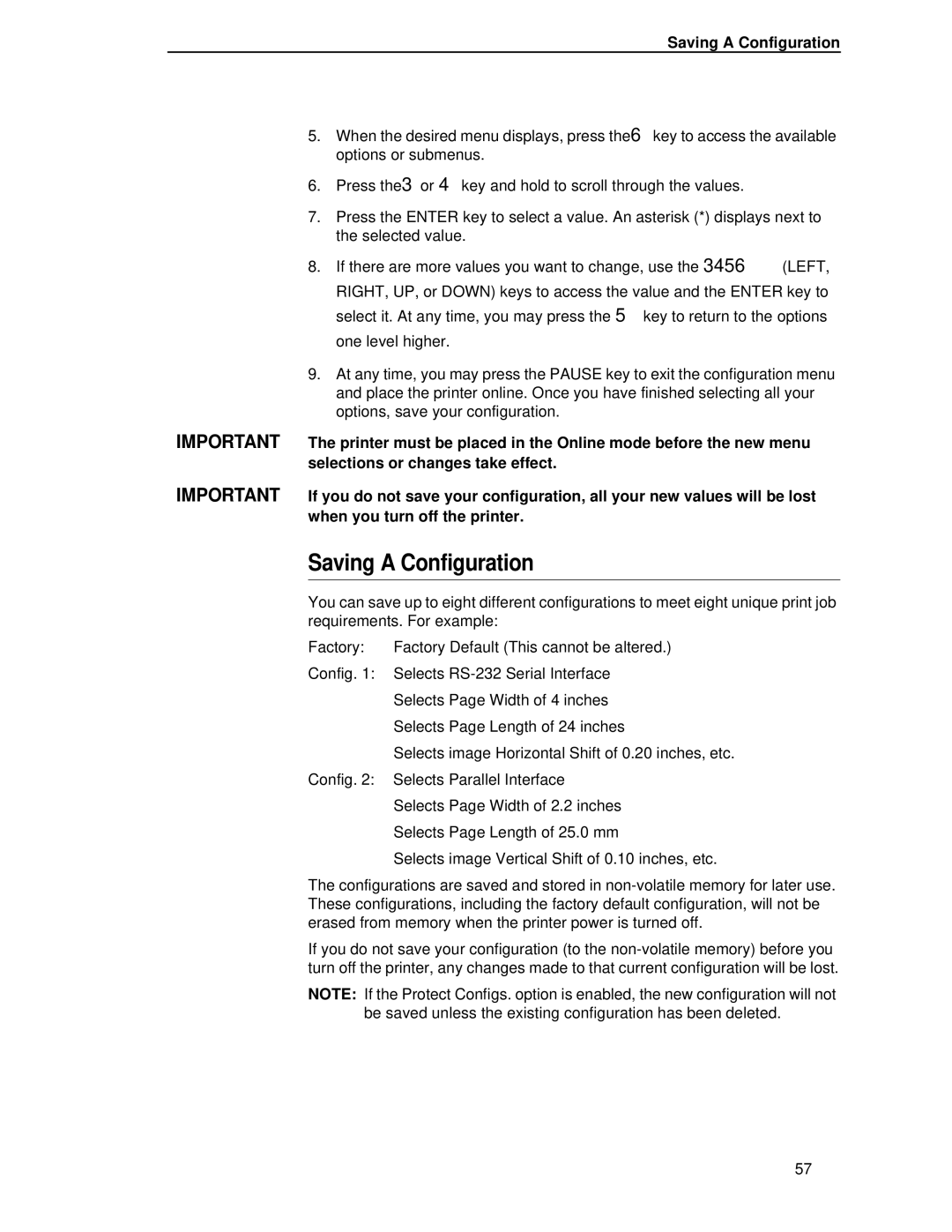Saving A Configuration
5.When the desired menu displays, press the6 key to access the available options or submenus.
6.Press the3or 4 key and hold to scroll through the values.
7.Press the ENTER key to select a value. An asterisk (*) displays next to the selected value.
8.If there are more values you want to change, use the 3456 (LEFT, RIGHT, UP, or DOWN) keys to access the value and the ENTER key to select it. At any time, you may press the 5 key to return to the options one level higher.
9.At any time, you may press the PAUSE key to exit the configuration menu and place the printer online. Once you have finished selecting all your options, save your configuration.
IMPORTANT The printer must be placed in the Online mode before the new menu selections or changes take effect.
IMPORTANT If you do not save your configuration, all your new values will be lost when you turn off the printer.
Saving A Configuration
You can save up to eight different configurations to meet eight unique print job requirements. For example:
Factory: | Factory Default (This cannot be altered.) |
Config. 1: Selects
Selects Page Width of 4 inches
Selects Page Length of 24 inches
Selects image Horizontal Shift of 0.20 inches, etc.
Config. 2: Selects Parallel Interface
Selects Page Width of 2.2 inches
Selects Page Length of 25.0 mm
Selects image Vertical Shift of 0.10 inches, etc.
The configurations are saved and stored in
If you do not save your configuration (to the
NOTE: If the Protect Configs. option is enabled, the new configuration will not
be saved unless the existing configuration has been deleted.
57