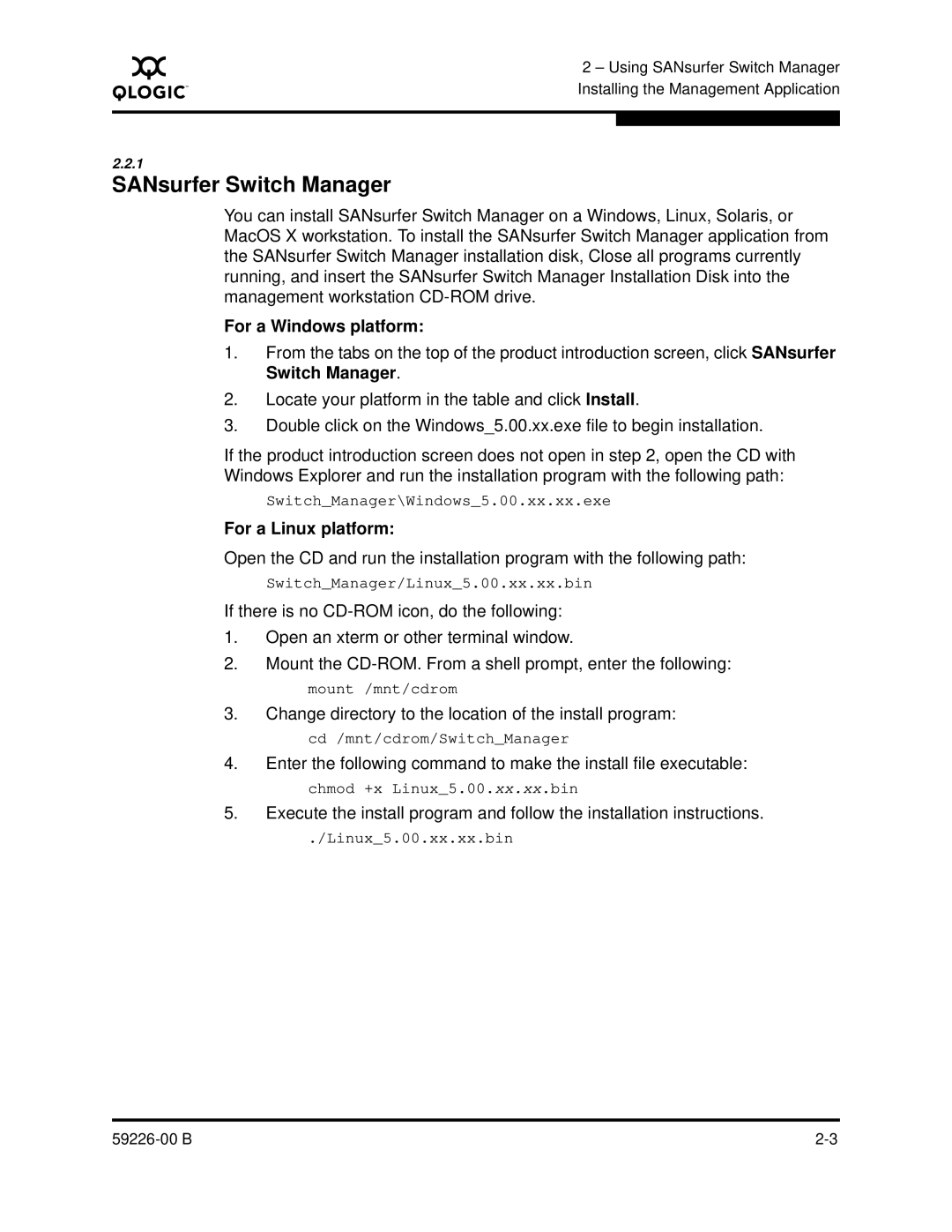A
2 – Using SANsurfer Switch Manager Installing the Management Application
2.2.1
SANsurfer Switch Manager
You can install SANsurfer Switch Manager on a Windows, Linux, Solaris, or MacOS X workstation. To install the SANsurfer Switch Manager application from the SANsurfer Switch Manager installation disk, Close all programs currently running, and insert the SANsurfer Switch Manager Installation Disk into the management workstation
For a Windows platform:
1.From the tabs on the top of the product introduction screen, click SANsurfer Switch Manager.
2.Locate your platform in the table and click Install.
3.Double click on the Windows_5.00.xx.exe file to begin installation.
If the product introduction screen does not open in step 2, open the CD with Windows Explorer and run the installation program with the following path:
Switch_Manager\Windows_5.00.xx.xx.exe
For a Linux platform:
Open the CD and run the installation program with the following path:
Switch_Manager/Linux_5.00.xx.xx.bin
If there is no
1.Open an xterm or other terminal window.
2.Mount the
3.Change directory to the location of the install program:
cd /mnt/cdrom/Switch_Manager
4.Enter the following command to make the install file executable: chmod +x Linux_5.00.xx.xx.bin
5.Execute the install program and follow the installation instructions.
./Linux_5.00.xx.xx.bin