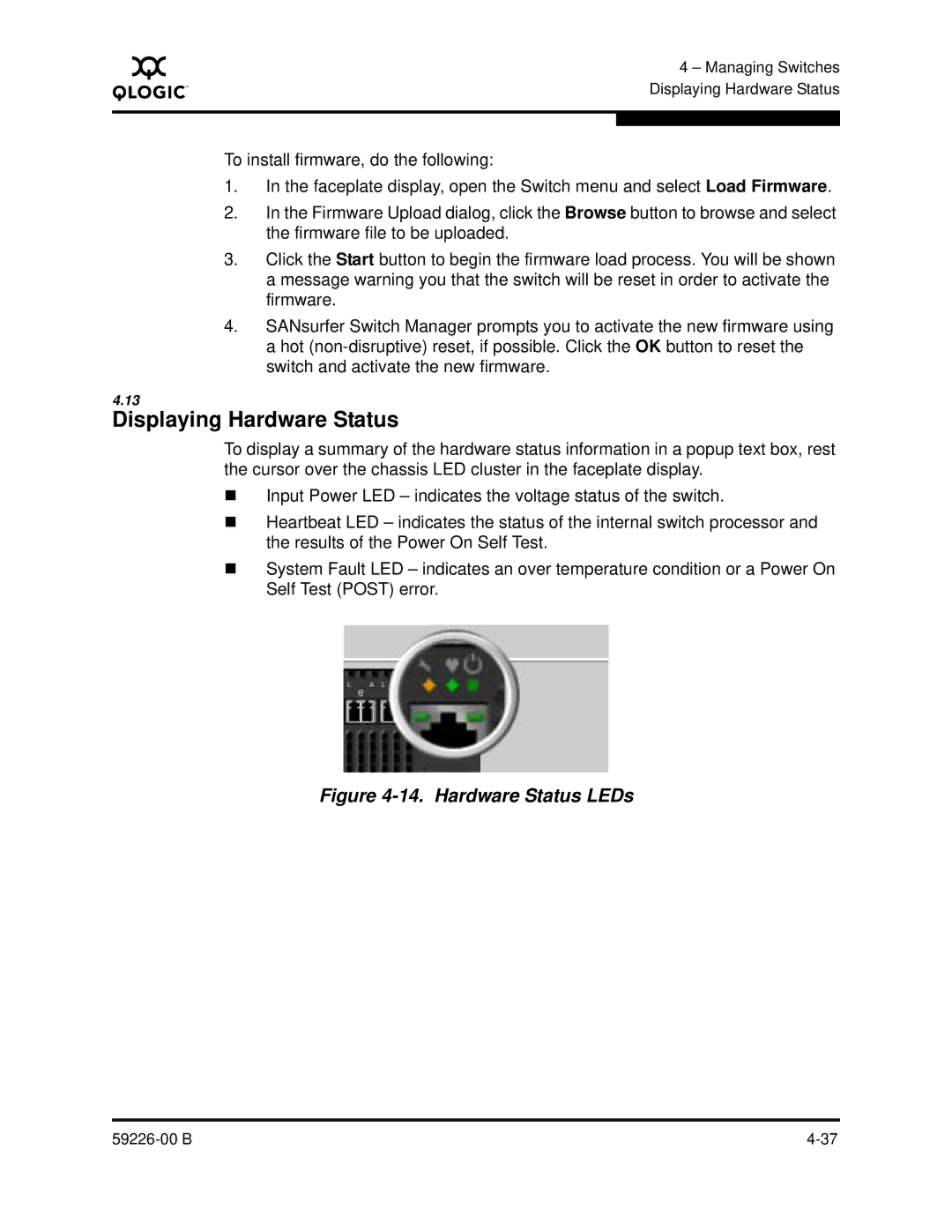A
4 – Managing Switches Displaying Hardware Status
To install firmware, do the following:
1.In the faceplate display, open the Switch menu and select Load Firmware.
2.In the Firmware Upload dialog, click the Browse button to browse and select the firmware file to be uploaded.
3.Click the Start button to begin the firmware load process. You will be shown a message warning you that the switch will be reset in order to activate the firmware.
4.SANsurfer Switch Manager prompts you to activate the new firmware using a hot
4.13
Displaying Hardware Status
To display a summary of the hardware status information in a popup text box, rest the cursor over the chassis LED cluster in the faceplate display.
Input Power LED – indicates the voltage status of the switch.
Heartbeat LED – indicates the status of the internal switch processor and the results of the Power On Self Test.
System Fault LED – indicates an over temperature condition or a Power On Self Test (POST) error.
Figure 4-14. Hardware Status LEDs
|