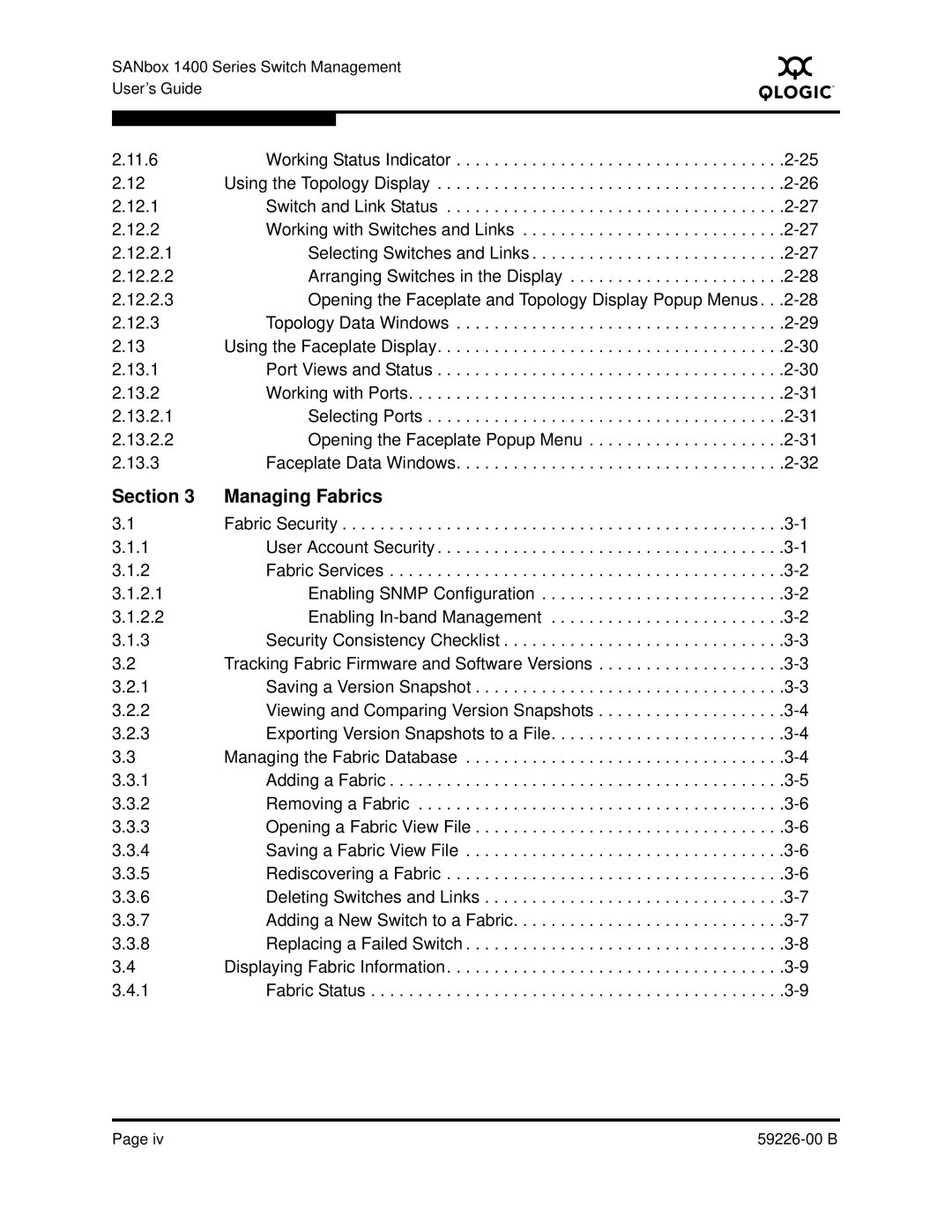SANbox 1400 Series Switch Management User’s Guide
S
2.11.6 | Working Status Indicator | |
2.12 | Using the Topology Display | |
2.12.1 | Switch and Link Status | |
2.12.2 | Working with Switches and Links | |
2.12.2.1 | Selecting Switches and Links | |
2.12.2.2 | Arranging Switches in the Display | |
2.12.2.3 | Opening the Faceplate and Topology Display Popup Menus . . | |
2.12.3 | Topology Data Windows | |
2.13 | Using the Faceplate Display | |
2.13.1 | Port Views and Status | |
2.13.2 | Working with Ports | |
2.13.2.1 | Selecting Ports | |
2.13.2.2 | Opening the Faceplate Popup Menu | |
2.13.3 | Faceplate Data Windows |
Section 3 | Managing Fabrics |
|
3.1 | Fabric Security | |
3.1.1 | User Account Security | |
3.1.2 | Fabric Services | |
3.1.2.1 | Enabling SNMP Configuration | |
3.1.2.2 | Enabling | |
3.1.3 | Security Consistency Checklist | |
3.2 | Tracking Fabric Firmware and Software Versions | |
3.2.1 | Saving a Version Snapshot | |
3.2.2 | Viewing and Comparing Version Snapshots | |
3.2.3 | Exporting Version Snapshots to a File | |
3.3 | Managing the Fabric Database | |
3.3.1 | Adding a Fabric | |
3.3.2 | Removing a Fabric | |
3.3.3 | Opening a Fabric View File | |
3.3.4 | Saving a Fabric View File | |
3.3.5 | Rediscovering a Fabric | |
3.3.6 | Deleting Switches and Links | |
3.3.7 | Adding a New Switch to a Fabric | |
3.3.8 | Replacing a Failed Switch | |
3.4 | Displaying Fabric Information | |
3.4.1 | Fabric Status |
Page iv |