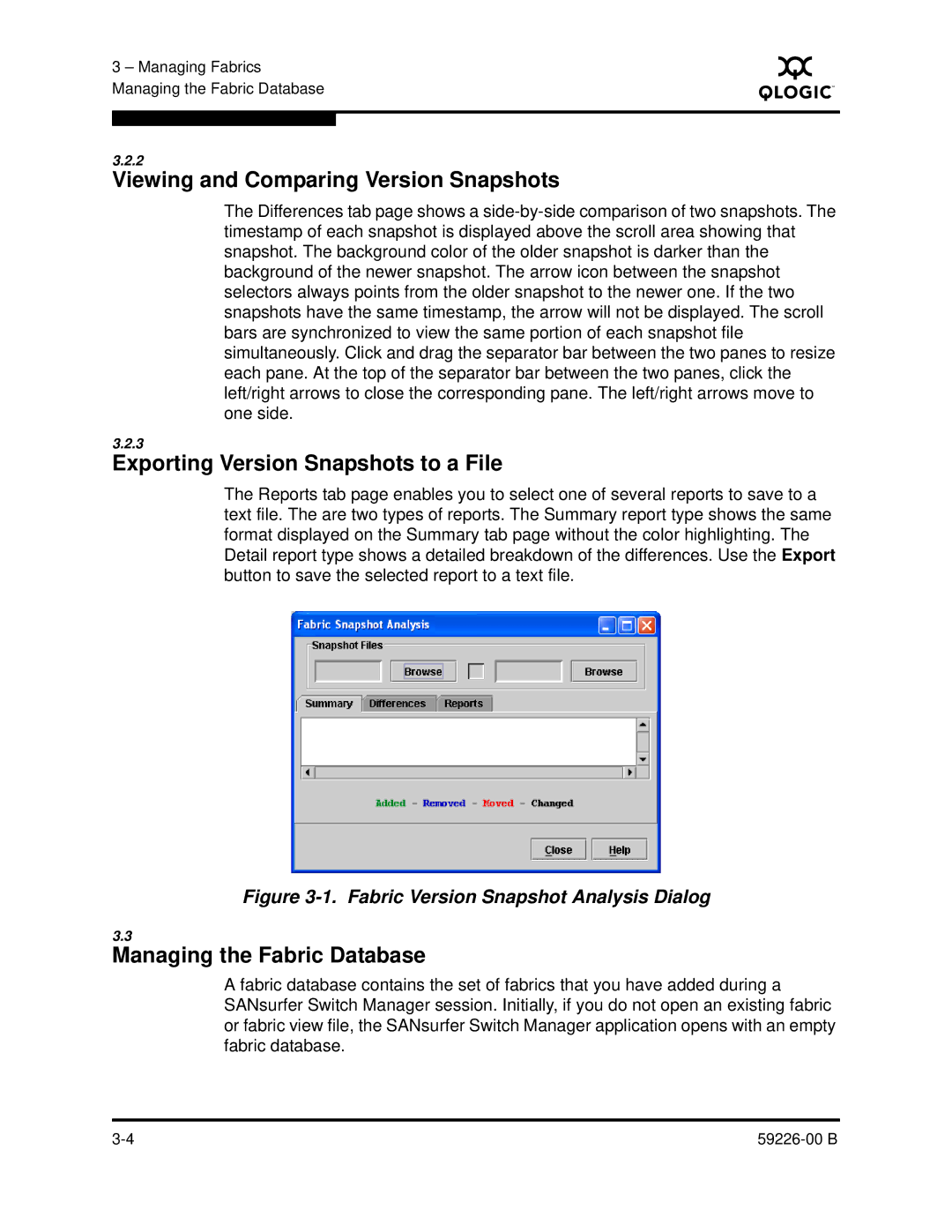3 – Managing Fabrics Managing the Fabric Database
S
3.2.2
Viewing and Comparing Version Snapshots
The Differences tab page shows a
3.2.3
Exporting Version Snapshots to a File
The Reports tab page enables you to select one of several reports to save to a text file. The are two types of reports. The Summary report type shows the same format displayed on the Summary tab page without the color highlighting. The Detail report type shows a detailed breakdown of the differences. Use the Export button to save the selected report to a text file.
Figure 3-1. Fabric Version Snapshot Analysis Dialog
3.3
Managing the Fabric Database
A fabric database contains the set of fabrics that you have added during a SANsurfer Switch Manager session. Initially, if you do not open an existing fabric or fabric view file, the SANsurfer Switch Manager application opens with an empty fabric database.
|