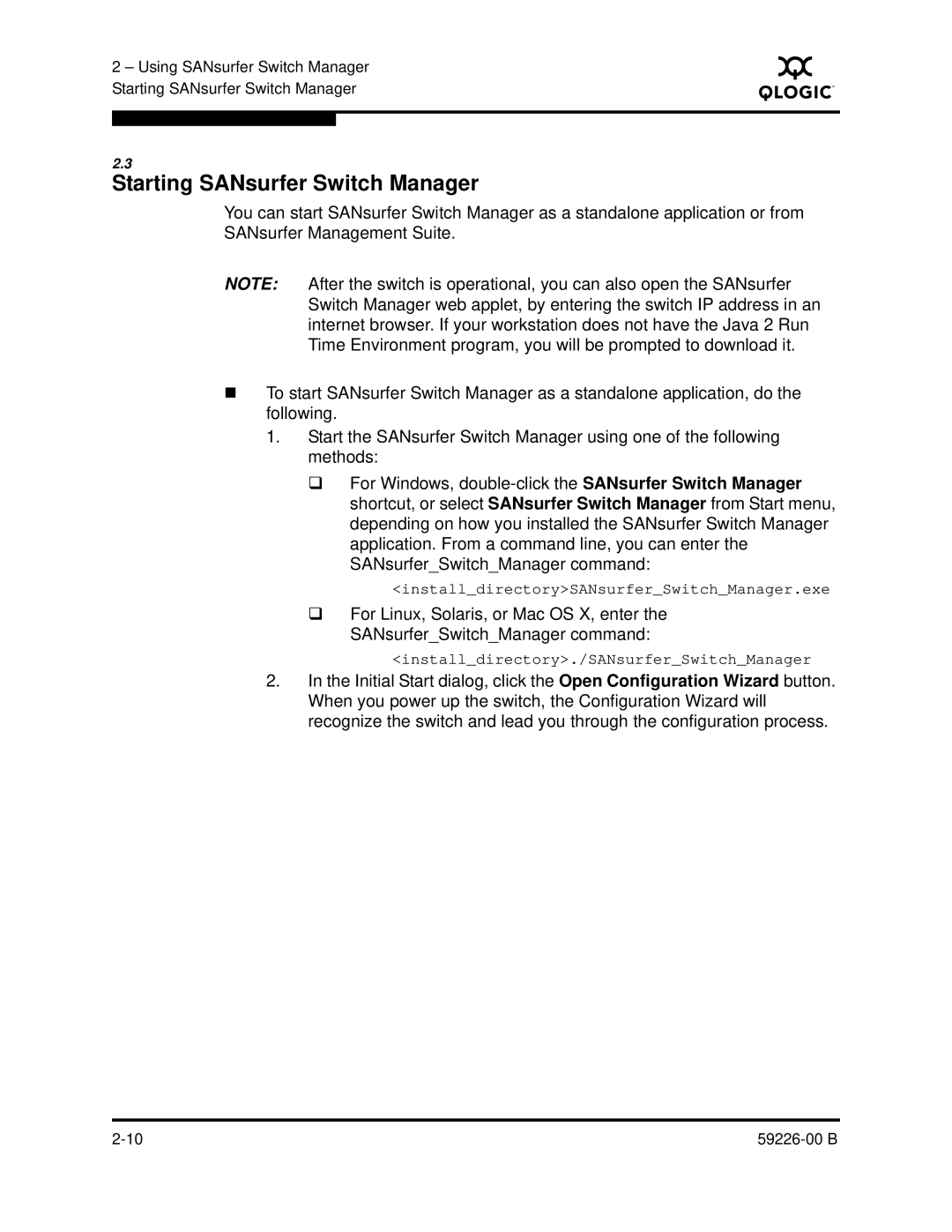2 – Using SANsurfer Switch Manager Starting SANsurfer Switch Manager
S
2.3
Starting SANsurfer Switch Manager
You can start SANsurfer Switch Manager as a standalone application or from SANsurfer Management Suite.
NOTE: After the switch is operational, you can also open the SANsurfer Switch Manager web applet, by entering the switch IP address in an internet browser. If your workstation does not have the Java 2 Run Time Environment program, you will be prompted to download it.
To start SANsurfer Switch Manager as a standalone application, do the following.
1.Start the SANsurfer Switch Manager using one of the following methods:
For Windows,
<install_directory>SANsurfer_Switch_Manager.exe
For Linux, Solaris, or Mac OS X, enter the SANsurfer_Switch_Manager command:
<install_directory>./SANsurfer_Switch_Manager
2.In the Initial Start dialog, click the Open Configuration Wizard button. When you power up the switch, the Configuration Wizard will recognize the switch and lead you through the configuration process.
|