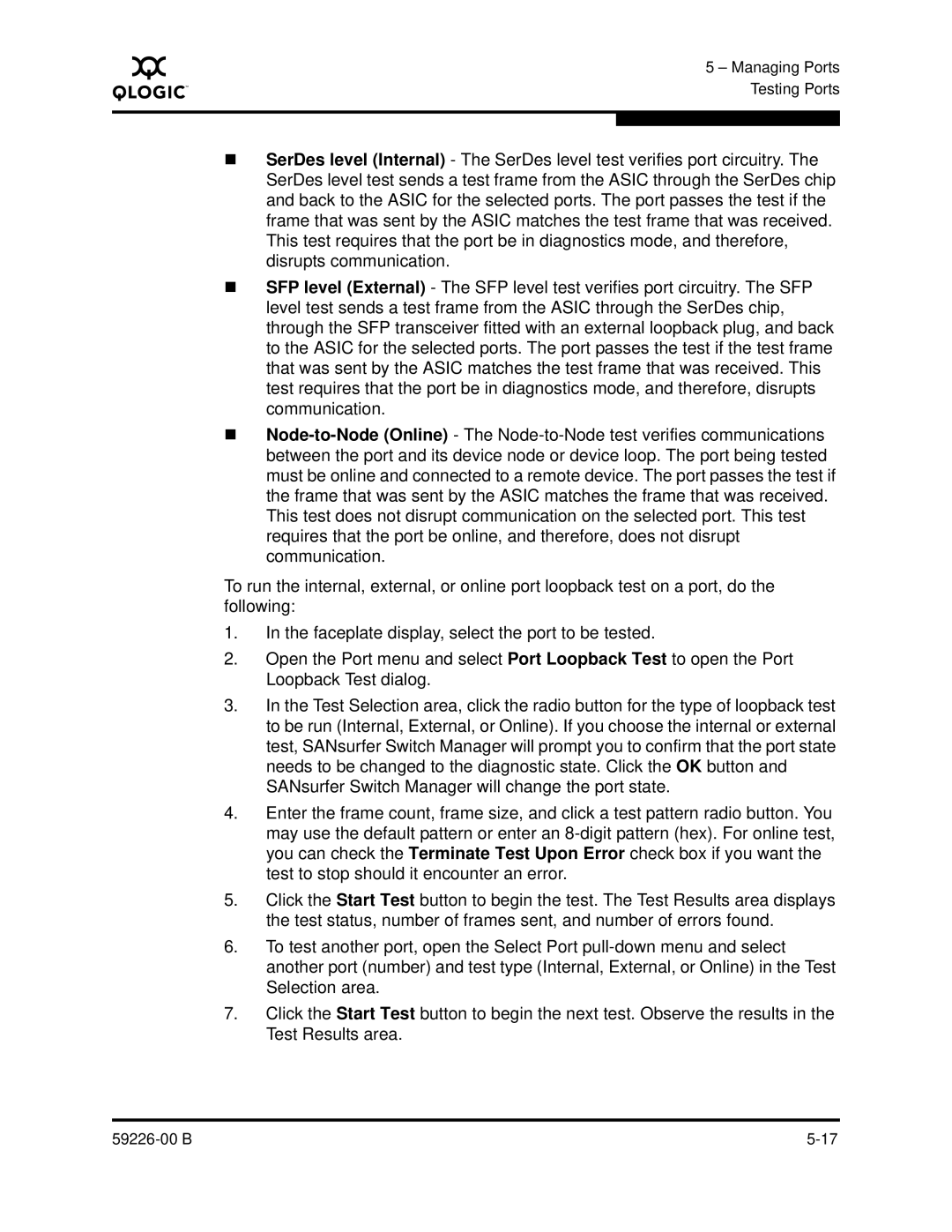A
5 – Managing Ports Testing Ports
SerDes level (Internal) - The SerDes level test verifies port circuitry. The SerDes level test sends a test frame from the ASIC through the SerDes chip and back to the ASIC for the selected ports. The port passes the test if the frame that was sent by the ASIC matches the test frame that was received. This test requires that the port be in diagnostics mode, and therefore, disrupts communication.
SFP level (External) - The SFP level test verifies port circuitry. The SFP level test sends a test frame from the ASIC through the SerDes chip, through the SFP transceiver fitted with an external loopback plug, and back to the ASIC for the selected ports. The port passes the test if the test frame that was sent by the ASIC matches the test frame that was received. This test requires that the port be in diagnostics mode, and therefore, disrupts communication.
To run the internal, external, or online port loopback test on a port, do the following:
1.In the faceplate display, select the port to be tested.
2.Open the Port menu and select Port Loopback Test to open the Port Loopback Test dialog.
3.In the Test Selection area, click the radio button for the type of loopback test to be run (Internal, External, or Online). If you choose the internal or external test, SANsurfer Switch Manager will prompt you to confirm that the port state needs to be changed to the diagnostic state. Click the OK button and SANsurfer Switch Manager will change the port state.
4.Enter the frame count, frame size, and click a test pattern radio button. You may use the default pattern or enter an
5.Click the Start Test button to begin the test. The Test Results area displays the test status, number of frames sent, and number of errors found.
6.To test another port, open the Select Port
7.Click the Start Test button to begin the next test. Observe the results in the Test Results area.
|