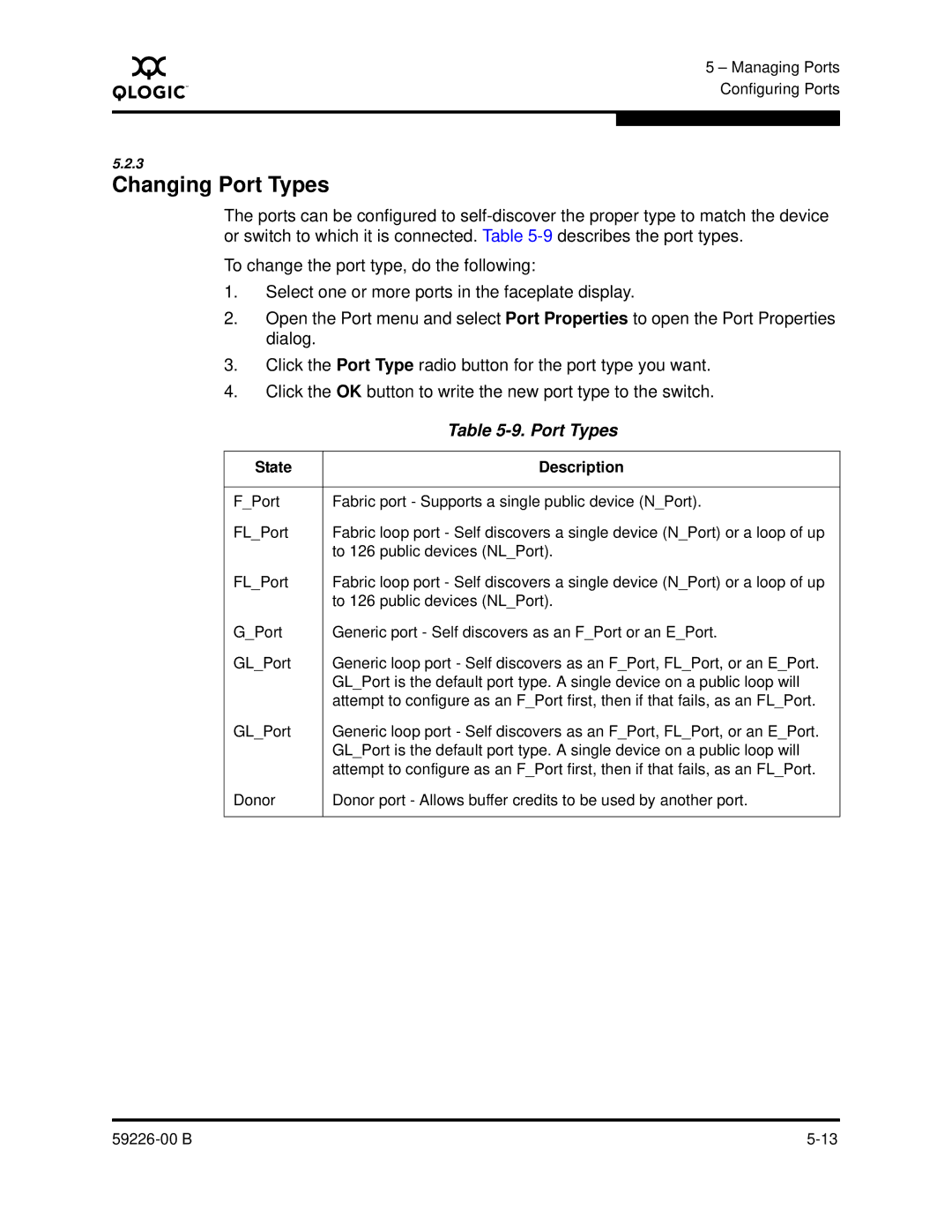A
5 – Managing Ports Configuring Ports
5.2.3
Changing Port Types
The ports can be configured to
To change the port type, do the following:
1.Select one or more ports in the faceplate display.
2.Open the Port menu and select Port Properties to open the Port Properties dialog.
3.Click the Port Type radio button for the port type you want.
4.Click the OK button to write the new port type to the switch.
| Table |
|
|
State | Description |
|
|
F_Port | Fabric port - Supports a single public device (N_Port). |
FL_Port | Fabric loop port - Self discovers a single device (N_Port) or a loop of up |
| to 126 public devices (NL_Port). |
FL_Port | Fabric loop port - Self discovers a single device (N_Port) or a loop of up |
| to 126 public devices (NL_Port). |
G_Port | Generic port - Self discovers as an F_Port or an E_Port. |
GL_Port | Generic loop port - Self discovers as an F_Port, FL_Port, or an E_Port. |
| GL_Port is the default port type. A single device on a public loop will |
| attempt to configure as an F_Port first, then if that fails, as an FL_Port. |
GL_Port | Generic loop port - Self discovers as an F_Port, FL_Port, or an E_Port. |
| GL_Port is the default port type. A single device on a public loop will |
| attempt to configure as an F_Port first, then if that fails, as an FL_Port. |
Donor | Donor port - Allows buffer credits to be used by another port. |
|
|
|