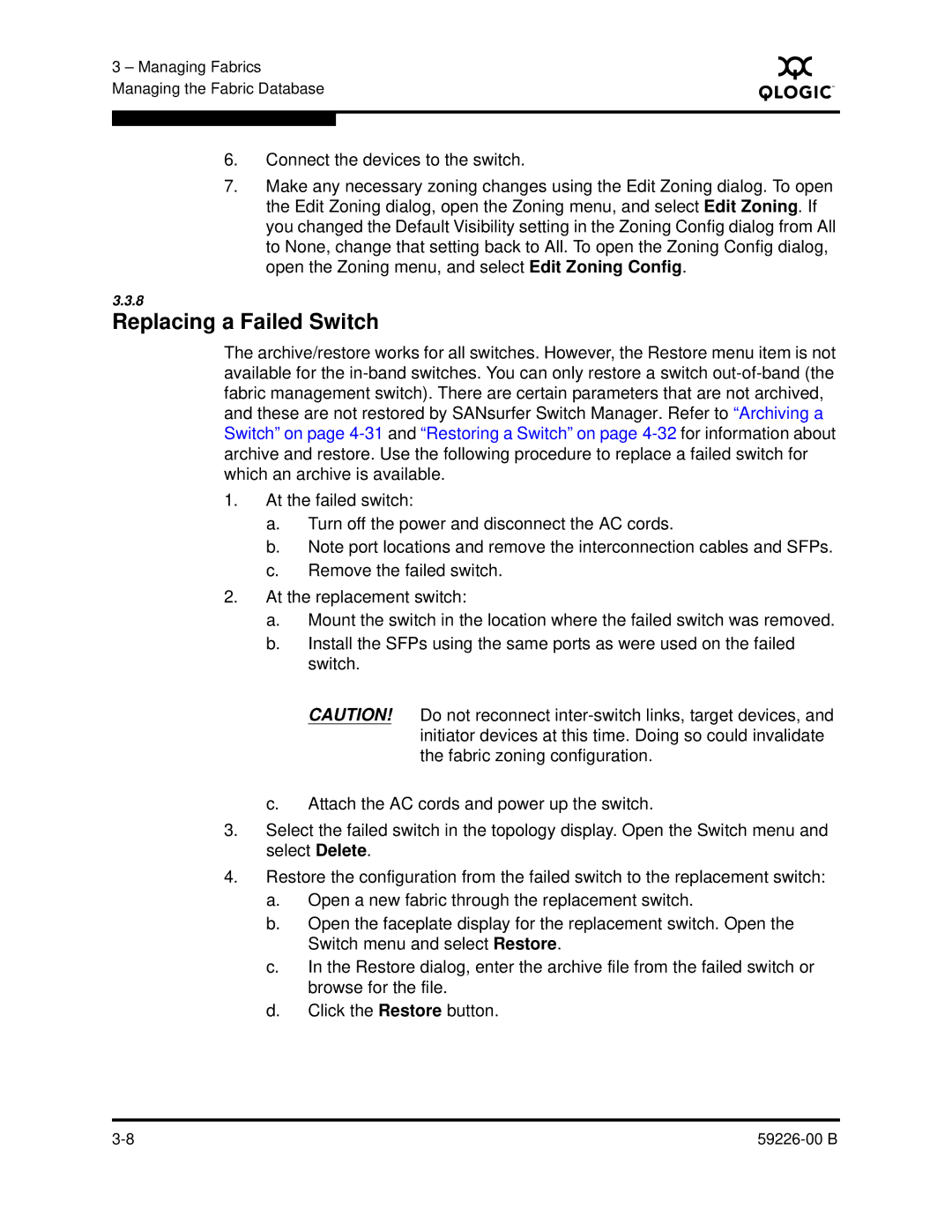3 – Managing Fabrics Managing the Fabric Database
S
6.Connect the devices to the switch.
7.Make any necessary zoning changes using the Edit Zoning dialog. To open the Edit Zoning dialog, open the Zoning menu, and select Edit Zoning. If you changed the Default Visibility setting in the Zoning Config dialog from All to None, change that setting back to All. To open the Zoning Config dialog, open the Zoning menu, and select Edit Zoning Config.
3.3.8
Replacing a Failed Switch
The archive/restore works for all switches. However, the Restore menu item is not available for the
1.At the failed switch:
a.Turn off the power and disconnect the AC cords.
b.Note port locations and remove the interconnection cables and SFPs.
c.Remove the failed switch.
2.At the replacement switch:
a.Mount the switch in the location where the failed switch was removed.
b.Install the SFPs using the same ports as were used on the failed switch.
CAUTION! Do not reconnect
c.Attach the AC cords and power up the switch.
3.Select the failed switch in the topology display. Open the Switch menu and select Delete.
4.Restore the configuration from the failed switch to the replacement switch:
a.Open a new fabric through the replacement switch.
b.Open the faceplate display for the replacement switch. Open the Switch menu and select Restore.
c.In the Restore dialog, enter the archive file from the failed switch or browse for the file.
d.Click the Restore button.
|