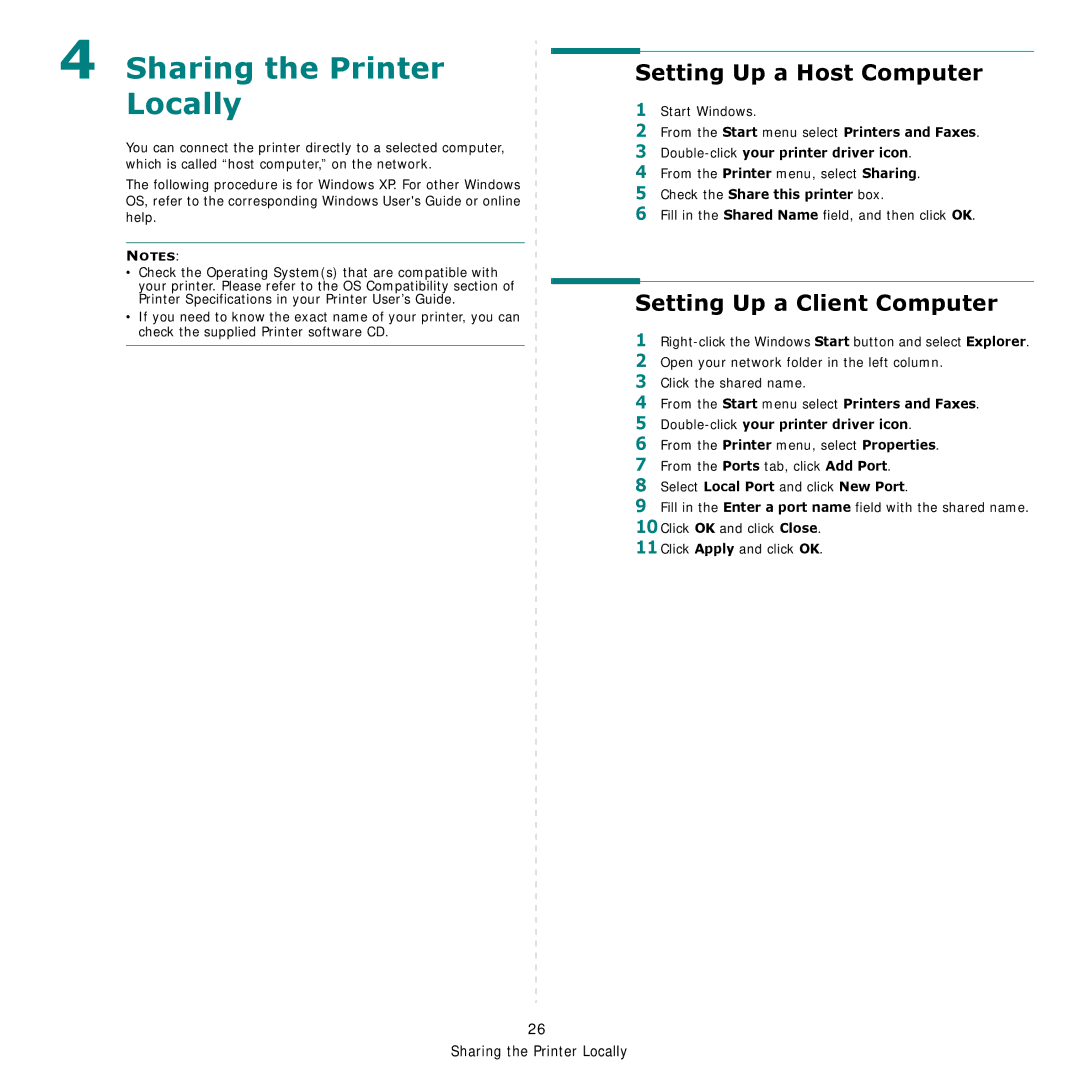4 Sharing the Printer Locally
You can connect the printer directly to a selected computer, which is called “host computer,” on the network.
The following procedure is for Windows XP. For other Windows OS, refer to the corresponding Windows User's Guide or online help.
NOTES:
•Check the Operating System(s) that are compatible with your printer. Please refer to the OS Compatibility section of Printer Specifications in your Printer User’s Guide.
•If you need to know the exact name of your printer, you can check the supplied Printer software CD.
Setting Up a Host Computer
1Start Windows.
2From the Start menu select Printers and Faxes.
3
4From the Printer menu, select Sharing.
5Check the Share this printer box.
6Fill in the Shared Name field, and then click OK.
Setting Up a Client Computer
1
2Open your network folder in the left column.
3Click the shared name.
4From the Start menu select Printers and Faxes.
5
6From the Printer menu, select Properties.
7From the Ports tab, click Add Port.
8Select Local Port and click New Port.
9Fill in the Enter a port name field with the shared name.
10Click OK and click Close.
11Click Apply and click OK.
26
Sharing the Printer Locally