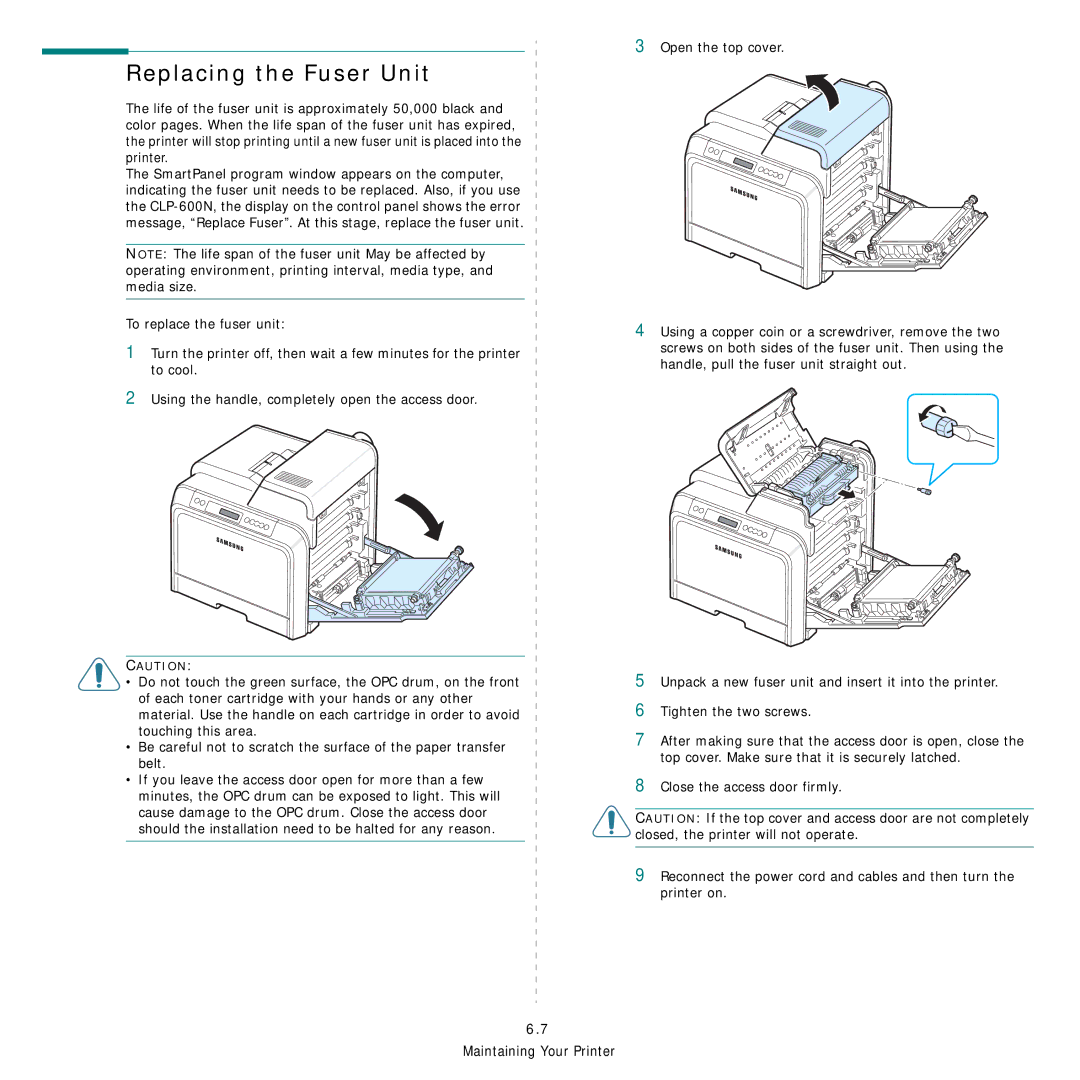Replacing the Fuser Unit
The life of the fuser unit is approximately 50,000 black and color pages. When the life span of the fuser unit has expired, the printer will stop printing until a new fuser unit is placed into the printer.
The SmartPanel program window appears on the computer, indicating the fuser unit needs to be replaced. Also, if you use the
NOTE: The life span of the fuser unit May be affected by operating environment, printing interval, media type, and media size.
To replace the fuser unit:
1Turn the printer off, then wait a few minutes for the printer
to cool.
2Using the handle, completely open the access door.
CAUTION:
•Do not touch the green surface, the OPC drum, on the front of each toner cartridge with your hands or any other
material. Use the handle on each cartridge in order to avoid touching this area.
•Be careful not to scratch the surface of the paper transfer belt.
•If you leave the access door open for more than a few minutes, the OPC drum can be exposed to light. This will
cause damage to the OPC drum. Close the access door should the installation need to be halted for any reason.
6.7
Maintaining Your Printer
3Open the top cover.
4Using a copper coin or a screwdriver, remove the two screws on both sides of the fuser unit. Then using the handle, pull the fuser unit straight out.
5Unpack a new fuser unit and insert it into the printer.
6Tighten the two screws.
7After making sure that the access door is open, close the top cover. Make sure that it is securely latched.
8Close the access door firmly.
CAUTION: If the top cover and access door are not completely closed, the printer will not operate.
9Reconnect the power cord and cables and then turn the printer on.