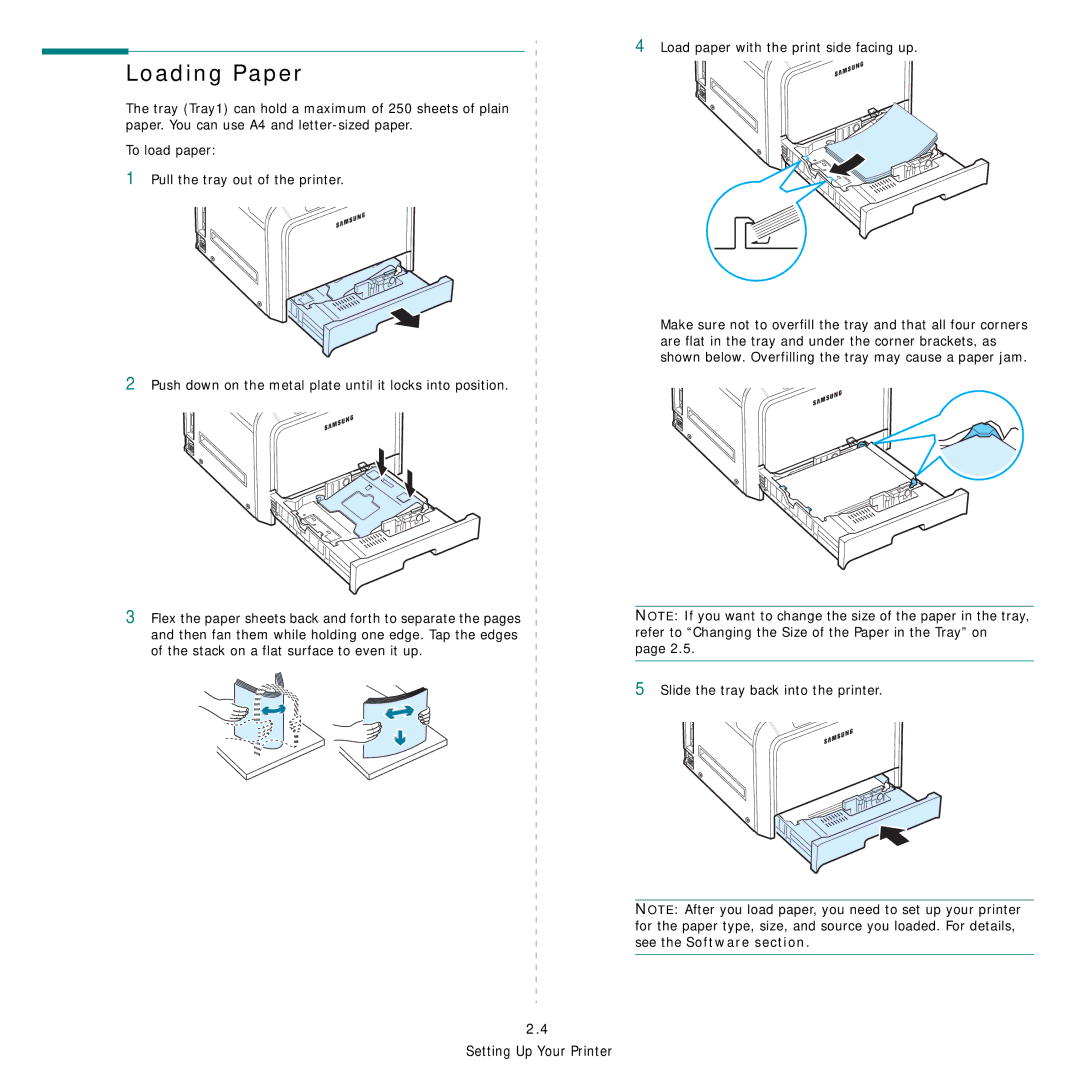Loading Paper
The tray (Tray1) can hold a maximum of 250 sheets of plain paper. You can use A4 and
To load paper:
1Pull the tray out of the printer.
2Push down on the metal plate until it locks into position.
3Flex the paper sheets back and forth to separate the pages and then fan them while holding one edge. Tap the edges of the stack on a flat surface to even it up.
4Load paper with the print side facing up.
Make sure not to overfill the tray and that all four corners are flat in the tray and under the corner brackets, as shown below. Overfilling the tray may cause a paper jam.
NOTE: If you want to change the size of the paper in the tray, refer to “Changing the Size of the Paper in the Tray” on page 2.5.
5Slide the tray back into the printer.
NOTE: After you load paper, you need to set up your printer for the paper type, size, and source you loaded. For details, see the Software section.
2.4