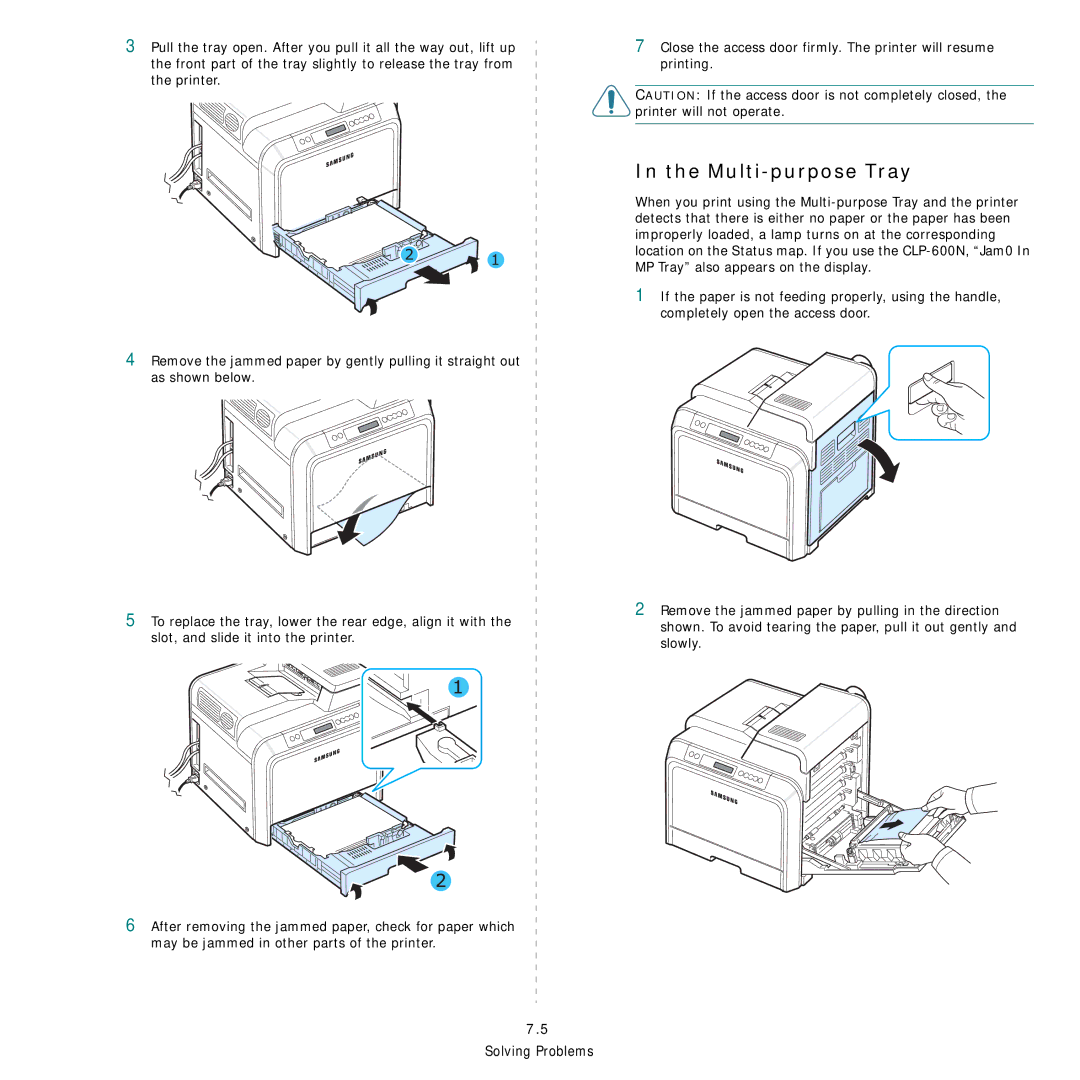3Pull the tray open. After you pull it all the way out, lift up the front part of the tray slightly to release the tray from the printer.
4Remove the jammed paper by gently pulling it straight out as shown below.
5To replace the tray, lower the rear edge, align it with the slot, and slide it into the printer.
6After removing the jammed paper, check for paper which may be jammed in other parts of the printer.
7.5
Solving Problems
7Close the access door firmly. The printer will resume printing.
CAUTION: If the access door is not completely closed, the printer will not operate.
In the Multi-purpose Tray
When you print using the
1If the paper is not feeding properly, using the handle, completely open the access door.
2Remove the jammed paper by pulling in the direction shown. To avoid tearing the paper, pull it out gently and slowly.