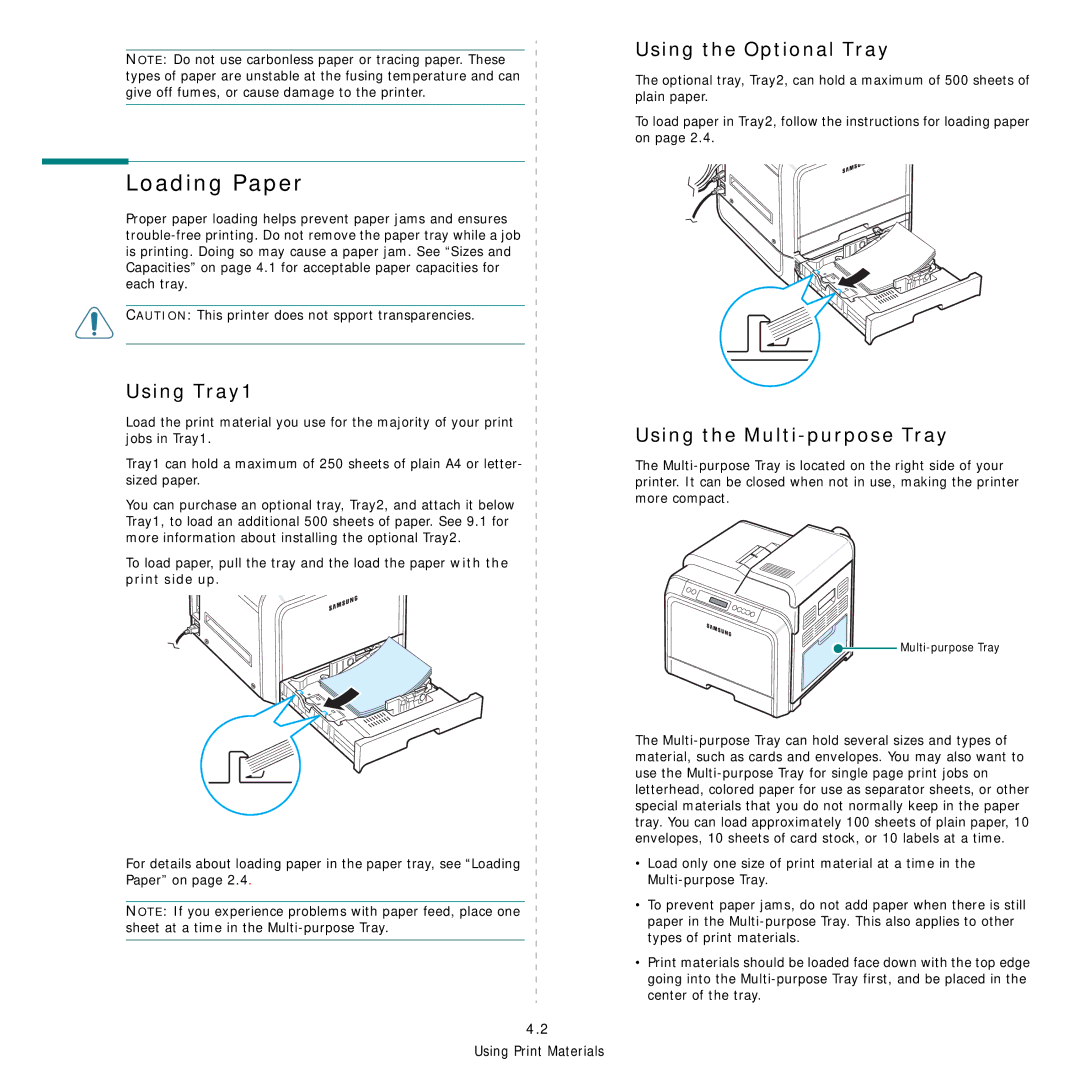NOTE: Do not use carbonless paper or tracing paper. These types of paper are unstable at the fusing temperature and can give off fumes, or cause damage to the printer.
Loading Paper
Proper paper loading helps prevent paper jams and ensures
CAUTION: This printer does not spport transparencies.
Using Tray1
Load the print material you use for the majority of your print jobs in Tray1.
Tray1 can hold a maximum of 250 sheets of plain A4 or letter- sized paper.
You can purchase an optional tray, Tray2, and attach it below Tray1, to load an additional 500 sheets of paper. See 9.1 for more information about installing the optional Tray2.
To load paper, pull the tray and the load the paper with the print side up.
For details about loading paper in the paper tray, see “Loading
Paper” on page 2.4.
NOTE: If you experience problems with paper feed, place one sheet at a time in the
4.2
Using Print Materials
Using the Optional Tray
The optional tray, Tray2, can hold a maximum of 500 sheets of plain paper.
To load paper in Tray2, follow the instructions for loading paper on page 2.4.
Using the Multi-purpose Tray
The


Multi-purpose Tray
The
•Load only one size of print material at a time in the
•To prevent paper jams, do not add paper when there is still paper in the
•Print materials should be loaded face down with the top edge going into the