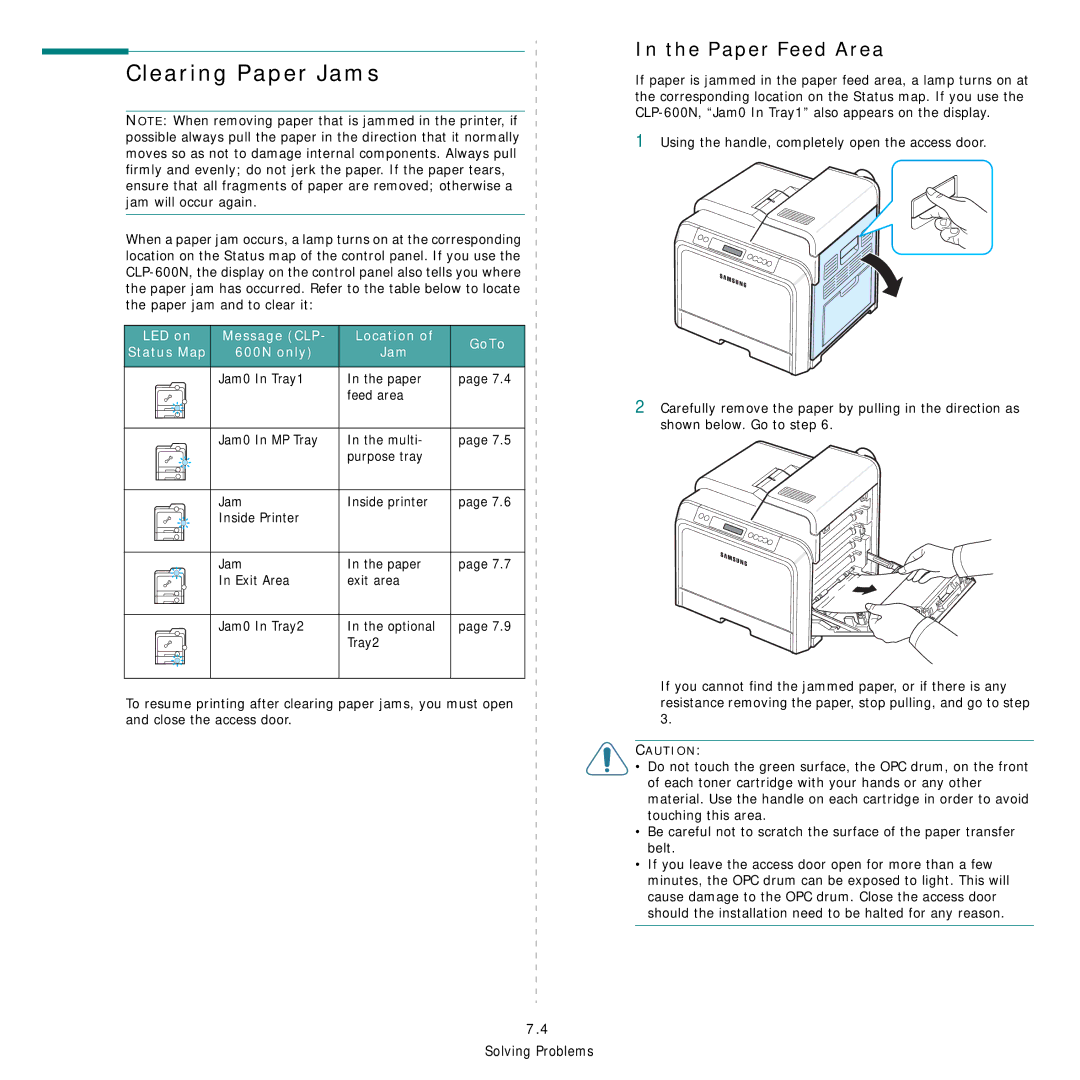Clearing Paper Jams
NOTE: When removing paper that is jammed in the printer, if possible always pull the paper in the direction that it normally moves so as not to damage internal components. Always pull firmly and evenly; do not jerk the paper. If the paper tears, ensure that all fragments of paper are removed; otherwise a jam will occur again.
When a paper jam occurs, a lamp turns on at the corresponding location on the Status map of the control panel. If you use the
LED on | Message (CLP- | Location of | GoTo | |
Status Map | 600N only) | Jam | ||
| ||||
| Jam0 In Tray1 | In the paper | page 7.4 | |
|
| feed area |
| |
| Jam0 In MP Tray | In the multi- | page 7.5 | |
|
| purpose tray |
| |
| Jam | Inside printer | page 7.6 | |
| Inside Printer |
|
| |
| Jam | In the paper | page 7.7 | |
| In Exit Area | exit area |
| |
| Jam0 In Tray2 | In the optional | page 7.9 | |
|
| Tray2 |
|
To resume printing after clearing paper jams, you must open and close the access door.
7.4
Solving Problems
In the Paper Feed Area
If paper is jammed in the paper feed area, a lamp turns on at the corresponding location on the Status map. If you use the
1Using the handle, completely open the access door.
2Carefully remove the paper by pulling in the direction as shown below. Go to step 6.
If you cannot find the jammed paper, or if there is any resistance removing the paper, stop pulling, and go to step 3.
CAUTION:
•Do not touch the green surface, the OPC drum, on the front of each toner cartridge with your hands or any other material. Use the handle on each cartridge in order to avoid touching this area.
•Be careful not to scratch the surface of the paper transfer belt.
•If you leave the access door open for more than a few minutes, the OPC drum can be exposed to light. This will cause damage to the OPC drum. Close the access door should the installation need to be halted for any reason.