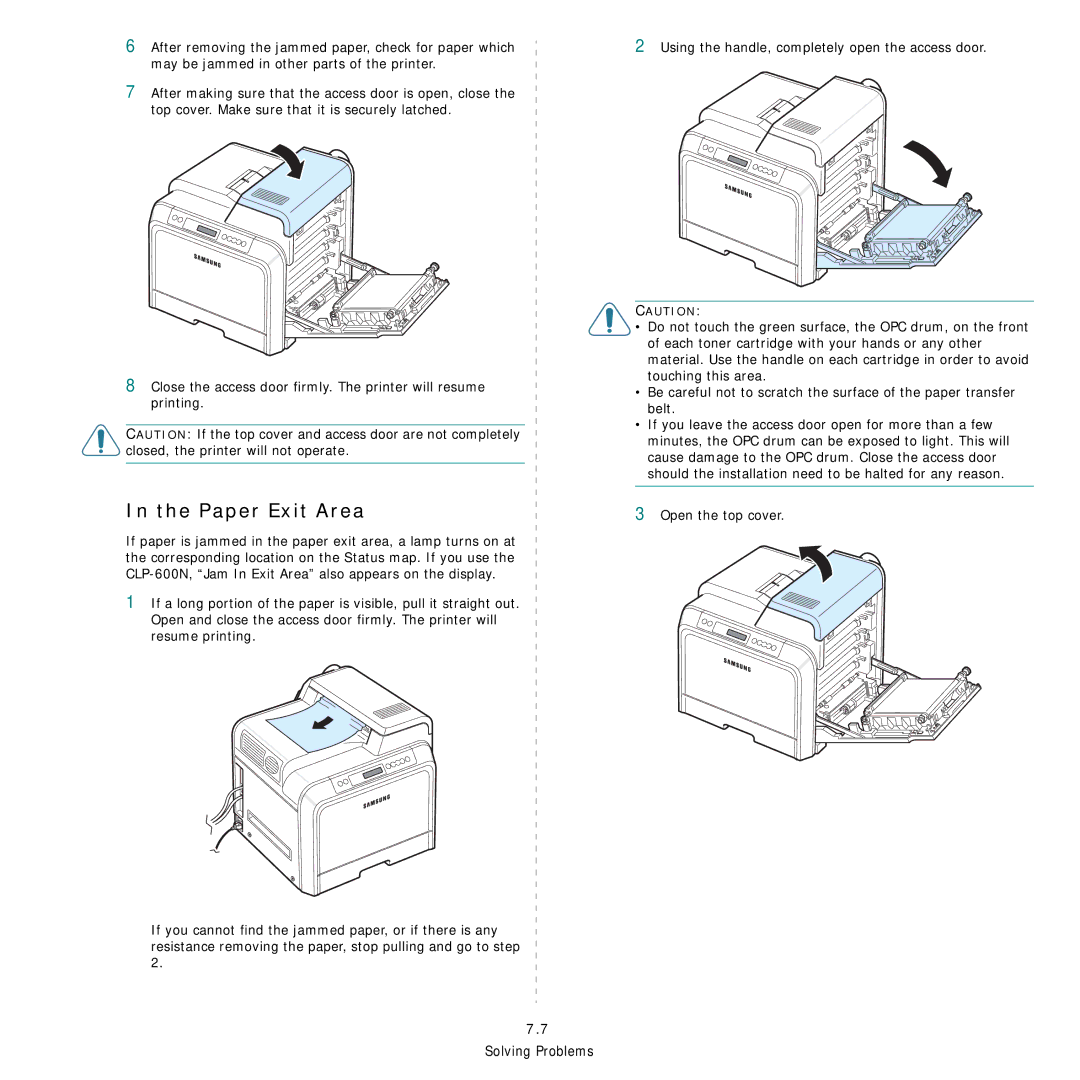6After removing the jammed paper, check for paper which may be jammed in other parts of the printer.
7After making sure that the access door is open, close the top cover. Make sure that it is securely latched.
8Close the access door firmly. The printer will resume printing.
CAUTION: If the top cover and access door are not completely closed, the printer will not operate.
In the Paper Exit Area
If paper is jammed in the paper exit area, a lamp turns on at the corresponding location on the Status map. If you use the
1If a long portion of the paper is visible, pull it straight out.
Open and close the access door firmly. The printer will resume printing.
If you cannot find the jammed paper, or if there is any resistance removing the paper, stop pulling and go to step 2.
7.7
Solving Problems
2Using the handle, completely open the access door.
CAUTION:
•Do not touch the green surface, the OPC drum, on the front of each toner cartridge with your hands or any other material. Use the handle on each cartridge in order to avoid touching this area.
•Be careful not to scratch the surface of the paper transfer belt.
•If you leave the access door open for more than a few minutes, the OPC drum can be exposed to light. This will cause damage to the OPC drum. Close the access door should the installation need to be halted for any reason.
3Open the top cover.