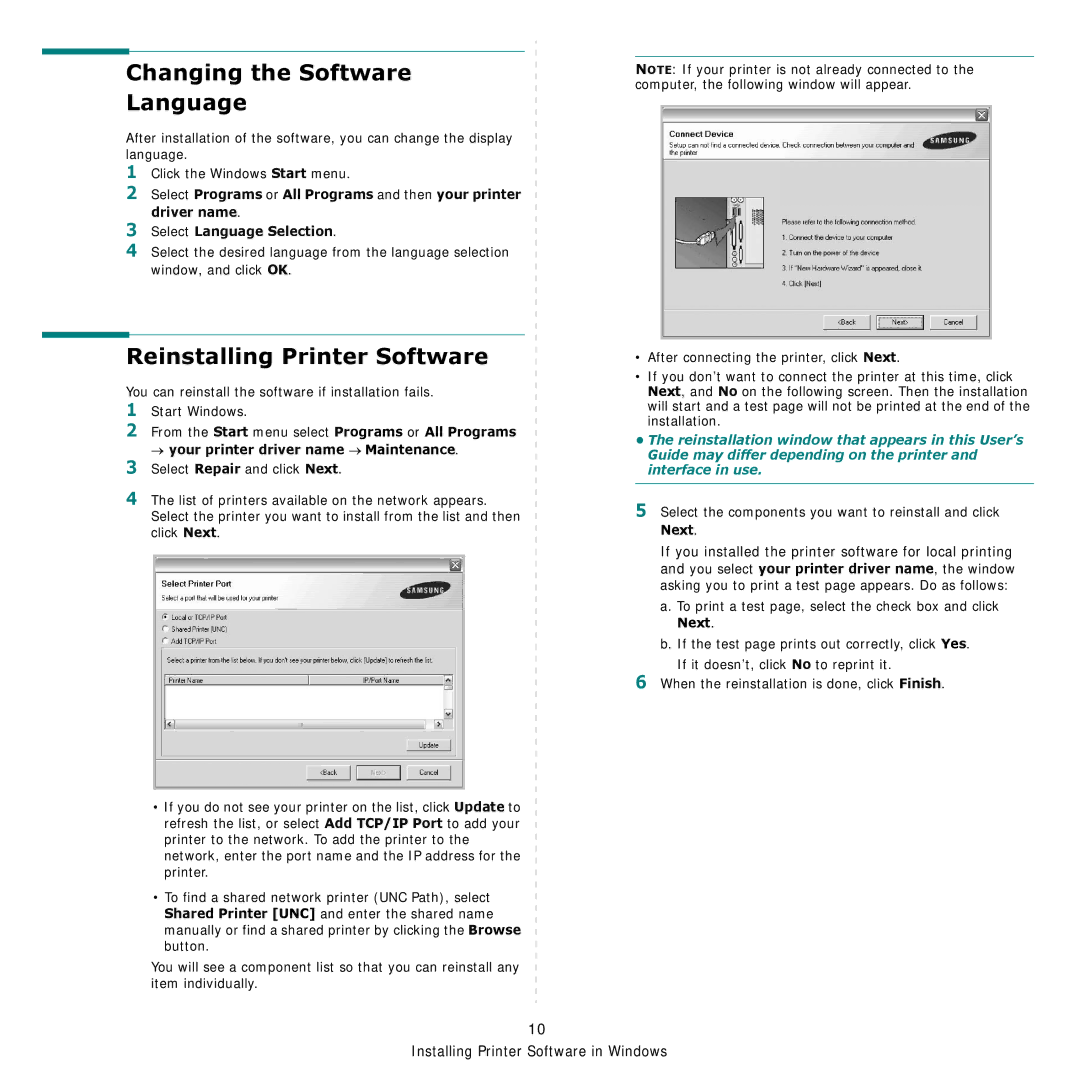Changing the Software
Language
After installation of the software, you can change the display language.
1Click the Windows Start menu.
2Select Programs or All Programs and then your printer driver name.
3Select Language Selection.
4Select the desired language from the language selection window, and click OK.
Reinstalling Printer Software
You can reinstall the software if installation fails.
1Start Windows.
2From the Start menu select Programs or All Programs → your printer driver name → Maintenance.
3Select Repair and click Next.
4The list of printers available on the network appears. Select the printer you want to install from the list and then click Next.
•If you do not see your printer on the list, click Update to refresh the list, or select Add TCP/IP Port to add your printer to the network. To add the printer to the network, enter the port name and the IP address for the printer.
•To find a shared network printer (UNC Path), select Shared Printer [UNC] and enter the shared name manually or find a shared printer by clicking the Browse button.
You will see a component list so that you can reinstall any item individually.
NOTE: If your printer is not already connected to the computer, the following window will appear.
•After connecting the printer, click Next.
•If you don’t want to connect the printer at this time, click Next, and No on the following screen. Then the installation will start and a test page will not be printed at the end of the installation.
•The reinstallation window that appears in this User’s Guide may differ depending on the printer and interface in use.
5Select the components you want to reinstall and click Next.
If you installed the printer software for local printing and you select your printer driver name, the window asking you to print a test page appears. Do as follows:
a.To print a test page, select the check box and click Next.
b.If the test page prints out correctly, click Yes. If it doesn’t, click No to reprint it.
6When the reinstallation is done, click Finish.
10