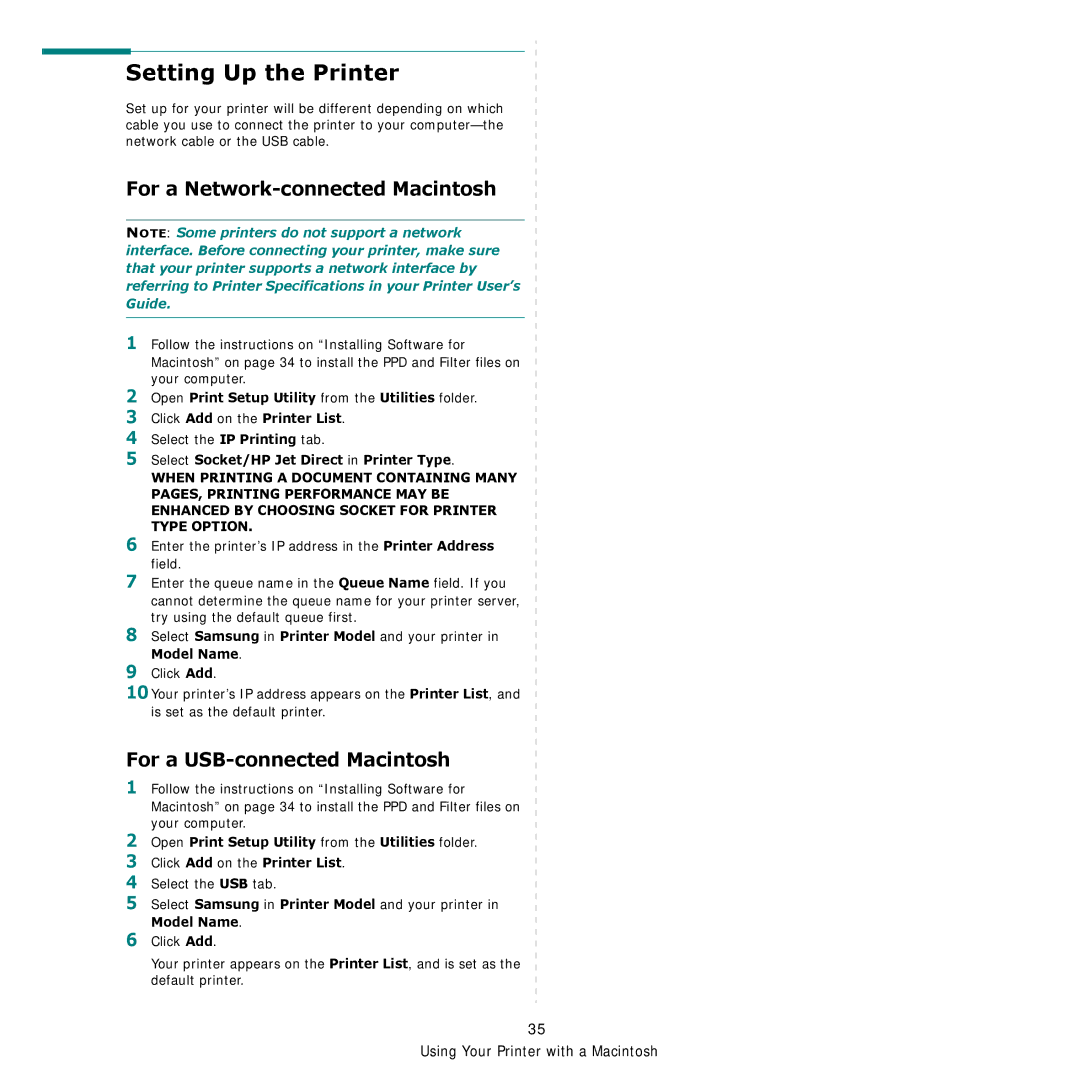Setting Up the Printer
Set up for your printer will be different depending on which cable you use to connect the printer to your
For a Network-connected Macintosh
NOTE: Some printers do not support a network interface. Before connecting your printer, make sure that your printer supports a network interface by referring to Printer Specifications in your Printer User’s Guide.
1Follow the instructions on “Installing Software for
2
3
4
5
Macintosh” on page 34 to install the PPD and Filter files on your computer.
Open Print Setup Utility from the Utilities folder. Click Add on the Printer List.
Select the IP Printing tab.
Select Socket/HP Jet Direct in Printer Type.
WHEN PRINTING A DOCUMENT CONTAINING MANY PAGES, PRINTING PERFORMANCE MAY BE ENHANCED BY CHOOSING SOCKET FOR PRINTER TYPE OPTION.
6Enter the printer’s IP address in the Printer Address field.
7Enter the queue name in the Queue Name field. If you
cannot determine the queue name for your printer server, try using the default queue first.
8Select Samsung in Printer Model and your printer in Model Name.
9Click Add.
10Your printer’s IP address appears on the Printer List, and is set as the default printer.
For a USB-connected Macintosh
1Follow the instructions on “Installing Software for Macintosh” on page 34 to install the PPD and Filter files on your computer.
2
3
4
5
6
Open Print Setup Utility from the Utilities folder. Click Add on the Printer List.
Select the USB tab.
Select Samsung in Printer Model and your printer in
Model Name.
Click Add.
Your printer appears on the Printer List, and is set as the default printer.
35
Using Your Printer with a Macintosh