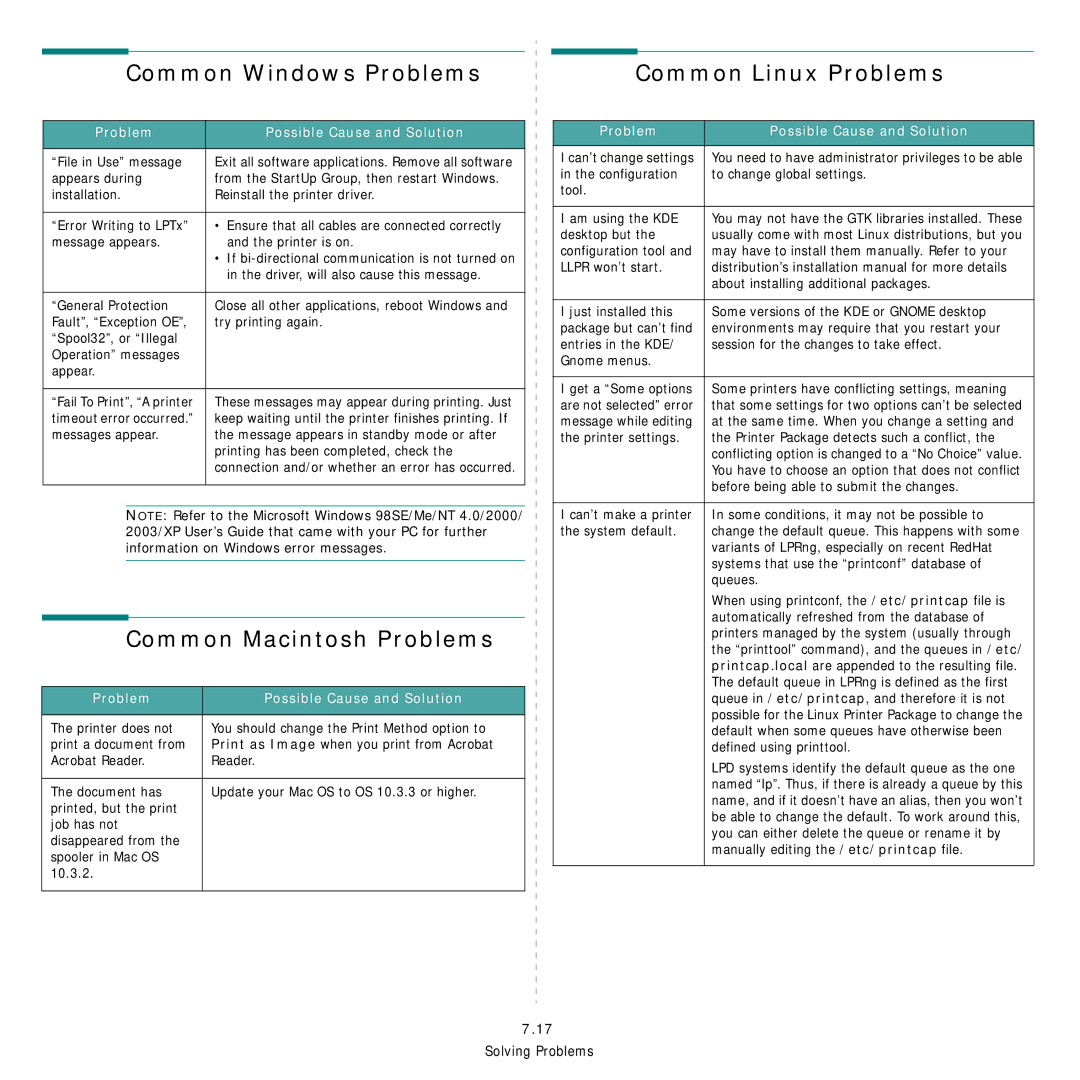Common Windows Problems
Common Linux Problems
Problem | Possible Cause and Solution |
|
|
“File in Use” message | Exit all software applications. Remove all software |
appears during | from the StartUp Group, then restart Windows. |
installation. | Reinstall the printer driver. |
|
|
“Error Writing to LPTx” | • Ensure that all cables are connected correctly |
message appears. | and the printer is on. |
| • If |
| in the driver, will also cause this message. |
|
|
“General Protection | Close all other applications, reboot Windows and |
Fault”, “Exception OE”, | try printing again. |
“Spool32”, or “Illegal |
|
Operation” messages |
|
appear. |
|
|
|
“Fail To Print”, “A printer | These messages may appear during printing. Just |
timeout error occurred.” | keep waiting until the printer finishes printing. If |
messages appear. | the message appears in standby mode or after |
| printing has been completed, check the |
| connection and/or whether an error has occurred. |
|
|
NOTE: Refer to the Microsoft Windows 98SE/Me/NT 4.0/2000/ 2003/XP User’s Guide that came with your PC for further information on Windows error messages.
Common Macintosh Problems
Problem | Possible Cause and Solution |
|
|
The printer does not | You should change the Print Method option to |
print a document from | Print as Image when you print from Acrobat |
Acrobat Reader. | Reader. |
|
|
The document has | Update your Mac OS to OS 10.3.3 or higher. |
printed, but the print |
|
job has not |
|
disappeared from the |
|
spooler in Mac OS |
|
10.3.2. |
|
|
|
Problem | Possible Cause and Solution |
|
|
I can’t change settings | You need to have administrator privileges to be able |
in the configuration | to change global settings. |
tool. |
|
|
|
I am using the KDE | You may not have the GTK libraries installed. These |
desktop but the | usually come with most Linux distributions, but you |
configuration tool and | may have to install them manually. Refer to your |
LLPR won’t start. | distribution’s installation manual for more details |
| about installing additional packages. |
|
|
I just installed this | Some versions of the KDE or GNOME desktop |
package but can’t find | environments may require that you restart your |
entries in the KDE/ | session for the changes to take effect. |
Gnome menus. |
|
|
|
I get a “Some options | Some printers have conflicting settings, meaning |
are not selected” error | that some settings for two options can’t be selected |
message while editing | at the same time. When you change a setting and |
the printer settings. | the Printer Package detects such a conflict, the |
| conflicting option is changed to a “No Choice” value. |
| You have to choose an option that does not conflict |
| before being able to submit the changes. |
|
|
I can’t make a printer | In some conditions, it may not be possible to |
the system default. | change the default queue. This happens with some |
| variants of LPRng, especially on recent RedHat |
| systems that use the “printconf” database of |
| queues. |
| When using printconf, the /etc/printcap file is |
| automatically refreshed from the database of |
| printers managed by the system (usually through |
| the “printtool” command), and the queues in /etc/ |
| printcap.local are appended to the resulting file. |
| The default queue in LPRng is defined as the first |
| queue in /etc/printcap, and therefore it is not |
| possible for the Linux Printer Package to change the |
| default when some queues have otherwise been |
| defined using printtool. |
| LPD systems identify the default queue as the one |
| named “lp”. Thus, if there is already a queue by this |
| name, and if it doesn’t have an alias, then you won’t |
| be able to change the default. To work around this, |
| you can either delete the queue or rename it by |
| manually editing the /etc/printcap file. |
|
|
7.17