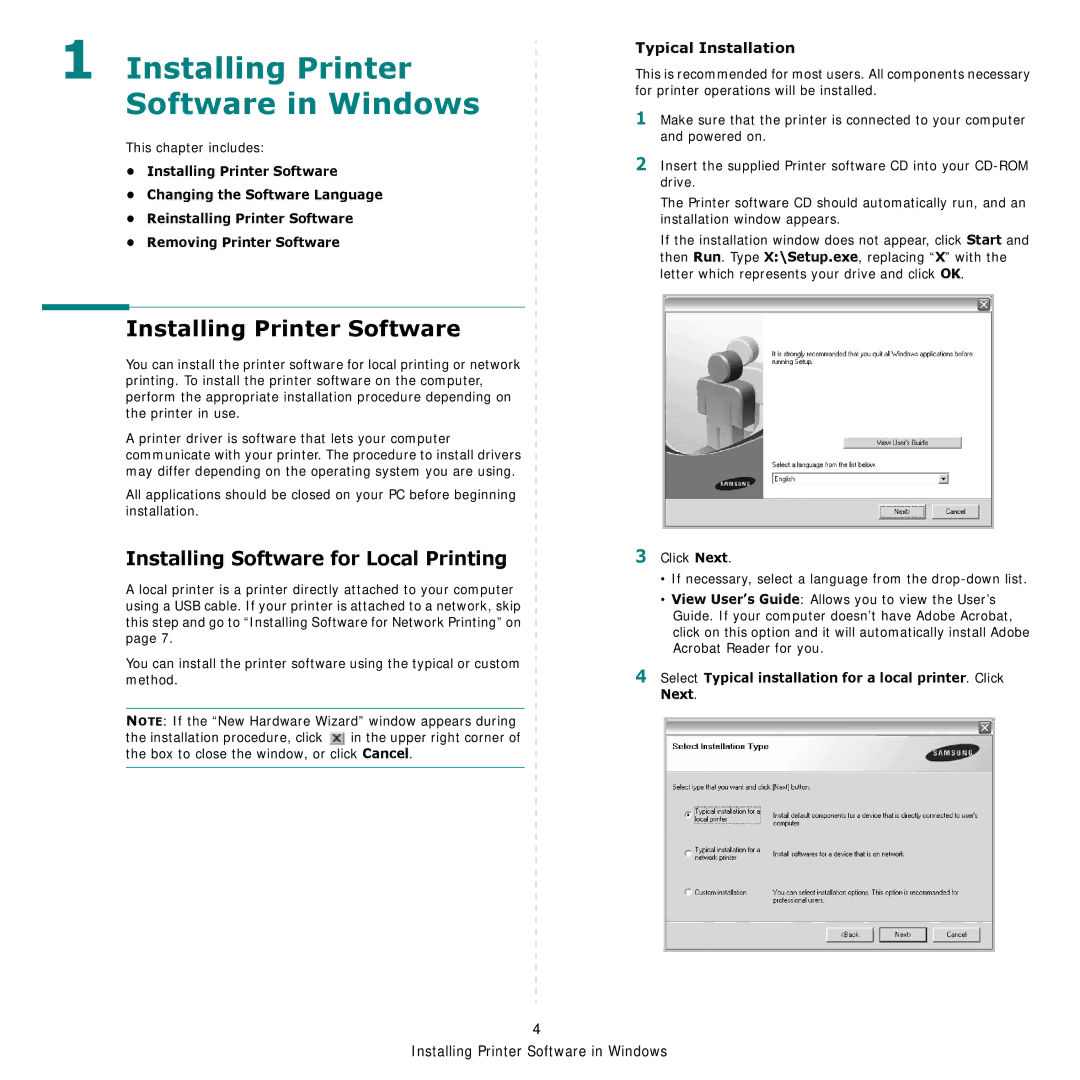1 Installing Printer Software in Windows
This chapter includes:
•Installing Printer Software
•Changing the Software Language
•Reinstalling Printer Software
•Removing Printer Software
Installing Printer Software
You can install the printer software for local printing or network printing. To install the printer software on the computer, perform the appropriate installation procedure depending on the printer in use.
A printer driver is software that lets your computer communicate with your printer. The procedure to install drivers may differ depending on the operating system you are using.
All applications should be closed on your PC before beginning installation.
Installing Software for Local Printing
A local printer is a printer directly attached to your computer using a USB cable. If your printer is attached to a network, skip this step and go to “Installing Software for Network Printing” on page 7.
You can install the printer software using the typical or custom method.
NOTE: If the “New Hardware Wizard” window appears during the installation procedure, click ![]() in the upper right corner of the box to close the window, or click Cancel.
in the upper right corner of the box to close the window, or click Cancel.
Typical Installation
This is recommended for most users. All components necessary for printer operations will be installed.
1Make sure that the printer is connected to your computer and powered on.
2Insert the supplied Printer software CD into your
The Printer software CD should automatically run, and an installation window appears.
If the installation window does not appear, click Start and then Run. Type X:\Setup.exe, replacing “X” with the letter which represents your drive and click OK.
3Click Next.
•If necessary, select a language from the
•View User’s Guide: Allows you to view the User’s Guide. If your computer doesn’t have Adobe Acrobat, click on this option and it will automatically install Adobe Acrobat Reader for you.
4Select Typical installation for a local printer. Click Next.
4