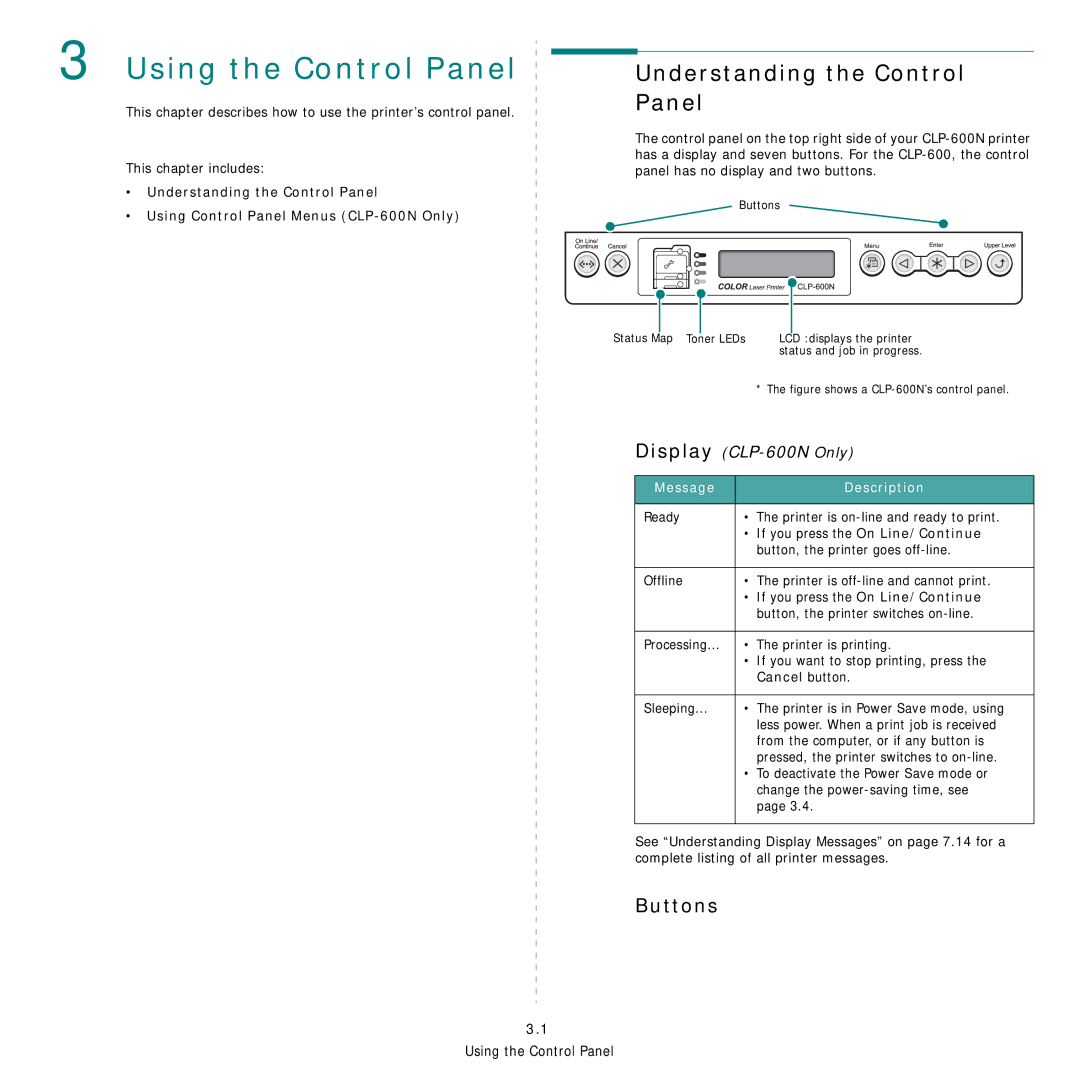3 Using the Control Panel 

This chapter describes how to use the printer’s control panel.
This chapter includes:
• Understanding the Control Panel
• Using Control Panel Menus
Understanding the Control Panel
The control panel on the top right side of your
Buttons
Status Map | Toner LEDs |
LCD :displays the printer |
status and job in progress. |
| * The figure shows a |
Display | |
|
|
Message | Description |
|
|
Ready | • The printer is |
| • If you press the On Line/Continue |
| button, the printer goes |
|
|
Offline | • The printer is |
| • If you press the On Line/Continue |
| button, the printer switches |
|
|
Processing... | • The printer is printing. |
| • If you want to stop printing, press the |
| Cancel button. |
|
|
Sleeping... | • The printer is in Power Save mode, using |
| less power. When a print job is received |
| from the computer, or if any button is |
| pressed, the printer switches to |
| • To deactivate the Power Save mode or |
| change the |
| page 3.4. |
|
|
See “Understanding Display Messages” on page 7.14 for a complete listing of all printer messages.
Buttons
3.1