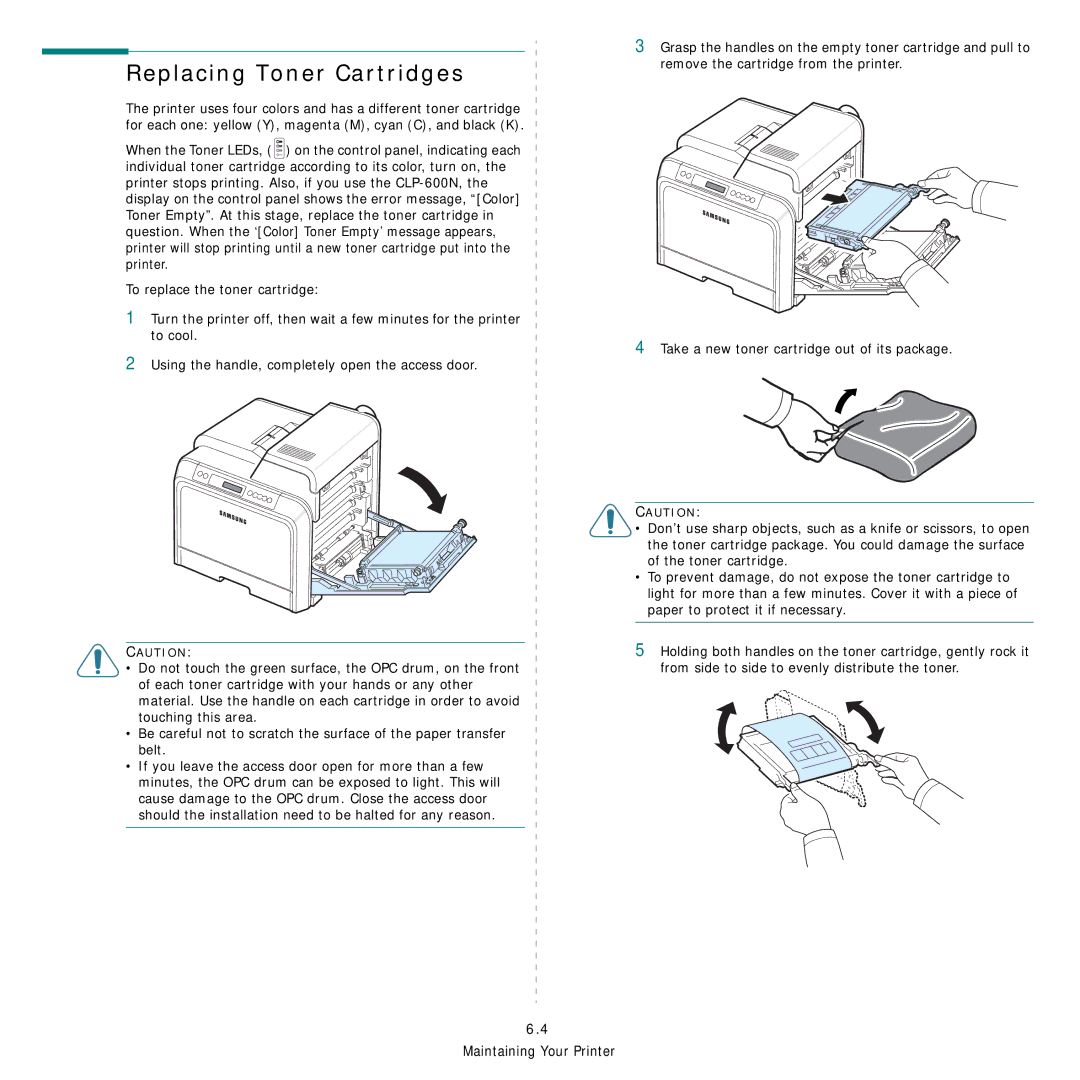Replacing Toner Cartridges
The printer uses four colors and has a different toner cartridge for each one: yellow (Y), magenta (M), cyan (C), and black (K).
When the Toner LEDs, ( ![]() ) on the control panel, indicating each individual toner cartridge according to its color, turn on, the printer stops printing. Also, if you use the
) on the control panel, indicating each individual toner cartridge according to its color, turn on, the printer stops printing. Also, if you use the
To replace the toner cartridge:
1Turn the printer off, then wait a few minutes for the printer to cool.
2Using the handle, completely open the access door.
3Grasp the handles on the empty toner cartridge and pull to remove the cartridge from the printer.
4Take a new toner cartridge out of its package.
CAUTION:
•Do not touch the green surface, the OPC drum, on the front of each toner cartridge with your hands or any other material. Use the handle on each cartridge in order to avoid touching this area.
•Be careful not to scratch the surface of the paper transfer
belt.
•If you leave the access door open for more than a few minutes, the OPC drum can be exposed to light. This will cause damage to the OPC drum. Close the access door should the installation need to be halted for any reason.
6.4
Maintaining Your Printer
CAUTION:
•Don’t use sharp objects, such as a knife or scissors, to open the toner cartridge package. You could damage the surface of the toner cartridge.
•To prevent damage, do not expose the toner cartridge to light for more than a few minutes. Cover it with a piece of paper to protect it if necessary.
5Holding both handles on the toner cartridge, gently rock it from side to side to evenly distribute the toner.