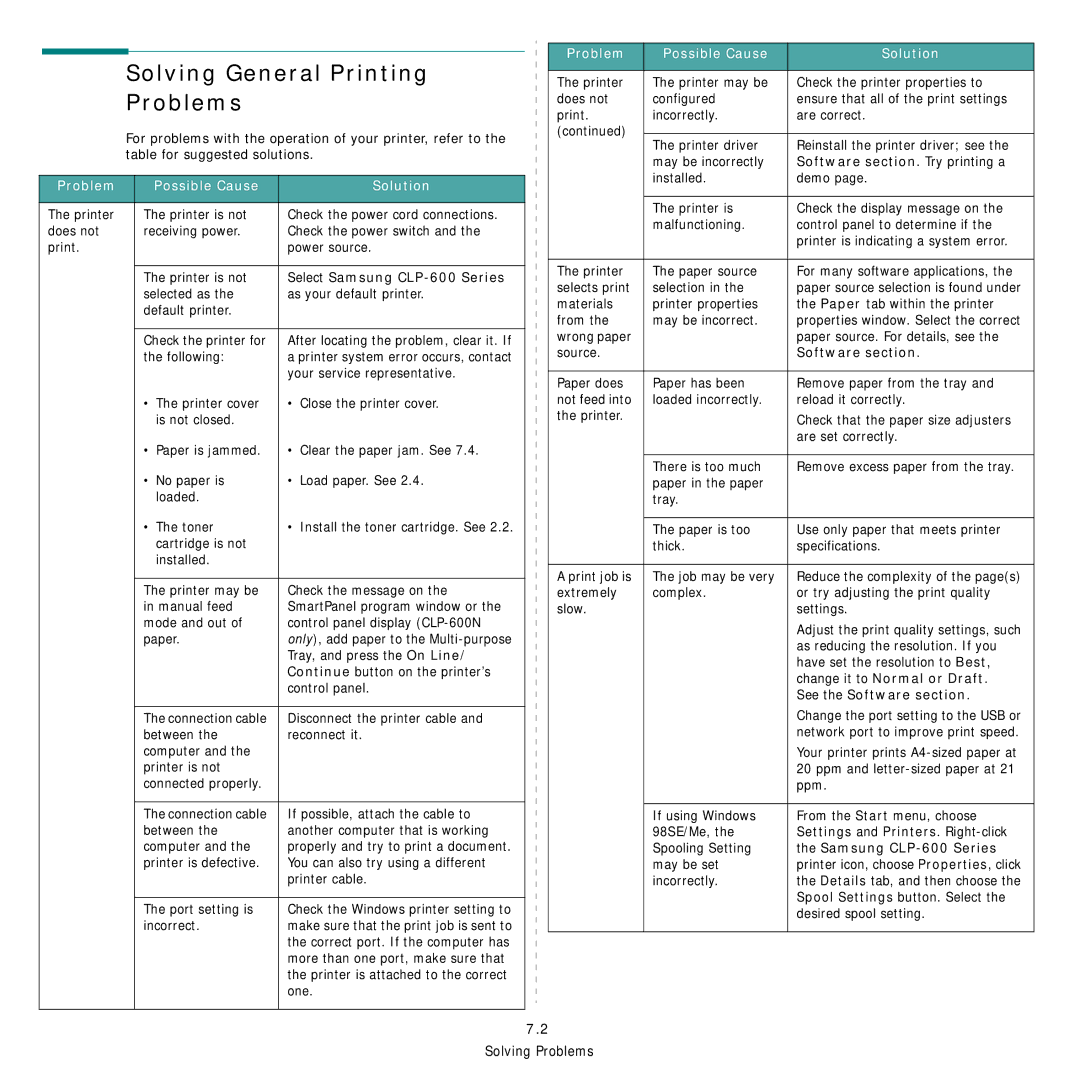Solving General Printing
Problems
For problems with the operation of your printer, refer to the table for suggested solutions.
Problem | Possible Cause | Solution |
|
|
|
The printer | The printer is not | Check the power cord connections. |
does not | receiving power. | Check the power switch and the |
print. |
| power source. |
|
|
|
| The printer is not | Select Samsung |
| selected as the | as your default printer. |
| default printer. |
|
|
|
|
| Check the printer for | After locating the problem, clear it. If |
| the following: | a printer system error occurs, contact |
|
| your service representative. |
| • The printer cover | • Close the printer cover. |
| is not closed. |
|
| • Paper is jammed. | • Clear the paper jam. See 7.4. |
| • No paper is | • Load paper. See 2.4. |
| loaded. |
|
| • The toner | • Install the toner cartridge. See 2.2. |
| cartridge is not |
|
| installed. |
|
|
|
|
| The printer may be | Check the message on the |
| in manual feed | SmartPanel program window or the |
| mode and out of | control panel display |
| paper. | only), add paper to the |
|
| Tray, and press the On Line/ |
|
| Continue button on the printer’s |
|
| control panel. |
|
|
|
| The connection cable | Disconnect the printer cable and |
| between the | reconnect it. |
| computer and the |
|
| printer is not |
|
| connected properly. |
|
|
|
|
| The connection cable | If possible, attach the cable to |
| between the | another computer that is working |
| computer and the | properly and try to print a document. |
| printer is defective. | You can also try using a different |
|
| printer cable. |
|
|
|
| The port setting is | Check the Windows printer setting to |
| incorrect. | make sure that the print job is sent to |
|
| the correct port. If the computer has |
|
| more than one port, make sure that |
|
| the printer is attached to the correct |
|
| one. |
|
|
|
Problem | Possible Cause | Solution | |
|
|
| |
The printer | The printer may be | Check the printer properties to | |
does not | configured | ensure that all of the print settings | |
print. | incorrectly. | are correct. | |
(continued) |
|
| |
The printer driver | Reinstall the printer driver; see the | ||
| |||
| may be incorrectly | Software section. Try printing a | |
| installed. | demo page. | |
|
|
| |
| The printer is | Check the display message on the | |
| malfunctioning. | control panel to determine if the | |
|
| printer is indicating a system error. | |
|
|
| |
The printer | The paper source | For many software applications, the | |
selects print | selection in the | paper source selection is found under | |
materials | printer properties | the Paper tab within the printer | |
from the | may be incorrect. | properties window. Select the correct | |
wrong paper |
| paper source. For details, see the | |
source. |
| Software section. | |
|
|
| |
Paper does | Paper has been | Remove paper from the tray and | |
not feed into | loaded incorrectly. | reload it correctly. | |
the printer. |
| Check that the paper size adjusters | |
|
| ||
|
| are set correctly. | |
|
|
| |
| There is too much | Remove excess paper from the tray. | |
| paper in the paper |
| |
| tray. |
| |
|
|
| |
| The paper is too | Use only paper that meets printer | |
| thick. | specifications. | |
|
|
| |
A print job is | The job may be very | Reduce the complexity of the page(s) | |
extremely | complex. | or try adjusting the print quality | |
slow. |
| settings. | |
|
| Adjust the print quality settings, such | |
|
| as reducing the resolution. If you | |
|
| have set the resolution to Best, | |
|
| change it to Normal or Draft. | |
|
| See the Software section. | |
|
| Change the port setting to the USB or | |
|
| network port to improve print speed. | |
|
| Your printer prints | |
|
| 20 ppm and | |
|
| ppm. | |
|
|
| |
| If using Windows | From the Start menu, choose | |
| 98SE/Me, the | Settings and Printers. | |
| Spooling Setting | the Samsung | |
| may be set | printer icon, choose Properties, click | |
| incorrectly. | the Details tab, and then choose the | |
|
| Spool Settings button. Select the | |
|
| desired spool setting. | |
|
|
|
7.2
Solving Problems