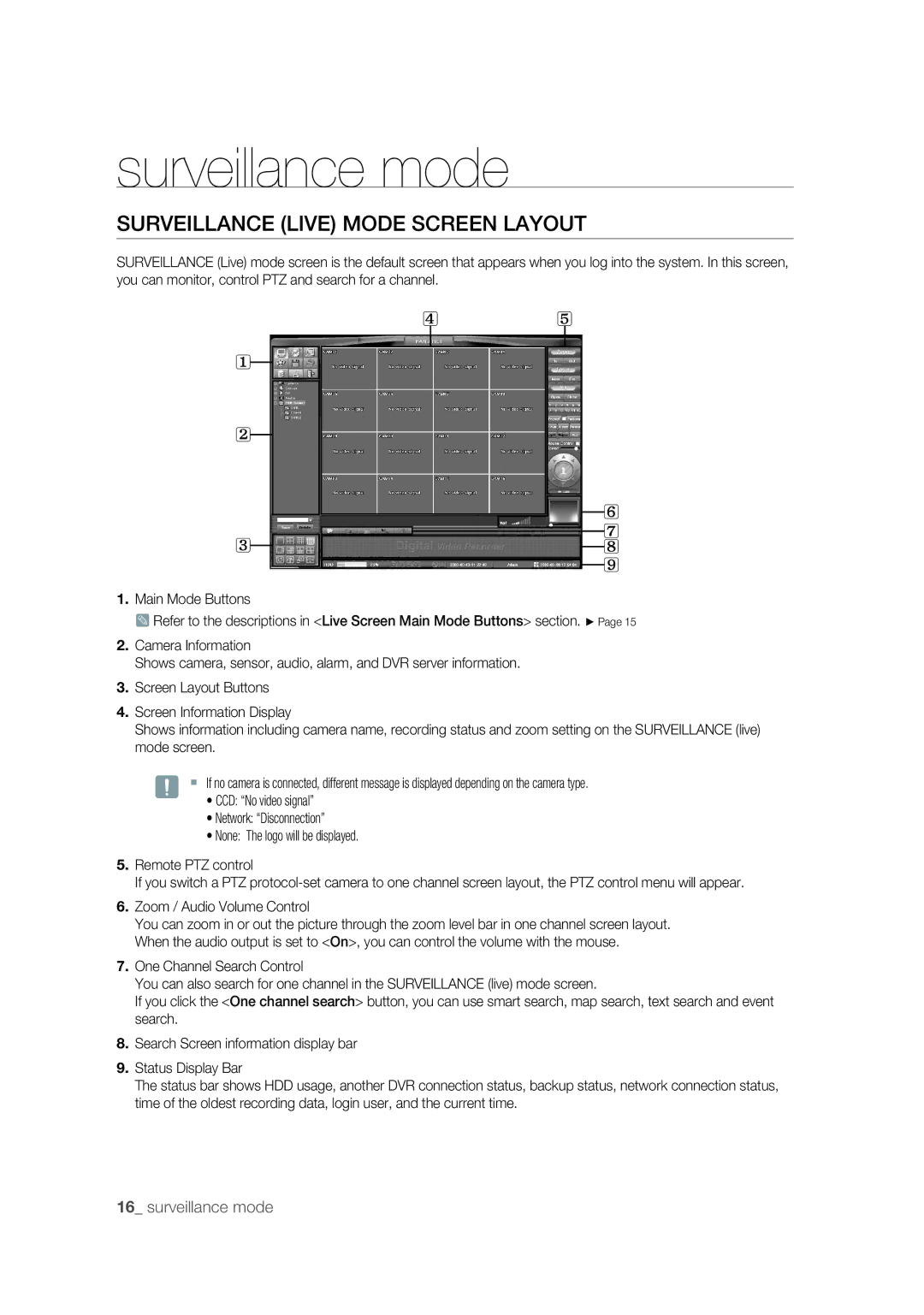surveillance mode
SURVEILLANCE (LIVE) MODE SCREEN LAYOUT
SURVEILLANCE (Live) mode screen is the default screen that appears when you log into the system. In this screen, you can monitor, control PTZ and search for a channel.
1![]()
2
3![]()
1.Main Mode Buttons
45
6
7
8
![]() 9
9
M Refer to the descriptions in <Live Screen Main Mode Buttons> section. ► Page 15
2.Camera Information
Shows camera, sensor, audio, alarm, and DVR server information.
3.Screen Layout Buttons
4.Screen Information Display
Shows information including camera name, recording status and zoom setting on the SURVEILLANCE (live) mode screen.
J If no camera is connected, different message is displayed depending on the camera type.
•CCD: “No video signal”
•Network: “Disconnection”
•None: The logo will be displayed.
5.Remote PTZ control
If you switch a PTZ
6.Zoom / Audio Volume Control
You can zoom in or out the picture through the zoom level bar in one channel screen layout. When the audio output is set to <On>, you can control the volume with the mouse.
7.One Channel Search Control
You can also search for one channel in the SURVEILLANCE (live) mode screen.
If you click the <One channel search> button, you can use smart search, map search, text search and event search.
8.Search Screen information display bar
9.Status Display Bar
The status bar shows HDD usage, another DVR connection status, backup status, network connection status, time of the oldest recording data, login user, and the current time.
16_ surveillance mode