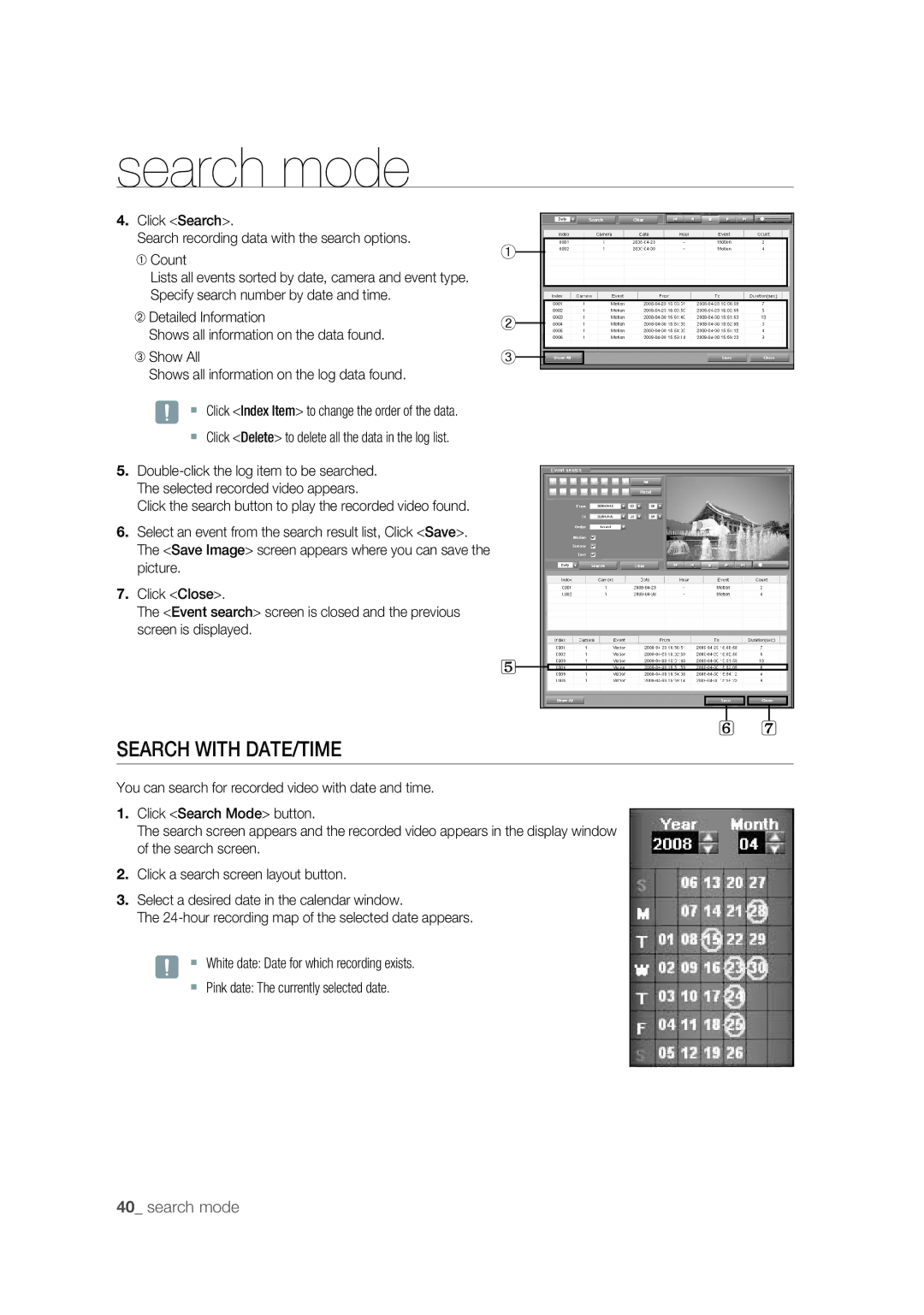search mode
4.Click <Search>.
Search recording data with the search options.
➀Count
Lists all events sorted by date, camera and event type. Specify search number by date and time.
➁Detailed Information
Shows all information on the data found.
➂Show All
Shows all information on the log data found.
J Click <Index Item> to change the order of the data.
Click <Delete> to delete all the data in the log list.
5.
Click the search button to play the recorded video found.
6.Select an event from the search result list, Click <Save>. The <Save Image> screen appears where you can save the picture.
7.Click <Close>.
The <Event search> screen is closed and the previous screen is displayed.
①
②
③
5![]()
6 7
SEARCH WITH DATE/TIME
You can search for recorded video with date and time.
1.Click <Search Mode> button.
The search screen appears and the recorded video appears in the display window of the search screen.
2.Click a search screen layout button.
3.Select a desired date in the calendar window.
The
J White date: Date for which recording exists.
Pink date: The currently selected date.