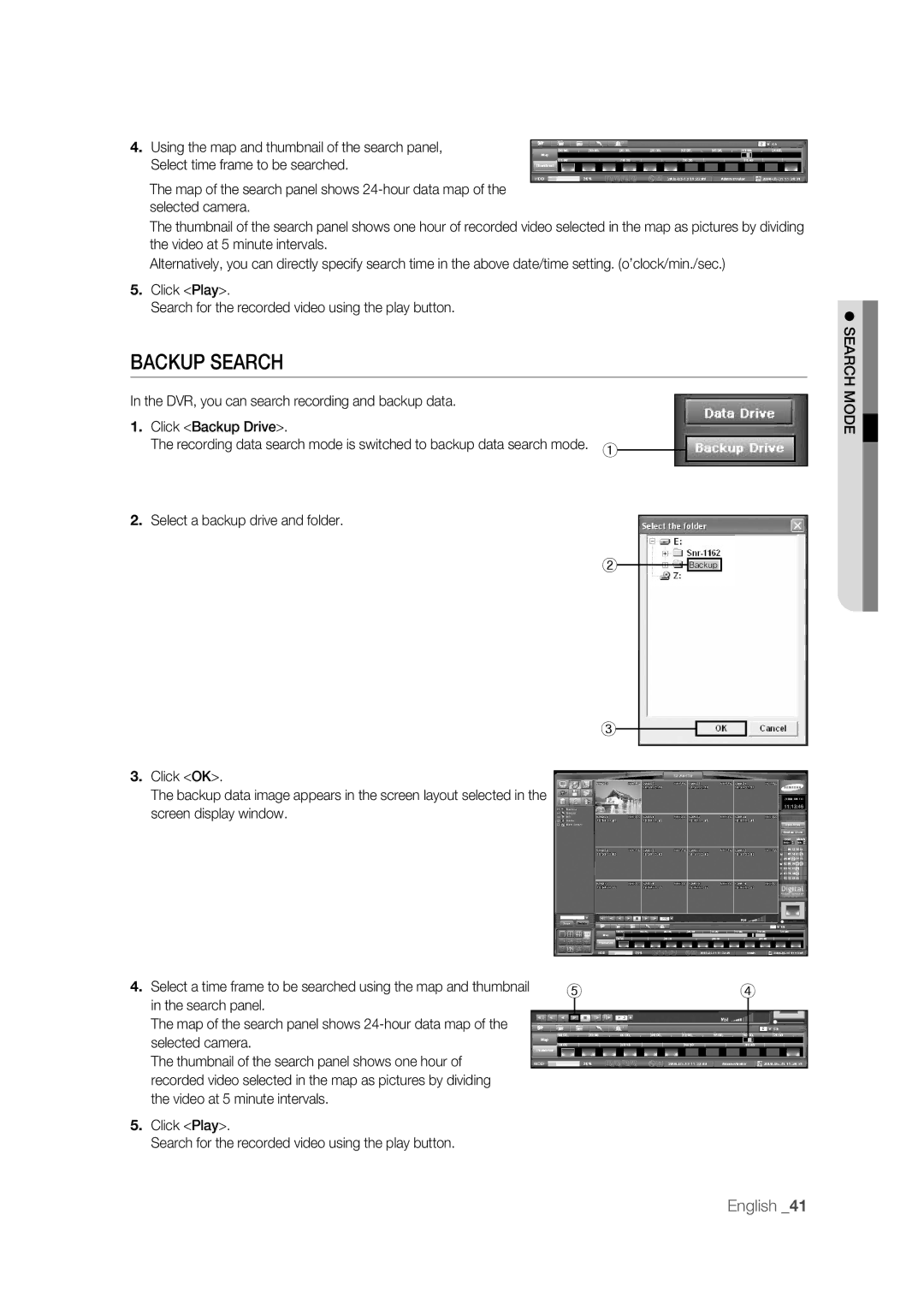4.Using the map and thumbnail of the search panel, Select time frame to be searched.
The map of the search panel shows
The thumbnail of the search panel shows one hour of recorded video selected in the map as pictures by dividing the video at 5 minute intervals.
Alternatively, you can directly specify search time in the above date/time setting. (o’clock/min./sec.)
5.Click <Play>.
Search for the recorded video using the play button.
BACKUP SEARCH
In the DVR, you can search recording and backup data. |
|
1. Click <Backup Drive>. |
|
The recording data search mode is switched to backup data search mode. | ① |
|
2.Select a backup drive and folder.
② |
|
|
|
Backup |
| ||
|
|
③
3.Click <OK>.
The backup data image appears in the screen layout selected in the screen display window.
4. | Select a time frame to be searched using the map and thumbnail | ⑤ | ④ | ||||
| in the search panel. | ||||||
|
|
|
|
|
|
| |
| The map of the search panel shows |
|
|
|
|
|
|
|
|
|
|
|
|
| |
| selected camera. |
|
|
|
|
|
|
|
|
|
|
|
|
| |
| The thumbnail of the search panel shows one hour of |
|
|
|
|
|
|
| recorded video selected in the map as pictures by dividing |
|
|
|
|
|
|
| the video at 5 minute intervals. |
|
|
|
|
|
|
5. | Click <Play>. |
|
|
|
|
|
|
| Search for the recorded video using the play button. |
|
|
|
|
|
|
SEARCH MODE
English _41