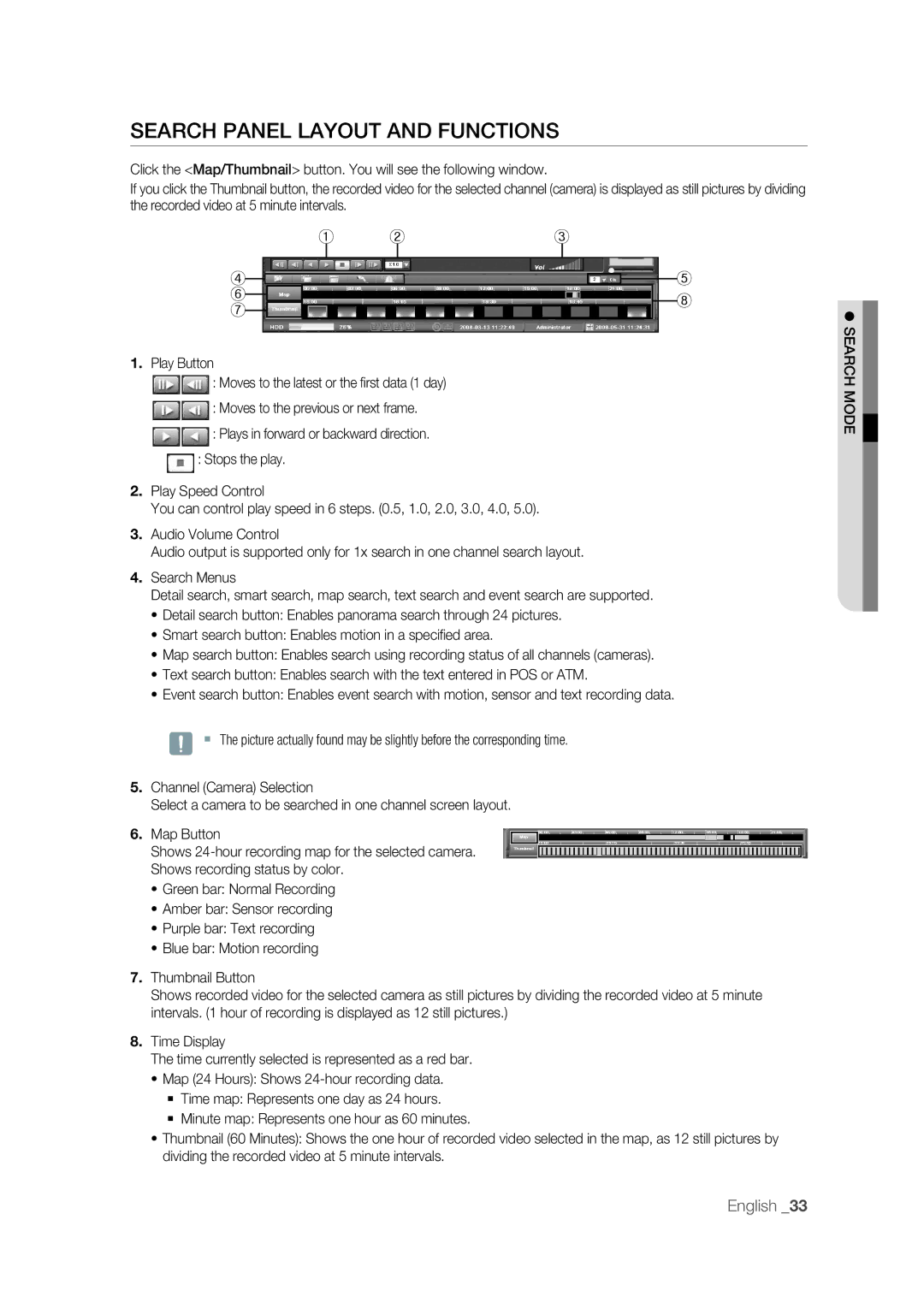SEARCH PANEL LAYOUT AND FUNCTIONS
Click the <Map/Thumbnail> button. You will see the following window.
If you click the Thumbnail button, the recorded video for the selected channel (camera) is displayed as still pictures by dividing the recorded video at 5 minute intervals.
|
|
|
| ① | ② |
| ③ | |||||||
④ |
|
|
|
|
|
|
|
|
|
|
|
|
| ⑤ |
|
|
|
|
|
|
|
|
|
|
|
|
| ||
|
|
|
|
|
|
|
|
|
|
|
|
| ||
|
|
|
|
|
|
|
|
|
|
|
|
| ||
⑥ |
|
|
|
|
|
|
|
|
|
|
|
|
| ⑧ |
⑦ |
|
|
|
|
|
|
|
|
|
|
|
|
| |
|
|
|
|
|
|
|
|
|
|
|
|
|
| |
|
|
|
|
|
|
|
|
|
|
|
|
|
|
|
1. Play Button
![]()
![]()
![]() : Moves to the latest or the fi rst data (1 day)
: Moves to the latest or the fi rst data (1 day)
![]()
![]()
![]() : Moves to the previous or next frame.
: Moves to the previous or next frame.
![]()
![]()
![]() : Plays in forward or backward direction.
: Plays in forward or backward direction. ![]() : Stops the play.
: Stops the play.
2. Play Speed Control
You can control play speed in 6 steps. (0.5, 1.0, 2.0, 3.0, 4.0, 5.0).
3. Audio Volume Control
Audio output is supported only for 1x search in one channel search layout.
4. Search Menus
Detail search, smart search, map search, text search and event search are supported.
• Detail search button: Enables panorama search through 24 pictures.
• Smart search button: Enables motion in a specifi ed area.
• Map search button: Enables search using recording status of all channels (cameras).
• Text search button: Enables search with the text entered in POS or ATM.
• Event search button: Enables event search with motion, sensor and text recording data.
J The picture actually found may be slightly before the corresponding time.
5.Channel (Camera) Selection
Select a camera to be searched in one channel screen layout.
6.Map Button![]()
![]()
Shows ![]()
![]() Shows recording status by color.
Shows recording status by color.
•Green bar: Normal Recording
•Amber bar: Sensor recording
•Purple bar: Text recording
•Blue bar: Motion recording
7.Thumbnail Button
Shows recorded video for the selected camera as still pictures by dividing the recorded video at 5 minute intervals. (1 hour of recording is displayed as 12 still pictures.)
8.Time Display
The time currently selected is represented as a red bar.
•Map (24 Hours): Shows
Time map: Represents one day as 24 hours.
Minute map: Represents one hour as 60 minutes.
•Thumbnail (60 Minutes): Shows the one hour of recorded video selected in the map, as 12 still pictures by dividing the recorded video at 5 minute intervals.
SEARCH MODE
English _33