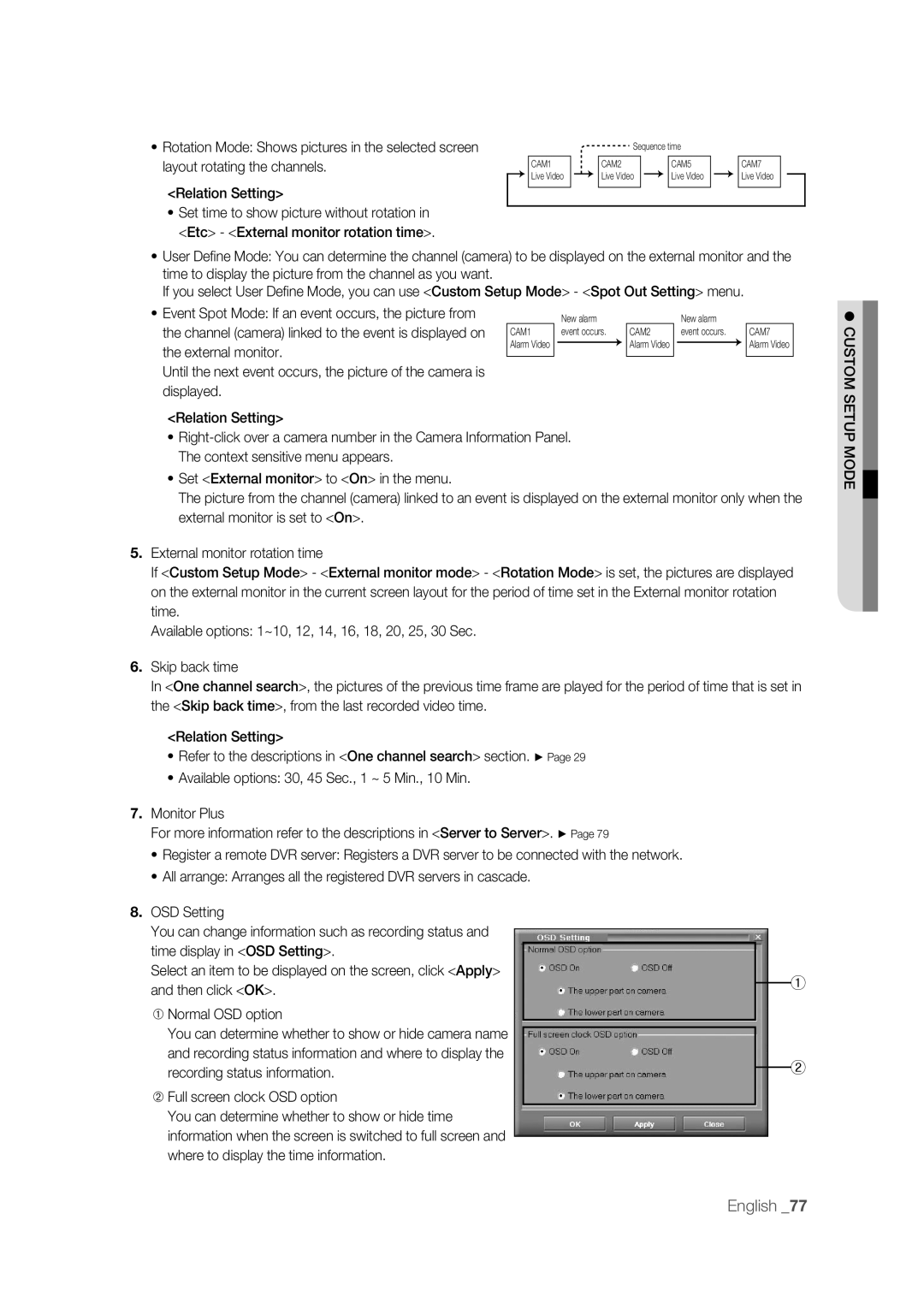• Rotation Mode: Shows pictures in the selected screen |
|
| Sequence time |
|
| ||
layout rotating the channels. | CAM1 |
| CAM2 |
| CAM5 |
| CAM7 |
| Live Video |
| Live Video |
| Live Video |
| Live Video |
<Relation Setting> |
|
|
|
|
|
|
|
|
|
|
|
|
|
| |
•Set time to show picture without rotation in <Etc> - <External monitor rotation time>.
•User Defi ne Mode: You can determine the channel (camera) to be displayed on the external monitor and the time to display the picture from the channel as you want.
If you select User Defi ne Mode, you can use <Custom Setup Mode> - <Spot Out Setting> menu.
• Event Spot Mode: If an event occurs, the picture from |
| New alarm |
| New alarm |
|
the channel (camera) linked to the event is displayed on | CAM1 | event occurs. | CAM2 | event occurs. | CAM7 |
the external monitor. | Alarm Video |
| Alarm Video |
| Alarm Video |
|
|
|
|
| |
|
|
|
|
| |
Until the next event occurs, the picture of the camera is |
|
|
|
|
|
displayed. |
|
|
|
|
|
<Relation Setting> |
|
|
|
|
|
•
•Set <External monitor> to <On> in the menu.
The picture from the channel (camera) linked to an event is displayed on the external monitor only when the external monitor is set to <On>.
5.External monitor rotation time
If <Custom Setup Mode> - <External monitor mode> - <Rotation Mode> is set, the pictures are displayed on the external monitor in the current screen layout for the period of time set in the External monitor rotation time.
Available options: 1~10, 12, 14, 16, 18, 20, 25, 30 Sec.
6.Skip back time
In <One channel search>, the pictures of the previous time frame are played for the period of time that is set in the <Skip back time>, from the last recorded video time.
| <Relation Setting> |
|
| ||||
| • Refer to the descriptions in <One channel search> section. ► Page 29 |
|
| ||||
| • Available options: 30, 45 Sec., 1 ~ 5 Min., 10 Min. |
|
| ||||
7. | Monitor Plus |
|
| ||||
| For more information refer to the descriptions in <Server to Server>. ► Page 79 |
|
| ||||
| • Register a remote DVR server: Registers a DVR server to be connected with the network. |
|
| ||||
| • All arrange: Arranges all the registered DVR servers in cascade. |
|
| ||||
8. | OSD Setting |
|
| ||||
| You can change information such as recording status and |
|
|
|
|
|
|
|
|
|
|
|
|
| |
| time display in <OSD Setting>. |
|
|
|
| ||
| Select an item to be displayed on the screen, click <Apply> |
| ① | ||||
|
|
|
|
|
|
| |
| and then click <OK>. |
| |||||
|
|
| |||||
➀Normal OSD option
You can determine whether to show or hide camera name and recording status information and where to display the
recording status information. |
| ② |
| ||
|
|
➁Full screen clock OSD option
You can determine whether to show or hide time information when the screen is switched to full screen and where to display the time information.
CUSTOM SETUP MODE
English _77