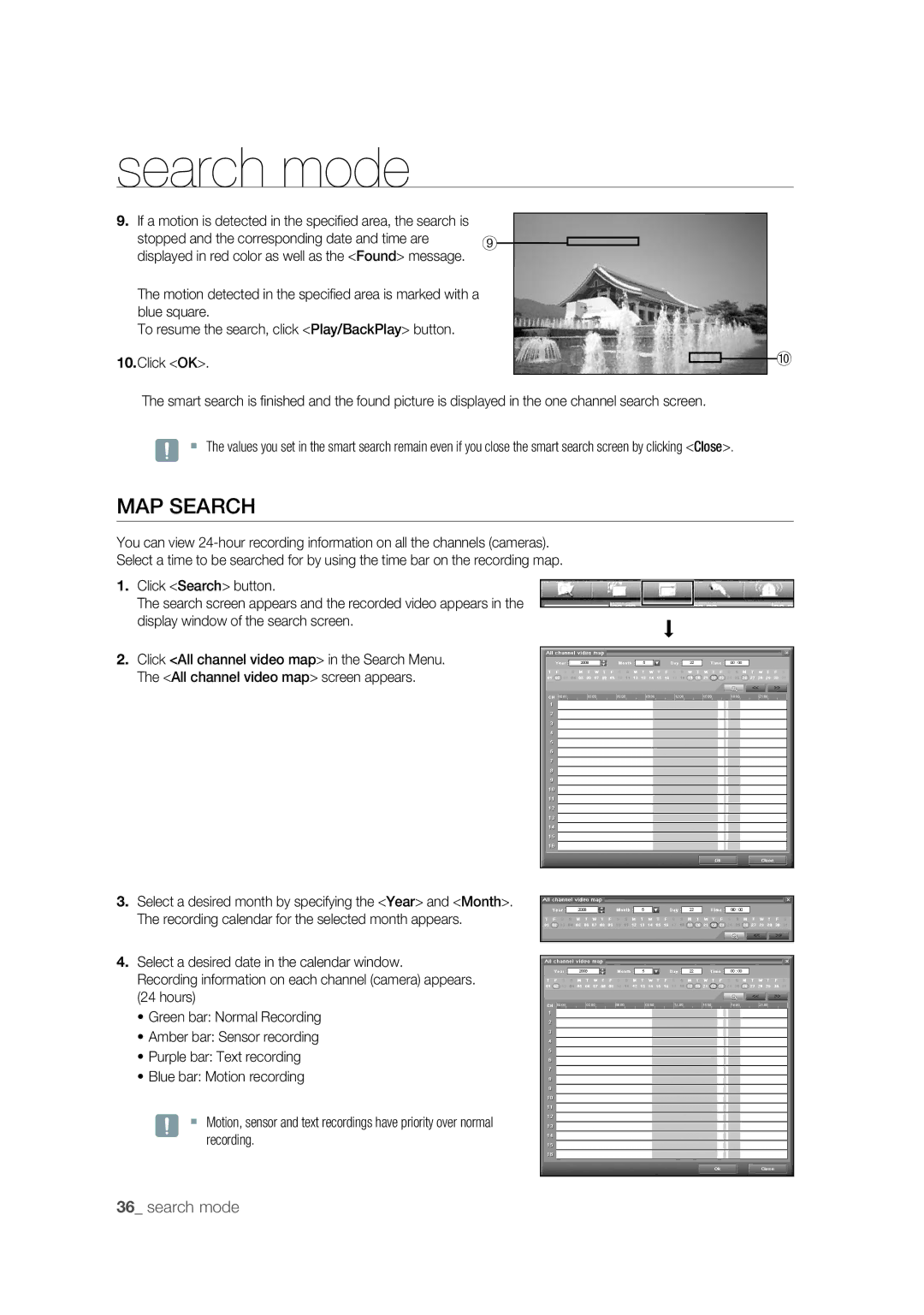search mode
9.If a motion is detected in the specifi ed area, the search is
stopped and the corresponding date and time are | ⑨ |
|
|
|
|
displayed in red color as well as the <Found> message. |
|
|
|
| |
|
|
|
|
|
The motion detected in the specifi ed area is marked with a blue square.
To resume the search, click <Play/BackPlay> button.
10.Click <OK>.
The smart search is fi nished and the found picture is displayed in the one channel search screen.
J The values you set in the smart search remain even if you close the smart search screen by clicking <Close>.
MAP SEARCH
You can view
Select a time to be searched for by using the time bar on the recording map.
1. Click <Search> button.
The search screen appears and the recorded video appears in the display window of the search screen.
2.Click <All channel video map> in the Search Menu. The <All channel video map> screen appears.
3.Select a desired month by specifying the <Year> and <Month>. The recording calendar for the selected month appears.
4.Select a desired date in the calendar window.
Recording information on each channel (camera) appears. (24 hours)
•Green bar: Normal Recording
•Amber bar: Sensor recording
•Purple bar: Text recording
•Blue bar: Motion recording
J Motion, sensor and text recordings have priority over normal recording.
⑩