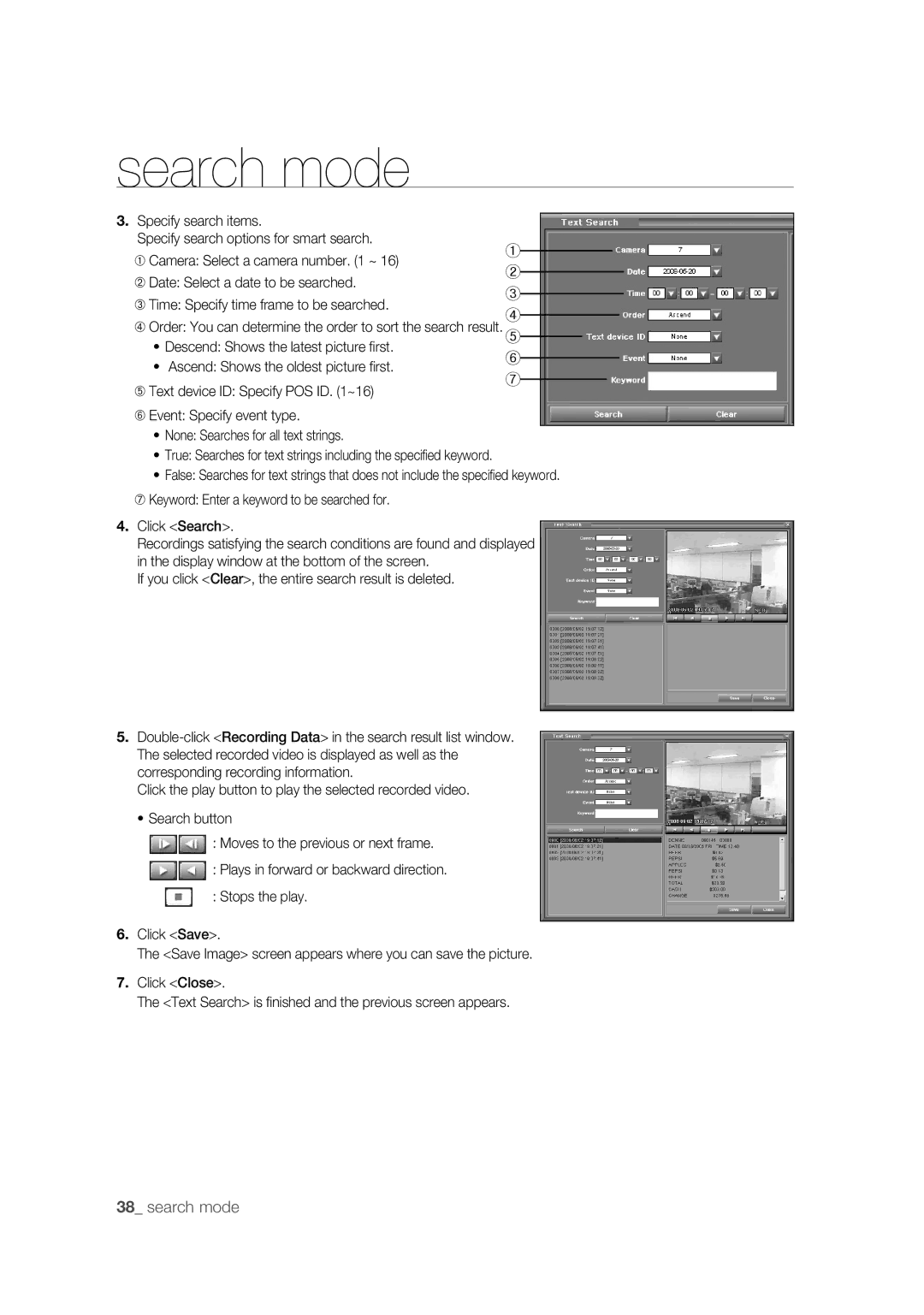search mode
3. Specify search items.
Specify search options for smart search.
①
➀ Camera: Select a camera number. (1 ~ 16)
➁ Date: Select a date to be searched.
②
③
➂Time: Specify time frame to be searched.
④
➃ Order: You can determine the order to sort the search result. ⑤
• Descend: Shows the latest picture fi rst.
⑥
• Ascend: Shows the oldest picture fi rst.
➄ Text device ID: Specify POS ID. (1~16)
⑦
➅Event: Specify event type.
•None: Searches for all text strings.
•True: Searches for text strings including the specifi ed keyword.
•False: Searches for text strings that does not include the specifi ed keyword.
➆Keyword: Enter a keyword to be searched for.
4.Click <Search>.
Recordings satisfying the search conditions are found and displayed in the display window at the bottom of the screen.
If you click <Clear>, the entire search result is deleted.
5.
Click the play button to play the selected recorded video.
•Search button
![]()
![]()
![]() : Moves to the previous or next frame.
: Moves to the previous or next frame.
![]()
![]()
![]() : Plays in forward or backward direction.
: Plays in forward or backward direction.
: Stops the play.
6.Click <Save>.
The <Save Image> screen appears where you can save the picture.
7.Click <Close>.
The <Text Search> is fi nished and the previous screen appears.