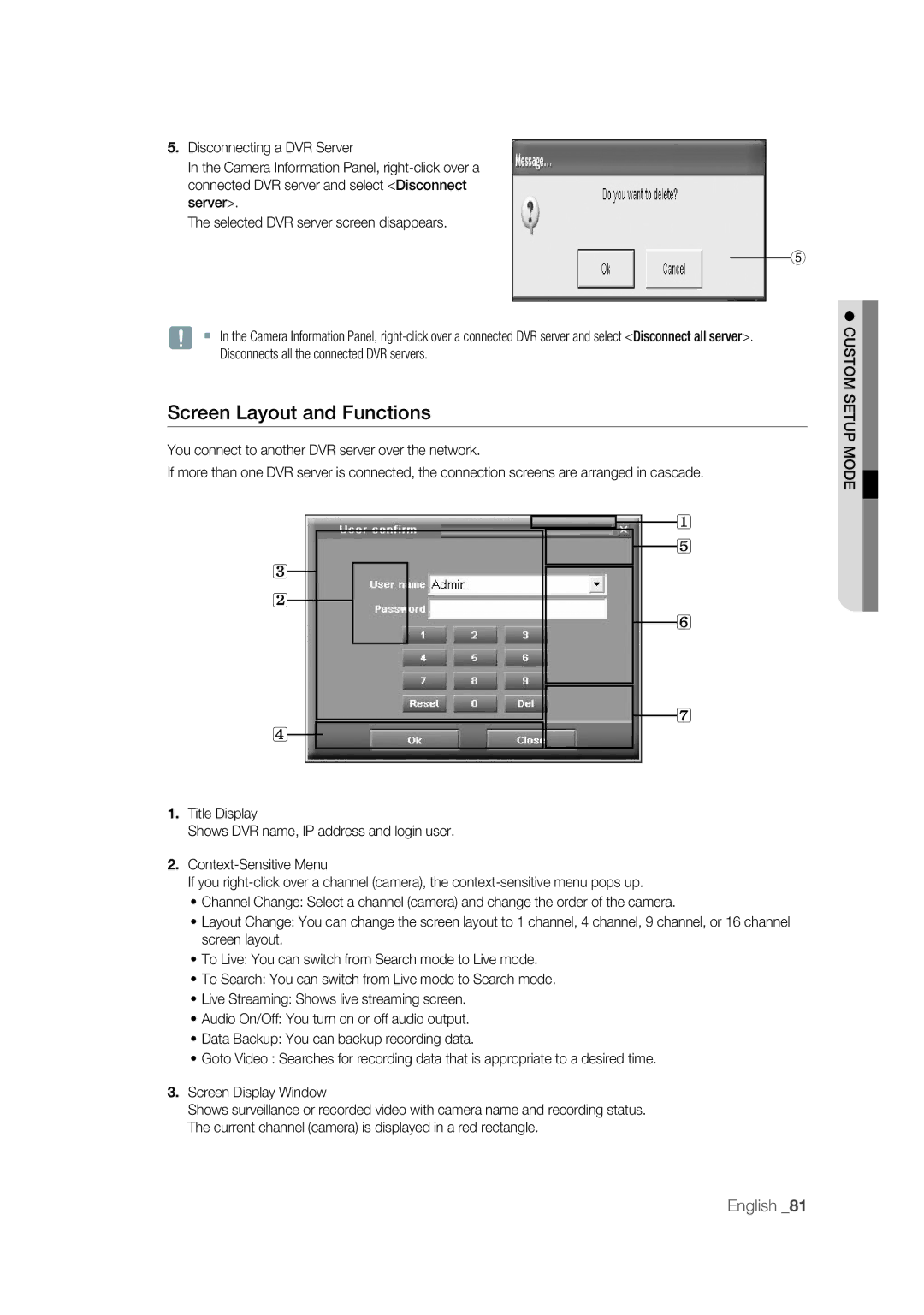5.Disconnecting a DVR Server
In the Camera Information Panel,
The selected DVR server screen disappears.
⑤
J In the Camera Information Panel,
Screen Layout and Functions
You connect to another DVR server over the network.
If more than one DVR server is connected, the connection screens are arranged in cascade.
1 5
3
2
6
7
4![]()
1.Title Display
Shows DVR name, IP address and login user.
2.
If you
•Channel Change: Select a channel (camera) and change the order of the camera.
•Layout Change: You can change the screen layout to 1 channel, 4 channel, 9 channel, or 16 channel screen layout.
•To Live: You can switch from Search mode to Live mode.
•To Search: You can switch from Live mode to Search mode.
•Live Streaming: Shows live streaming screen.
•Audio On/Off: You turn on or off audio output.
•Data Backup: You can backup recording data.
•Goto Video : Searches for recording data that is appropriate to a desired time.
3.Screen Display Window
Shows surveillance or recorded video with camera name and recording status. The current channel (camera) is displayed in a red rectangle.
CUSTOM SETUP MODE
English _81