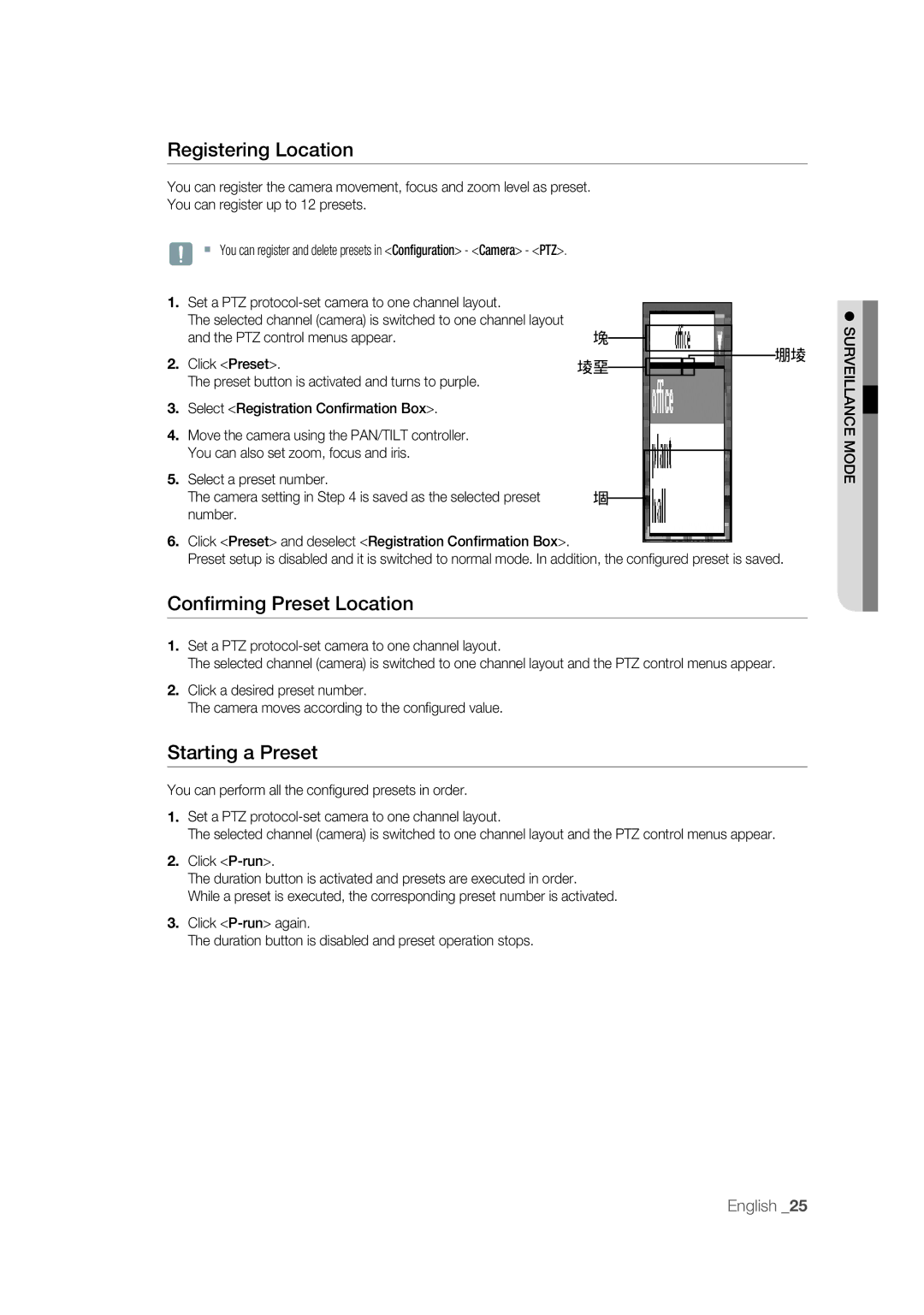Registering Location
You can register the camera movement, focus and zoom level as preset.
You can register up to 12 presets.
J You can register and delete presets in <Configuration> - <Camera> - <PTZ>.
1.Set a PTZ
The selected channel (camera) is switched to one channel layout
2. | and the PTZ control menus appear. | ⑤ |
|
| |||||||
| |||||||||||
Click <Preset>. | ⑥② |
|
|
|
|
|
|
|
| ③⑥ | |
|
|
|
|
|
|
| |||||
|
|
|
|
|
|
|
| ||||
|
|
|
|
|
|
|
| ||||
3. | The preset button is activated and turns to purple. |
|
|
|
|
|
|
|
|
|
|
Select <Registration Confirmation Box>. |
|
|
|
|
|
|
|
|
|
| |
4. | Move the camera using the PAN/TILT controller. |
|
|
|
|
|
|
|
|
|
|
5. | You can also set zoom, focus and iris. |
|
|
|
|
|
|
|
|
|
|
|
|
|
|
|
|
|
|
|
| ||
Select a preset number. |
|
|
|
|
|
|
|
|
|
| |
| The camera setting in Step 4 is saved as the selected preset | ④ |
|
|
| ||||||
|
|
|
|
|
|
|
|
| |||
| number. |
|
|
|
|
|
|
|
|
|
|
6. | Click <Preset> and deselect <Registration Confirmation Box>. |
|
|
|
|
|
|
|
|
|
|
|
|
|
|
|
|
|
|
|
| ||
Preset setup is disabled and it is switched to normal mode. In addition, the confi gured preset is saved.
Confirming Preset Location
1.Set a PTZ
The selected channel (camera) is switched to one channel layout and the PTZ control menus appear.
2.Click a desired preset number.
The camera moves according to the confi gured value.
Starting a Preset
You can perform all the confi gured presets in order.
1.Set a PTZ
The selected channel (camera) is switched to one channel layout and the PTZ control menus appear.
2.Click
The duration button is activated and presets are executed in order.
While a preset is executed, the corresponding preset number is activated.
3.Click
The duration button is disabled and preset operation stops.
SURVEILLANCE MODE
English _25