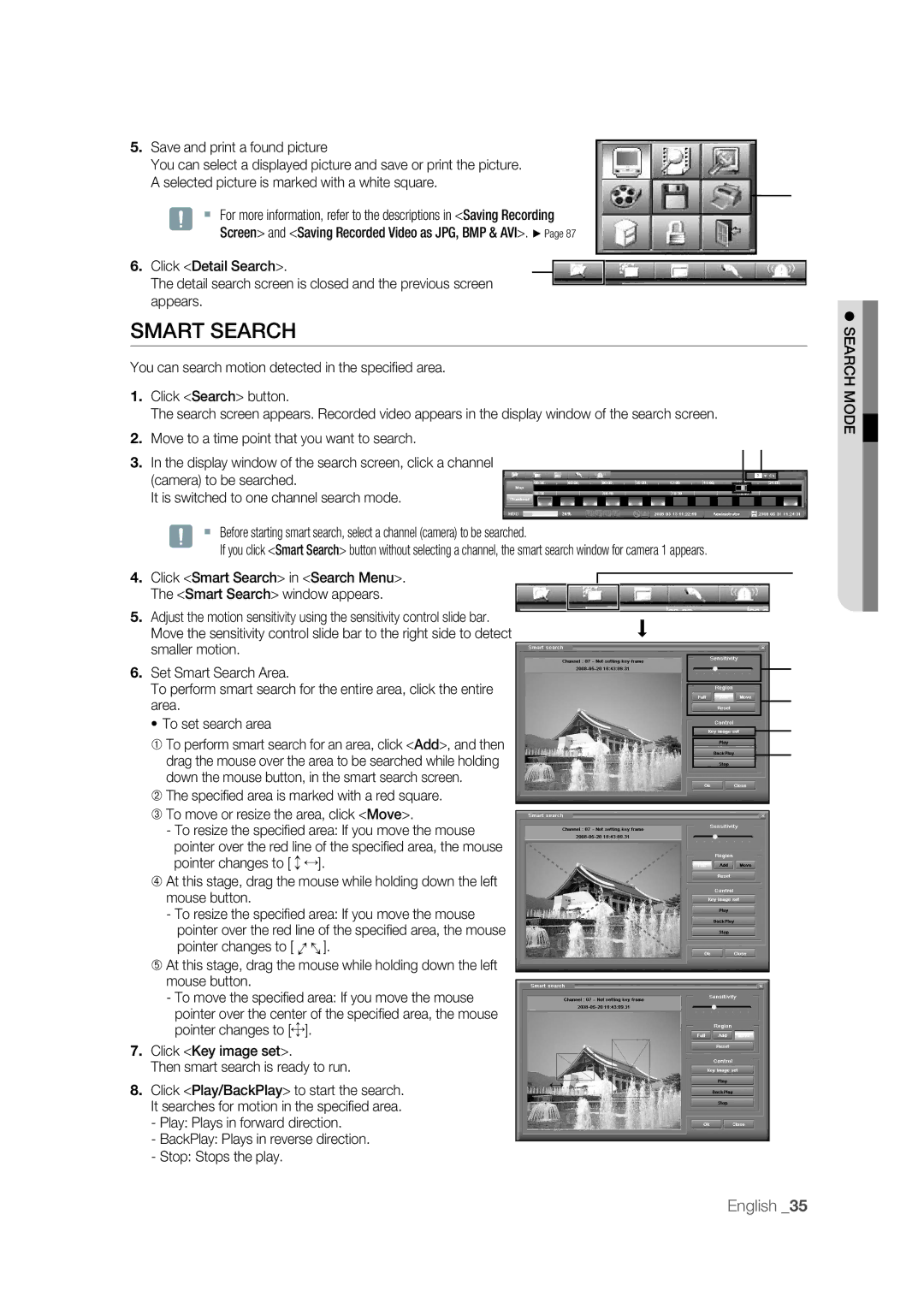5. | Save and print a found picture |
|
|
|
|
|
|
|
|
|
|
|
|
|
|
|
|
|
|
| ||
| You can select a displayed picture and save or print the picture. |
|
|
|
|
|
|
|
|
|
|
|
|
|
|
| ||||||
| A selected picture is marked with a white square. |
|
|
|
|
|
|
|
|
|
|
|
|
|
|
|
|
| ⑤ | |||
|
|
|
|
|
|
|
|
|
|
|
|
|
|
|
|
|
| |||||
|
|
|
|
|
|
|
|
|
|
|
|
|
|
|
|
|
|
|
|
| ||
| J | For more information, refer to the descriptions in <Saving Recording |
|
|
|
|
|
|
|
|
|
|
|
|
|
|
| |||||
|
|
|
|
|
|
|
|
|
|
|
|
|
|
|
| |||||||
|
| Screen> and <Saving Recorded Video as JPG, BMP & AVI>. ► Page 87 |
|
|
|
|
|
|
|
|
|
|
|
|
|
|
| |||||
6. | Click <Detail Search>. | ⑥ |
|
|
|
|
|
|
|
|
|
|
|
|
|
|
|
|
|
| ||
|
|
|
|
|
|
|
|
|
|
|
|
|
|
|
|
|
| |||||
|
|
|
|
|
|
|
|
|
|
|
|
|
|
|
|
|
| |||||
| The detail search screen is closed and the previous screen |
|
|
|
|
|
|
|
|
|
|
|
|
|
|
|
|
|
| |||
|
|
|
|
|
|
|
|
|
|
|
|
|
|
|
|
|
|
|
| |||
|
|
|
|
|
|
|
|
|
|
|
|
|
|
|
|
|
|
|
| |||
| appears. |
|
|
|
|
|
|
|
|
|
|
|
|
|
|
|
|
|
|
|
|
|
SMART SEARCH |
|
|
|
|
|
|
|
|
|
|
|
|
|
|
|
|
|
|
| |||
|
|
|
|
|
|
|
|
|
|
|
|
|
|
|
|
|
|
|
|
| ||
You can search motion detected in the specifi ed area. |
|
|
|
|
|
|
|
|
|
|
|
|
|
|
|
|
|
|
| |||
1. | Click <Search> button. |
|
|
|
|
|
|
|
|
|
|
|
|
|
|
|
|
|
|
| ||
| The search screen appears. Recorded video appears in the display window of the search screen. |
|
|
|
|
|
|
|
|
| ||||||||||||
2. | Move to a time point that you want to search. |
|
|
|
|
|
|
|
|
|
|
| ② ③ | |||||||||
|
|
|
|
|
|
|
|
|
|
|
|
|
|
| ||||||||
3. | In the display window of the search screen, click a channel |
|
|
|
|
|
|
|
|
|
|
|
|
|
|
|
|
|
|
| ||
| (camera) to be searched. |
|
|
|
|
|
|
|
|
|
|
|
|
|
|
|
|
|
|
|
| |
|
|
|
|
|
|
|
|
|
|
|
|
|
|
|
|
|
|
|
|
| ||
| It is switched to one channel search mode. |
|
|
|
|
|
|
|
|
|
|
|
|
|
|
|
|
|
|
|
| |
|
|
|
|
|
|
|
|
|
|
|
|
|
|
|
|
|
| |||||
| J | Before starting smart search, select a channel (camera) to be searched. |
|
|
|
|
|
|
|
|
| |||||||||||
|
| If you click <Smart Search> button without selecting a channel, the smart search window for camera 1 appears. |
|
|
|
|
|
|
|
|
| |||||||||||
4. | Click <Smart Search> in <Search Menu>. |
|
|
|
|
|
|
|
|
|
|
|
|
|
|
|
|
|
| ④ | ||
|
|
|
|
|
|
|
|
|
|
|
|
|
|
|
|
|
|
| ||||
5. | The <Smart Search> window appears. |
|
|
|
|
|
|
|
|
|
|
|
|
|
|
|
|
|
|
| ||
Adjust the motion sensitivity using the sensitivity control slide bar. |
|
|
|
|
|
|
|
|
|
|
|
|
|
|
|
|
|
|
| |||
|
|
|
|
|
|
|
|
|
|
|
|
|
|
|
|
|
|
| ||||
| Move the sensitivity control slide bar to the right side to detect |
|
|
|
|
|
|
|
|
|
|
|
|
|
|
|
|
|
|
| ||
6. | smaller motion. |
|
|
|
|
|
|
|
|
|
|
|
|
|
|
|
|
|
| ⑤ | ||
Set Smart Search Area. |
|
|
|
|
|
|
|
|
|
|
|
|
|
|
|
|
|
| ||||
|
|
|
|
|
|
|
|
|
|
|
|
|
|
|
|
|
| |||||
| To perform smart search for the entire area, click the entire |
|
|
|
|
|
|
|
|
|
|
|
|
|
|
|
|
|
| ⑥ | ||
|
|
|
|
|
|
|
|
|
|
|
|
|
|
|
|
|
|
| ||||
| area. |
|
|
|
|
|
|
|
|
|
|
|
|
|
|
|
|
|
|
|
| |
|
|
|
|
|
|
|
|
|
|
|
|
|
|
|
|
|
|
|
|
| ||
| • To set search area |
|
|
|
|
|
|
|
|
|
|
|
|
|
|
|
|
|
| ⑦ | ||
| ➀ To perform smart search for an area, click <Add>, and then |
|
|
|
|
|
|
|
|
|
|
|
|
|
|
|
|
|
| ⑧ | ||
|
|
|
|
|
|
|
|
|
|
|
|
|
|
|
|
|
|
| ||||
| drag the mouse over the area to be searched while holding |
|
|
|
|
|
|
|
|
|
|
|
|
|
|
|
|
|
| |||
|
|
|
|
|
|
|
|
|
|
|
|
|
|
|
|
|
|
| ||||
|
|
|
|
|
|
|
|
|
|
|
|
|
|
|
|
|
|
|
| |||
| down the mouse button, in the smart search screen. |
|
|
|
|
|
|
|
|
|
|
|
|
|
|
|
|
|
|
| ||
➁The specifi ed area is marked with a red square.
➂ To move or resize the area, click <Move>.
-To resize the specifi ed area: If you move the mouse
pointer over the red line of the specifi ed area, the mouse pointer changes to [AS].
➃At this stage, drag the mouse while holding down the left mouse button.
- To resize the specifi ed area: If you move the mouse
pointer over the red line of the specifi ed area, the mouse
AA | ]. |
pointer changes to [ |
➄At this stage, drag the mouse while holding down the left mouse button.
-To move the specifi ed area: If you move the mouse
pointer over the center of the specifi ed area, the mouse pointer changes to ["].
7.Click <Key image set>.
Then smart search is ready to run.
8. Click <Play/BackPlay> to start the search. | S |
It searches for motion in the specifi ed area. |
|
- Play: Plays in forward direction. |
|
- BackPlay: Plays in reverse direction. |
|
| |
- Stop: Stops the play. |
|
SEARCH MODE
English _35