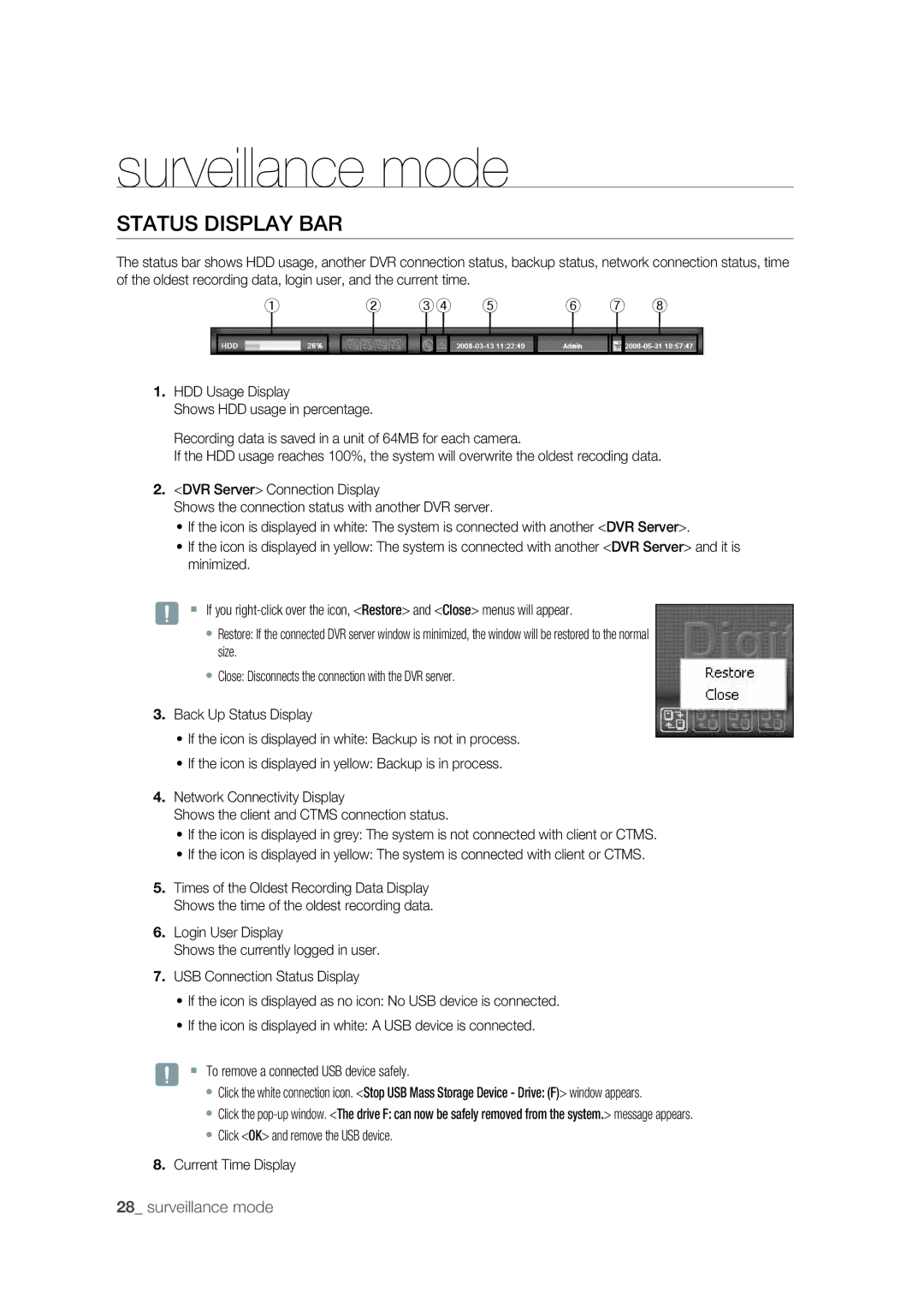surveillance mode
STATUS DISPLAY BAR
The status bar shows HDD usage, another DVR connection status, backup status, network connection status, time of the oldest recording data, login user, and the current time.
| ① |
| ② ③④ ⑤ | ⑥ ⑦ ⑧ | ||||||||
|
|
|
|
|
|
|
|
|
|
|
|
|
|
|
|
|
|
|
|
|
|
|
|
|
|
|
|
|
|
|
|
|
|
|
|
|
|
|
1.HDD Usage Display
Shows HDD usage in percentage.
Recording data is saved in a unit of 64MB for each camera.
If the HDD usage reaches 100%, the system will overwrite the oldest recoding data.
2.<DVR Server> Connection Display
Shows the connection status with another DVR server.
•If the icon is displayed in white: The system is connected with another <DVR Server>.
•If the icon is displayed in yellow: The system is connected with another <DVR Server> and it is minimized.
J If you
•Restore: If the connected DVR server window is minimized, the window will be restored to the normal size.
•Close: Disconnects the connection with the DVR server.
3.Back Up Status Display
•If the icon is displayed in white: Backup is not in process.
•If the icon is displayed in yellow: Backup is in process.
4.Network Connectivity Display
Shows the client and CTMS connection status.
•If the icon is displayed in grey: The system is not connected with client or CTMS.
•If the icon is displayed in yellow: The system is connected with client or CTMS.
5.Times of the Oldest Recording Data Display Shows the time of the oldest recording data.
6.Login User Display
Shows the currently logged in user.
7.USB Connection Status Display
•If the icon is displayed as no icon: No USB device is connected.
•If the icon is displayed in white: A USB device is connected.
J To remove a connected USB device safely.
•Click the white connection icon. <Stop USB Mass Storage Device - Drive: (F)> window appears.
•Click the
•Click <OK> and remove the USB device.
8.Current Time Display
28_ surveillance mode