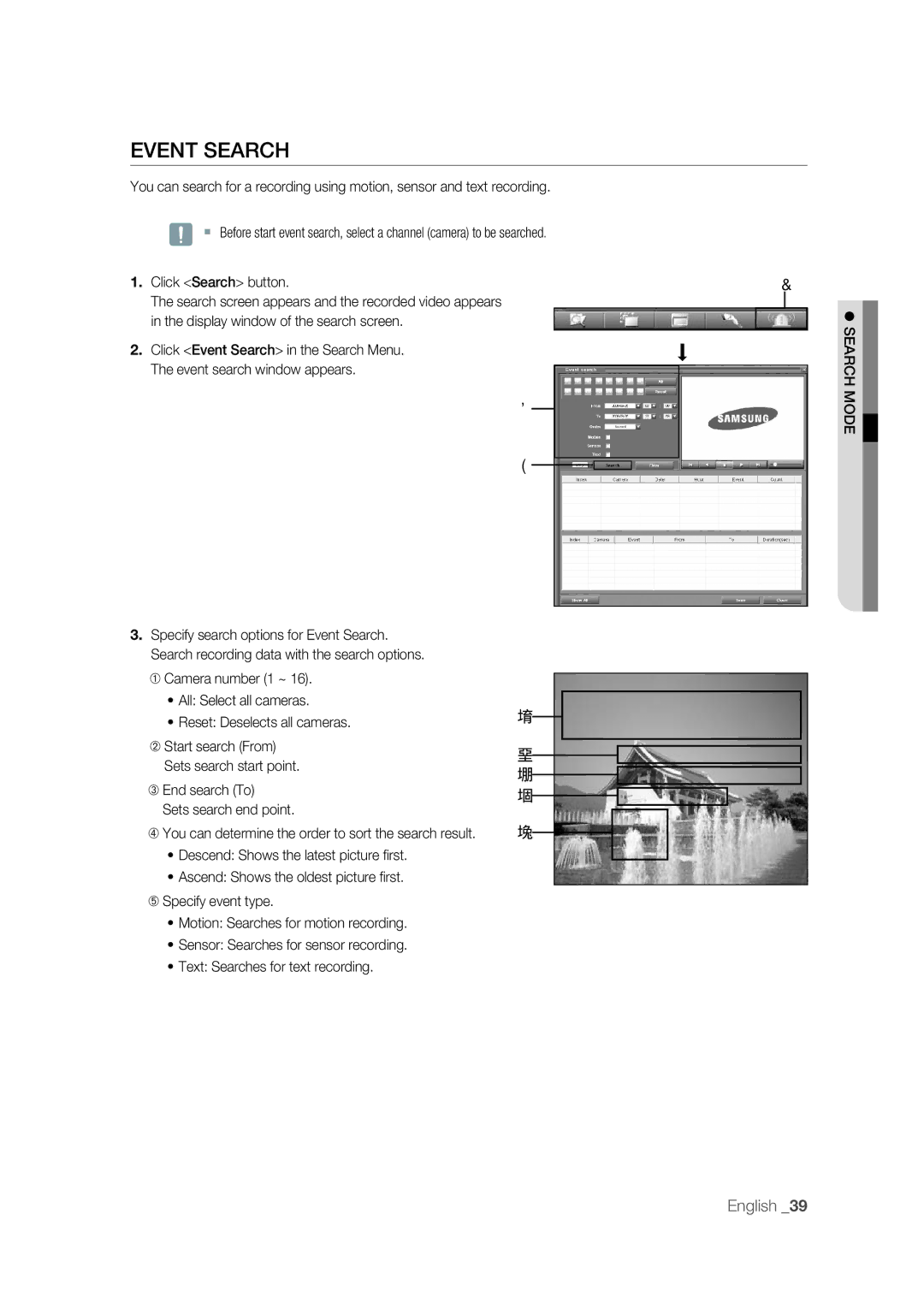EVENT SEARCH
You can search for a recording using motion, sensor and text recording.
J Before start event search, select a channel (camera) to be searched.
1.Click <Search> button.
The search screen appears and the recorded video appears in the display window of the search screen.
2.Click <Event Search> in the Search Menu. The event search window appears.
3
4
3. Specify search options for Event Search. Search recording data with the search options.
➀ Camera number (1 ~ 16).
• All: Select all cameras.
• Reset: Deselects all cameras. | ① |
|
|
|
|
|
|
|
|
|
| ||
|
|
|
|
|
| |
➁ Start search (From) | ② |
|
|
|
|
|
|
|
|
|
| ||
Sets search start point. |
|
|
|
|
| |
③ |
|
|
|
|
| |
|
|
|
|
| ||
➂ End search (To) |
|
|
|
|
| |
④ |
|
|
|
|
| |
|
|
|
|
| ||
Sets search end point. |
|
|
|
|
| |
⑤ |
|
|
|
|
| |
|
|
|
|
| ||
➃ You can determine the order to sort the search result. |
|
|
|
|
| |
|
|
|
|
| ||
• Descend: Shows the latest picture fi rst. |
|
|
|
|
|
|
• Ascend: Shows the oldest picture fi rst. |
|
|
|
|
|
|
➄ Specify event type. |
|
|
|
|
|
|
• Motion: Searches for motion recording. |
|
|
|
|
|
|
• Sensor: Searches for sensor recording. |
|
|
|
|
|
|
• Text: Searches for text recording. |
|
|
|
|
|
|
2
SEARCH MODE
English _39