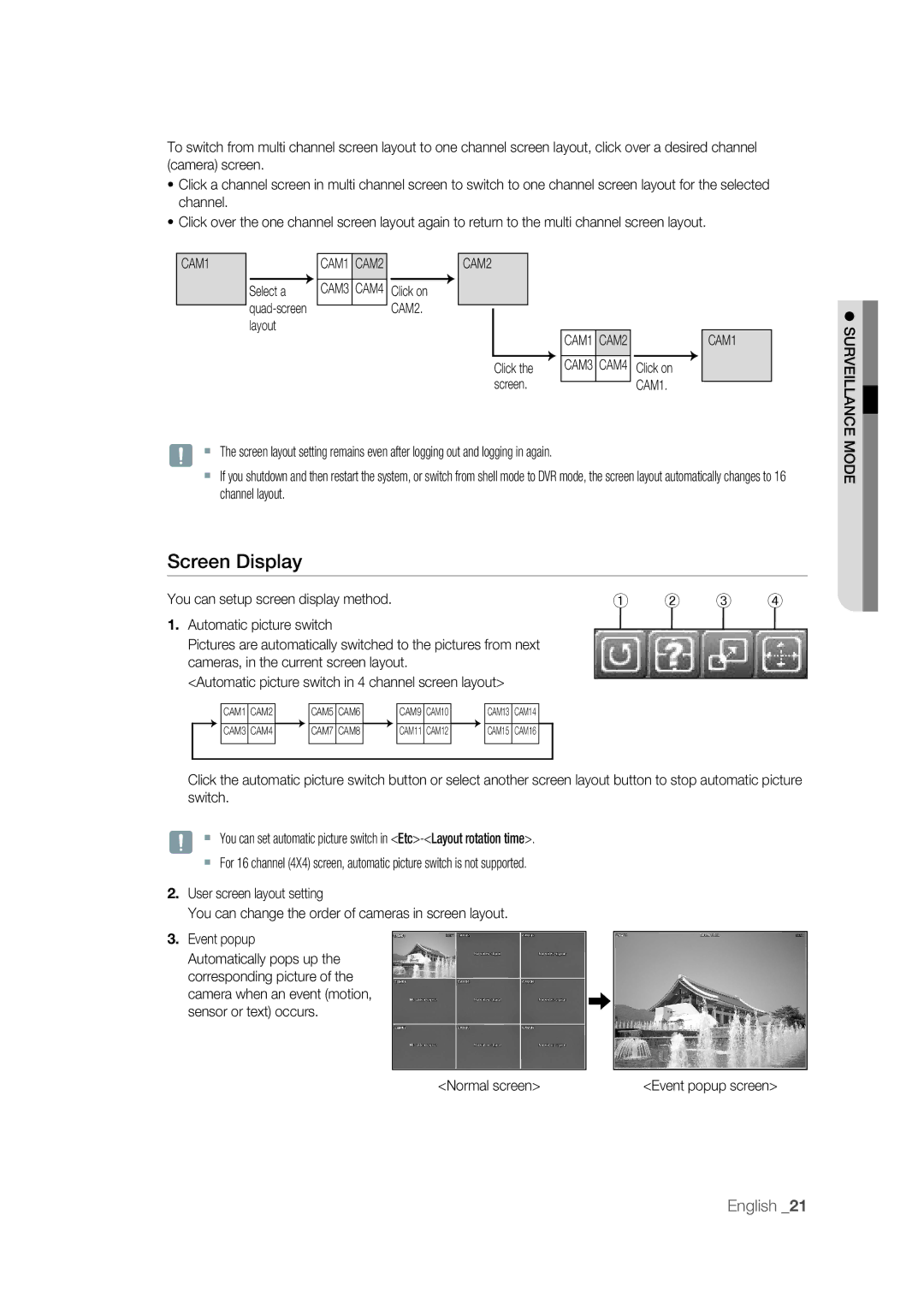To switch from multi channel screen layout to one channel screen layout, click over a desired channel (camera) screen.
•Click a channel screen in multi channel screen to switch to one channel screen layout for the selected channel.
•Click over the one channel screen layout again to return to the multi channel screen layout.
CAM1
Select a
CAM1 CAM2
CAM3 CAM4
Click on CAM2.
CAM2
|
|
|
|
| CAM1 | CAM2 |
|
|
|
|
|
Click the | CAM3 | CAM4 | Click on |
screen. |
|
| CAM1. |
|
|
CAM1
SURVEILLANCE
J The screen layout setting remains even after logging out and logging in again.
If you shutdown and then restart the system, or switch from shell mode to DVR mode, the screen layout automatically changes to 16 channel layout.
Screen Display
You can setup screen display method. | ① | ② | ③ | ④ |
1. Automatic picture switch |
|
|
|
|
Pictures are automatically switched to the pictures from next |
|
|
|
|
cameras, in the current screen layout. |
|
|
|
|
<Automatic picture switch in 4 channel screen layout> |
|
|
|
|
|
|
|
|
| CAM1 | CAM2 |
| CAM5 | CAM6 |
| CAM9 | CAM10 |
| CAM13 | CAM14 |
|
|
|
|
|
|
|
|
|
|
|
|
|
|
| CAM3 | CAM4 |
| CAM7 | CAM8 |
| CAM11 | CAM12 |
| CAM15 | CAM16 |
|
|
|
|
|
|
|
|
|
|
|
|
|
|
|
|
|
|
|
|
|
|
|
|
|
|
|
Click the automatic picture switch button or select another screen layout button to stop automatic picture switch.
J You can set automatic picture switch in
For 16 channel (4X4) screen, automatic picture switch is not supported.
2.User screen layout setting
You can change the order of cameras in screen layout.
3.Event popup Automatically pops up the corresponding picture of the camera when an event (motion, sensor or text) occurs.
<Normal screen> | <Event popup screen> |
MODE
English _21