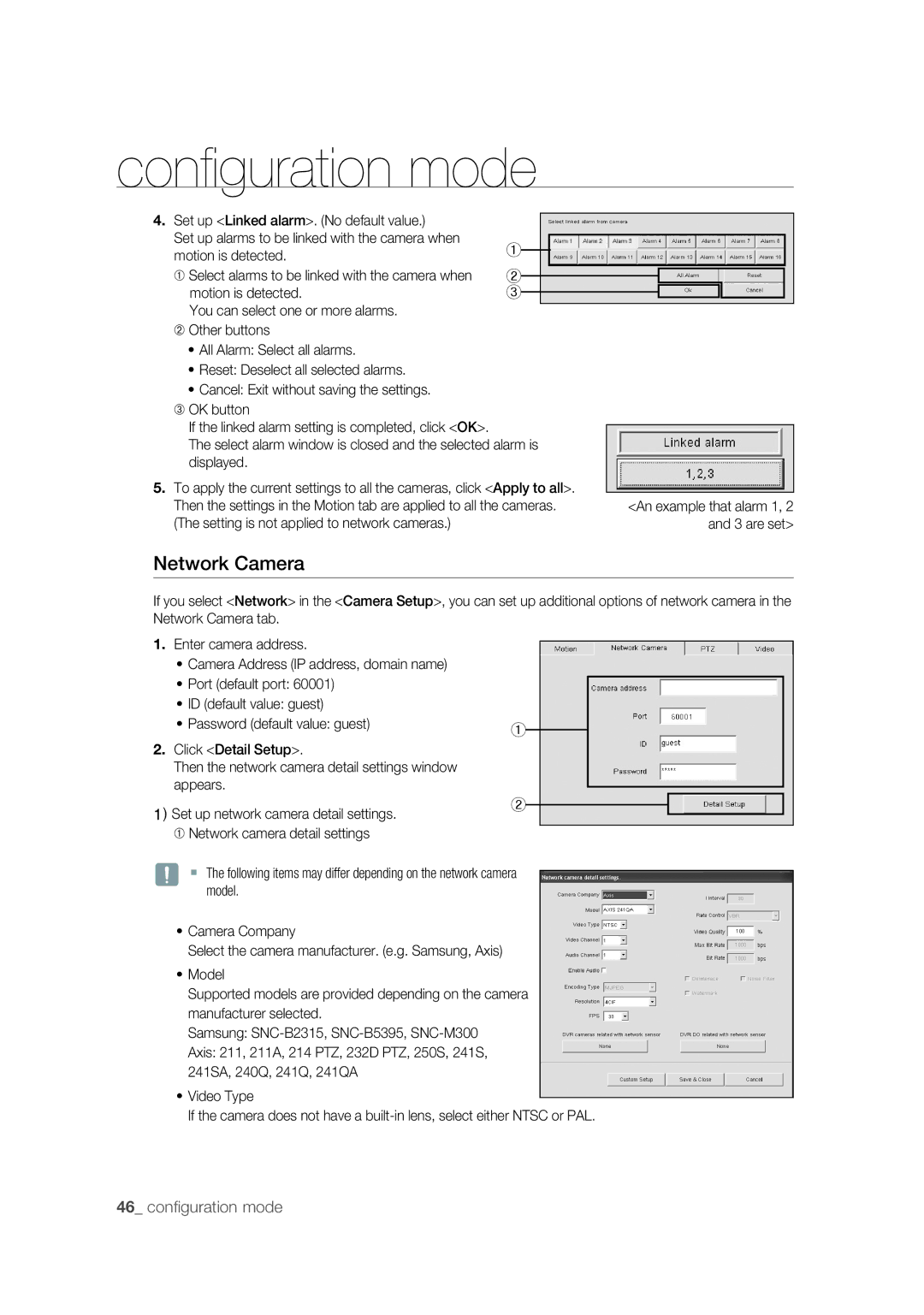confi guration mode
4. Set up <Linked alarm>. (No default value.)
Set up alarms to be linked with the camera when | ① |
|
|
|
|
|
motion is detected. |
|
|
|
|
| |
|
|
|
|
|
| |
➀ Select alarms to be linked with the camera when | ② |
|
|
|
| |
|
|
|
| |||
|
|
|
| |||
motion is detected. | ③ |
|
|
|
| |
|
|
|
| |||
You can select one or more alarms. |
|
|
|
|
|
|
➁Other buttons
•All Alarm: Select all alarms.
•Reset: Deselect all selected alarms.
•Cancel: Exit without saving the settings. ➂ OK button
If the linked alarm setting is completed, click <OK>.
The select alarm window is closed and the selected alarm is displayed.
5.To apply the current settings to all the cameras, click <Apply to all>.
Then the settings in the Motion tab are applied to all the cameras. | <An example that alarm 1, 2 |
(The setting is not applied to network cameras.) | and 3 are set> |
Network Camera
If you select <Network> in the <Camera Setup>, you can set up additional options of network camera in the Network Camera tab.
1.Enter camera address.
•Camera Address (IP address, domain name)
•Port (default port: 60001)
•ID (default value: guest)
•Password (default value: guest)
2.Click <Detail Setup>.
Then the network camera detail settings window appears.
1)Set up network camera detail settings.
➀Network camera detail settings
①
②
J The following items may differ depending on the network camera model.
•Camera Company
Select the camera manufacturer. (e.g. Samsung, Axis)
•Model
Supported models are provided depending on the camera manufacturer selected.
Samsung:
Axis: 211, 211A, 214 PTZ, 232D PTZ, 250S, 241S, 241SA, 240Q, 241Q, 241QA
•Video Type
If the camera does not have a