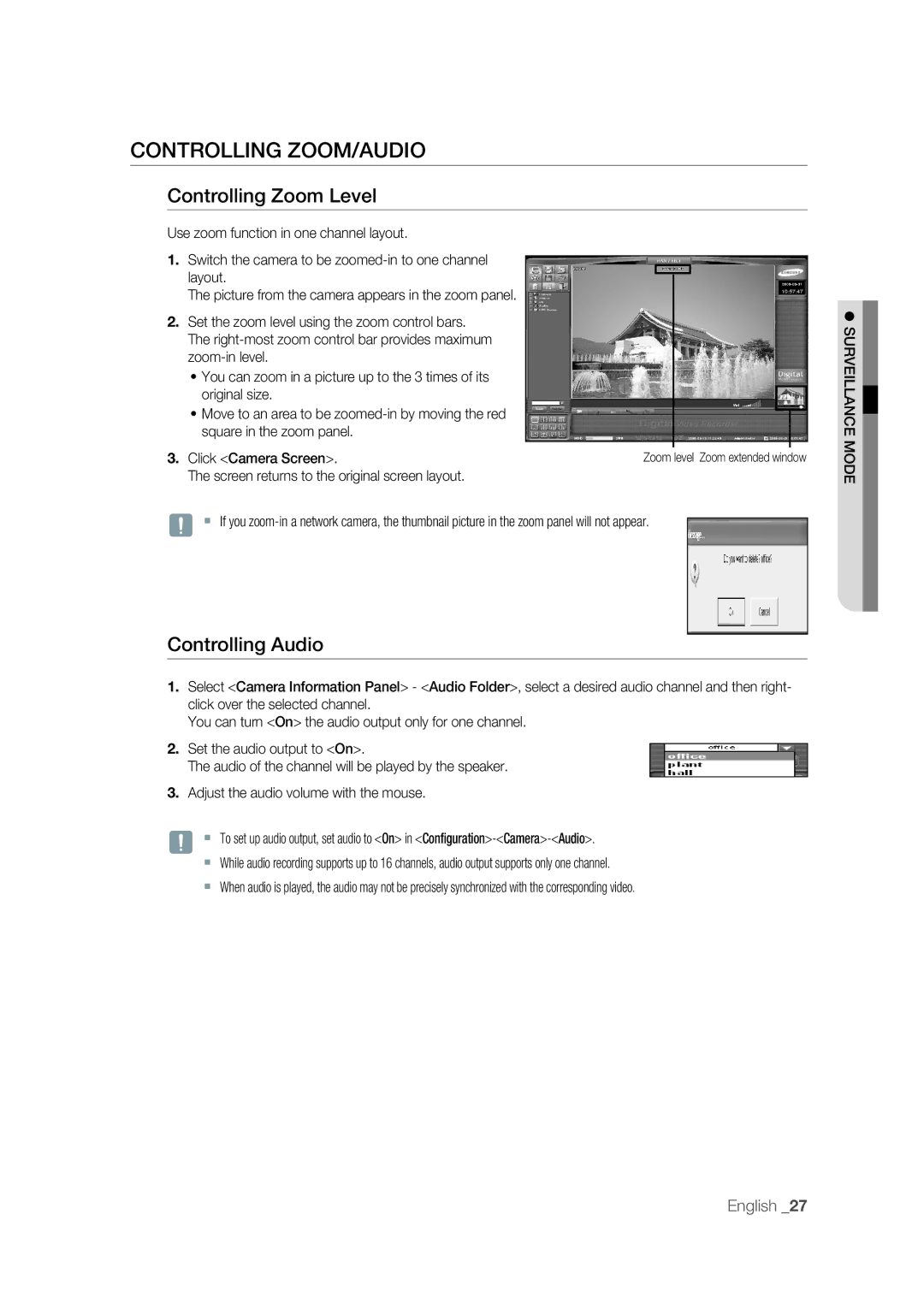CONTROLLING ZOOM/AUDIO
Controlling Zoom Level
Use zoom function in one channel layout.
1.Switch the camera to be
The picture from the camera appears in the zoom panel.
2.Set the zoom level using the zoom control bars. The
•You can zoom in a picture up to the 3 times of its original size.
•Move to an area to be
3. Click <Camera Screen>. | Zoom level Zoom extended window |
The screen returns to the original screen layout. |
|
J If you
Controlling Audio
1.Select <Camera Information Panel> - <Audio Folder>, select a desired audio channel and then right- click over the selected channel.
You can turn <On> the audio output only for one channel.
2.Set the audio output to <On>.
The audio of the channel will be played by the speaker.
3.Adjust the audio volume with the mouse.
J To set up audio output, set audio to <On> in
While audio recording supports up to 16 channels, audio output supports only one channel.
When audio is played, the audio may not be precisely synchronized with the corresponding video.
SURVEILLANCE MODE
English _27