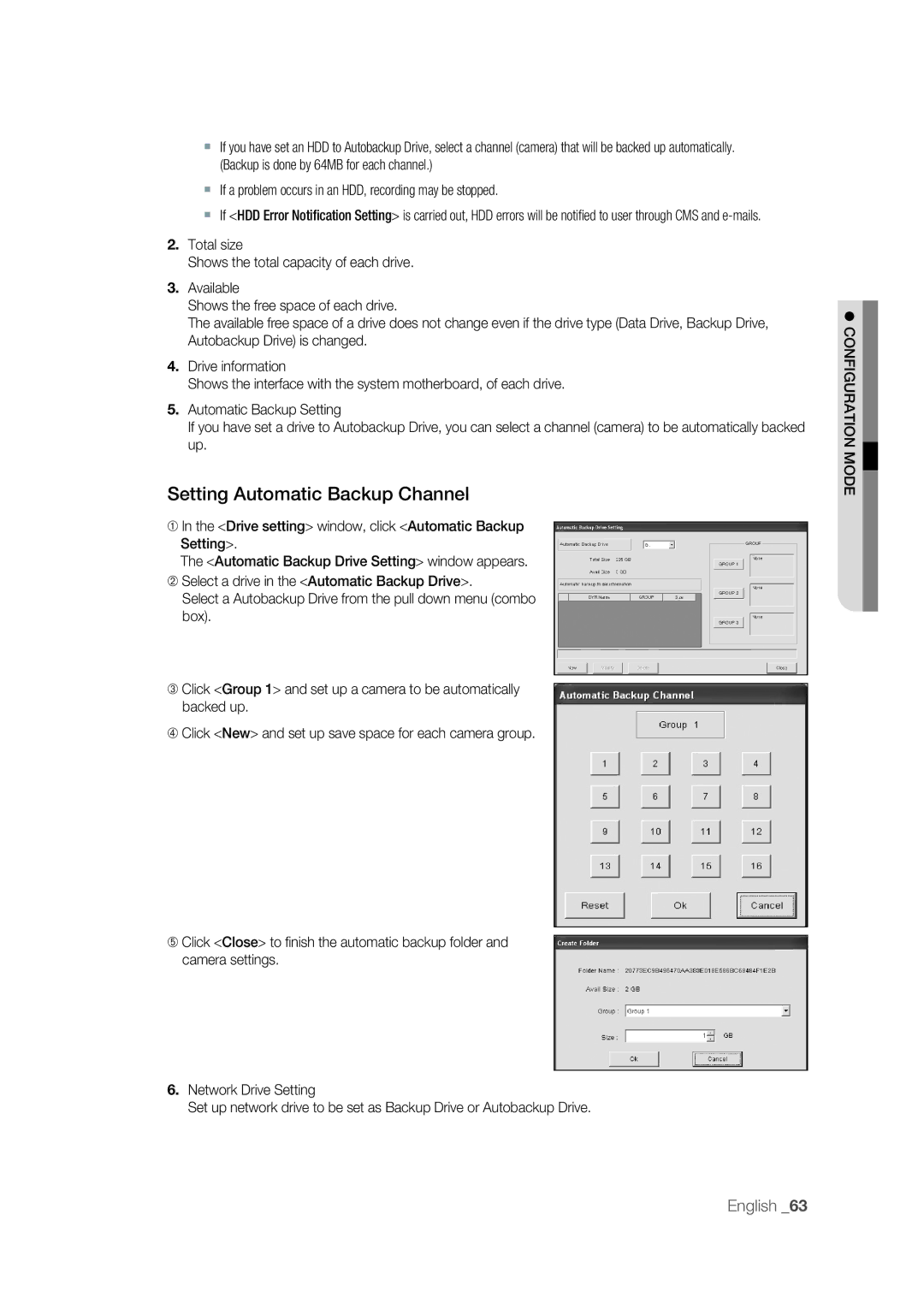If you have set an HDD to Autobackup Drive, select a channel (camera) that will be backed up automatically. (Backup is done by 64MB for each channel.)
If a problem occurs in an HDD, recording may be stopped.
If <HDD Error Notification Setting> is carried out, HDD errors will be notified to user through CMS and
2.Total size
Shows the total capacity of each drive.
3.Available
Shows the free space of each drive.
The available free space of a drive does not change even if the drive type (Data Drive, Backup Drive, Autobackup Drive) is changed.
4.Drive information
Shows the interface with the system motherboard, of each drive.
5.Automatic Backup Setting
If you have set a drive to Autobackup Drive, you can select a channel (camera) to be automatically backed up.
Setting Automatic Backup Channel
➀In the <Drive setting> window, click <Automatic Backup Setting>.
The <Automatic Backup Drive Setting> window appears.
➁Select a drive in the <Automatic Backup Drive>.
Select a Autobackup Drive from the pull down menu (combo box).
➂Click <Group 1> and set up a camera to be automatically backed up.
➃Click <New> and set up save space for each camera group.
➄Click <Close> to finish the automatic backup folder and camera settings.
6.Network Drive Setting
Set up network drive to be set as Backup Drive or Autobackup Drive.
CONFIGURATION MODE
English _63