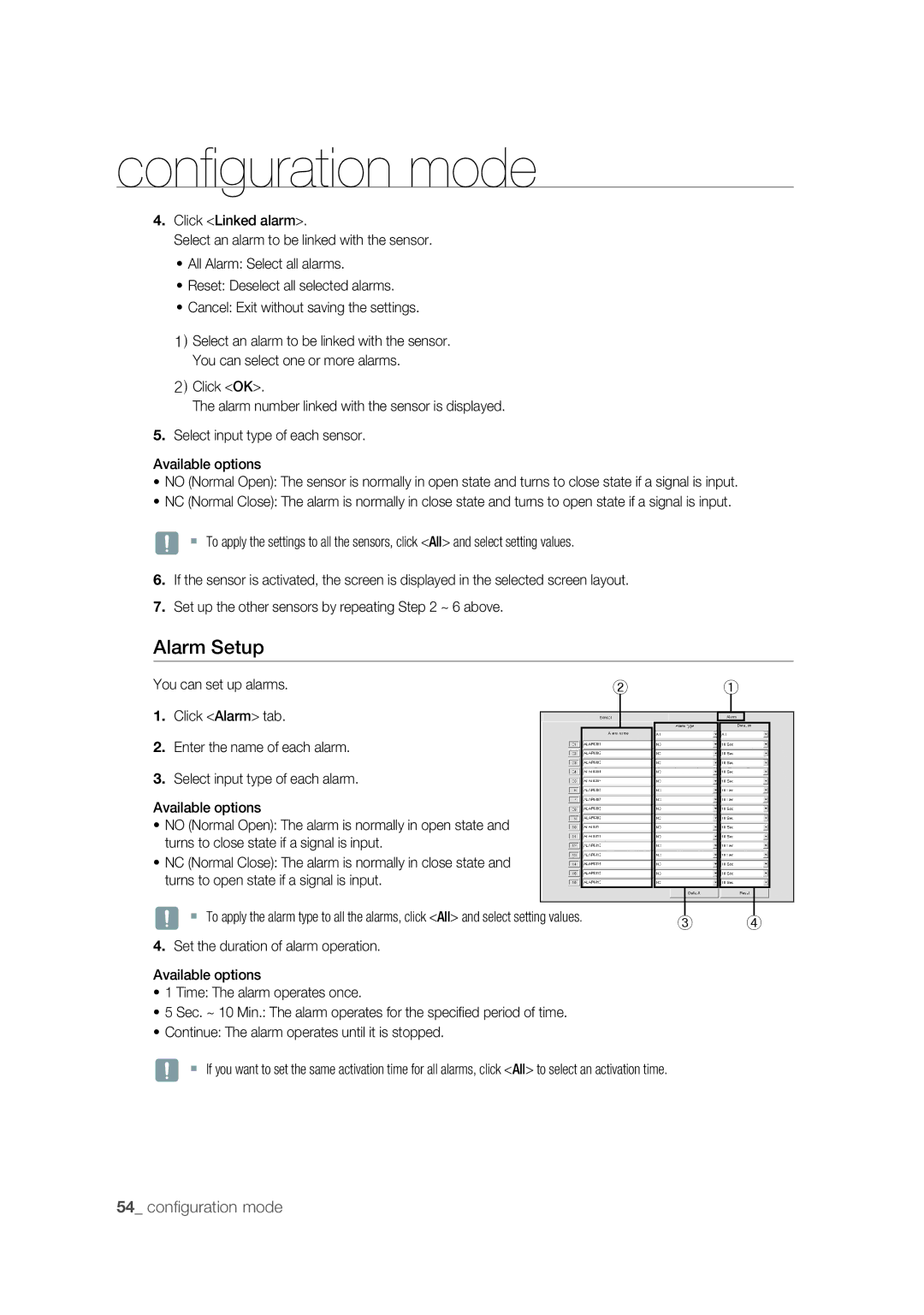confi guration mode
4.Click <Linked alarm>.
Select an alarm to be linked with the sensor.
•All Alarm: Select all alarms.
•Reset: Deselect all selected alarms.
•Cancel: Exit without saving the settings.
1)Select an alarm to be linked with the sensor. You can select one or more alarms.
2)Click <OK>.
The alarm number linked with the sensor is displayed.
5.Select input type of each sensor.
Available options
•NO (Normal Open): The sensor is normally in open state and turns to close state if a signal is input.
•NC (Normal Close): The alarm is normally in close state and turns to open state if a signal is input.
J To apply the settings to all the sensors, click <All> and select setting values.
6.If the sensor is activated, the screen is displayed in the selected screen layout.
7.Set up the other sensors by repeating Step 2 ~ 6 above.
Alarm Setup
You can set up alarms. | ② | ① |
1. Click <Alarm> tab.
2.Enter the name of each alarm.
3.Select input type of each alarm.
Available options
•NO (Normal Open): The alarm is normally in open state and turns to close state if a signal is input.
•NC (Normal Close): The alarm is normally in close state and turns to open state if a signal is input.
|
|
|
|
|
|
|
J To apply the alarm type to all the alarms, click <All> and select setting values. |
|
|
|
|
| |
③ | ④ | |||||
4.Set the duration of alarm operation.
Available options
•1 Time: The alarm operates once.
•5 Sec. ~ 10 Min.: The alarm operates for the specifi ed period of time.
•Continue: The alarm operates until it is stopped.
J If you want to set the same activation time for all alarms, click <All> to select an activation time.