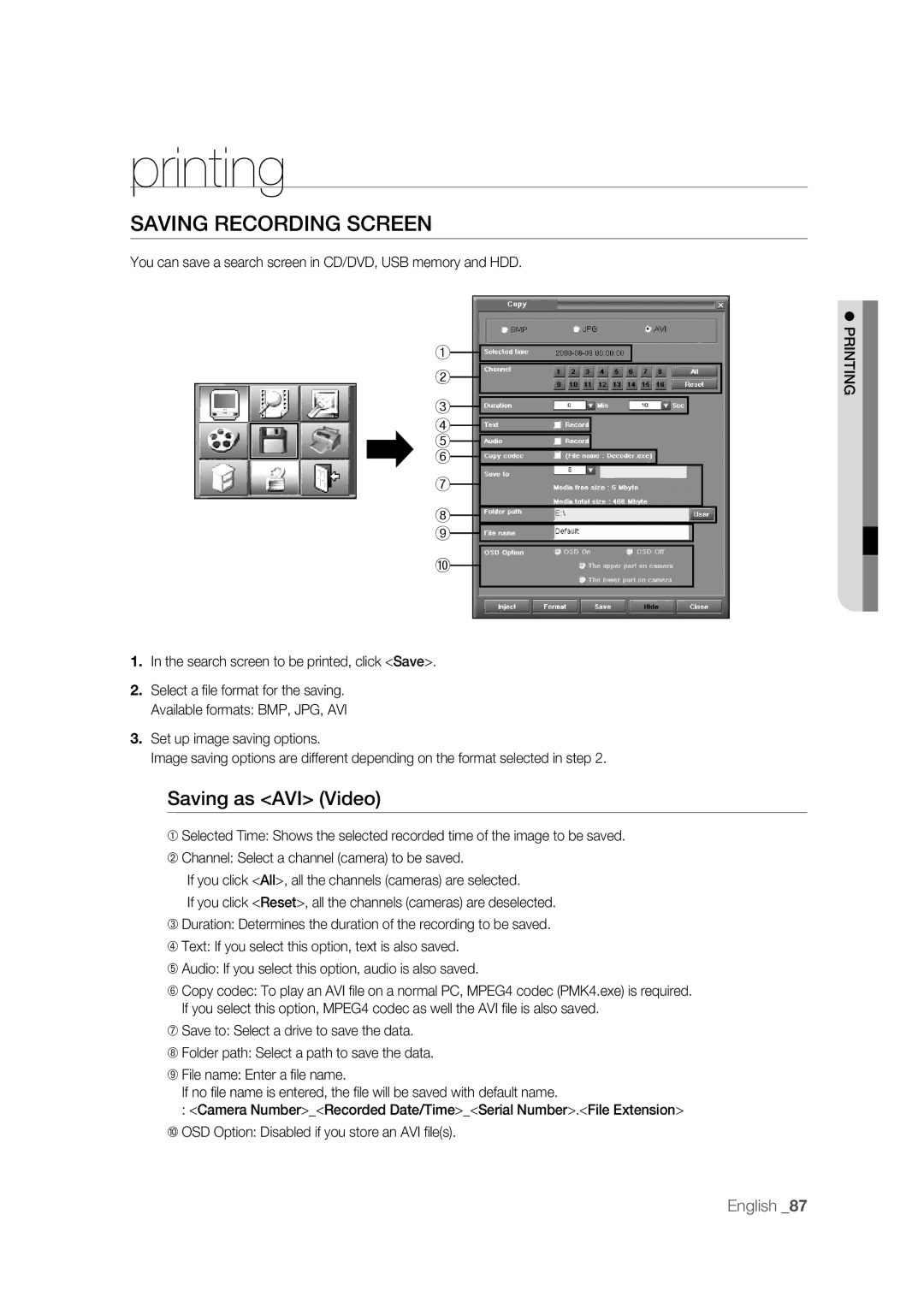printing
SAVING RECORDING SCREEN
You can save a search screen in CD/DVD, USB memory and HDD.
①
②
③
④
⑤
⑥
⑦
⑧
⑨
⑩
1.In the search screen to be printed, click <Save>.
2.Select a fi le format for the saving. Available formats: BMP, JPG, AVI
3.Set up image saving options.
Image saving options are different depending on the format selected in step 2.
Saving as <AVI> (Video)
➀Selected Time: Shows the selected recorded time of the image to be saved.
➁Channel: Select a channel (camera) to be saved.
If you click <All>, all the channels (cameras) are selected.
If you click <Reset>, all the channels (cameras) are deselected.
➂Duration: Determines the duration of the recording to be saved.
➃Text: If you select this option, text is also saved.
➄Audio: If you select this option, audio is also saved.
➅Copy codec: To play an AVI fi le on a normal PC, MPEG4 codec (PMK4.exe) is required. If you select this option, MPEG4 codec as well the AVI fi le is also saved.
➆Save to: Select a drive to save the data.
➇Folder path: Select a path to save the data.
➈File name: Enter a fi le name.
If no fi le name is entered, the fi le will be saved with default name.
: <Camera Number>_<Recorded Date/Time>_<Serial Number>.<File Extension>
➉OSD Option: Disabled if you store an AVI fi le(s).
PRINTING
English _87