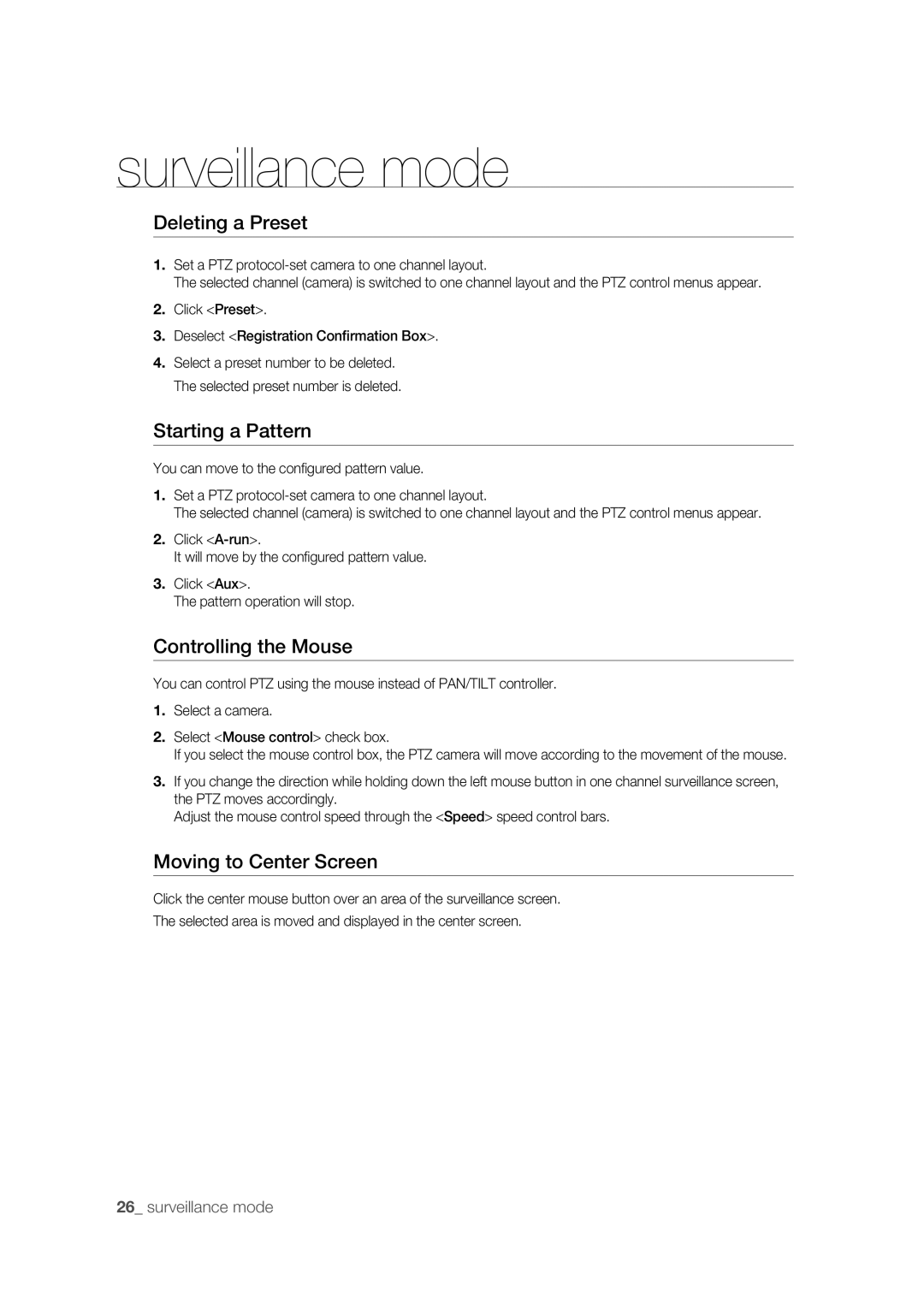surveillance mode
Deleting a Preset
1.Set a PTZ
The selected channel (camera) is switched to one channel layout and the PTZ control menus appear.
2.Click <Preset>.
3.Deselect <Registration Confirmation Box>.
4.Select a preset number to be deleted. The selected preset number is deleted.
Starting a Pattern
You can move to the confi gured pattern value.
1.Set a PTZ
The selected channel (camera) is switched to one channel layout and the PTZ control menus appear.
2.Click
It will move by the confi gured pattern value.
3.Click <Aux>.
The pattern operation will stop.
Controlling the Mouse
You can control PTZ using the mouse instead of PAN/TILT controller.
1.Select a camera.
2.Select <Mouse control> check box.
If you select the mouse control box, the PTZ camera will move according to the movement of the mouse.
3.If you change the direction while holding down the left mouse button in one channel surveillance screen, the PTZ moves accordingly.
Adjust the mouse control speed through the <Speed> speed control bars.
Moving to Center Screen
Click the center mouse button over an area of the surveillance screen.
The selected area is moved and displayed in the center screen.
26_ surveillance mode